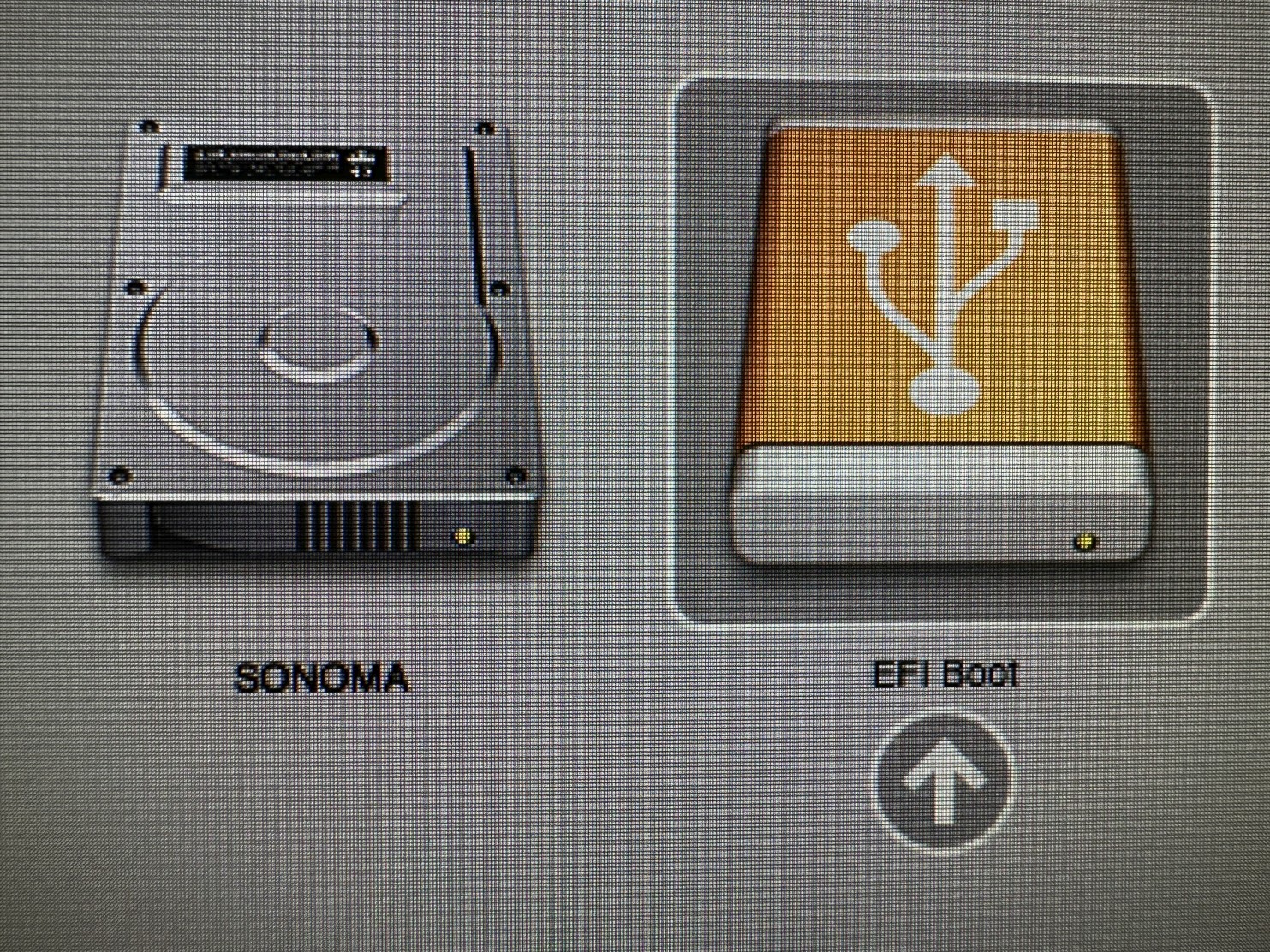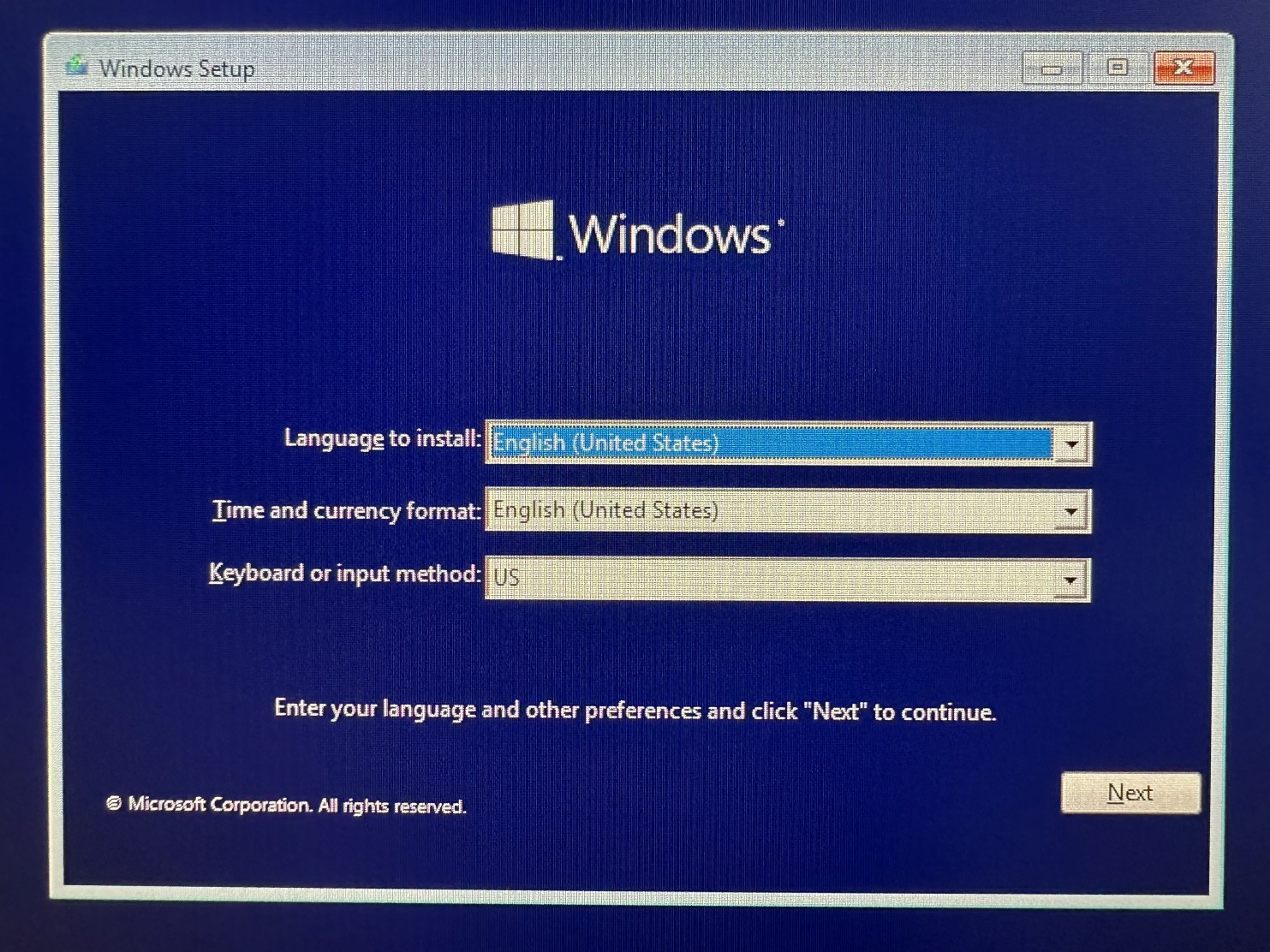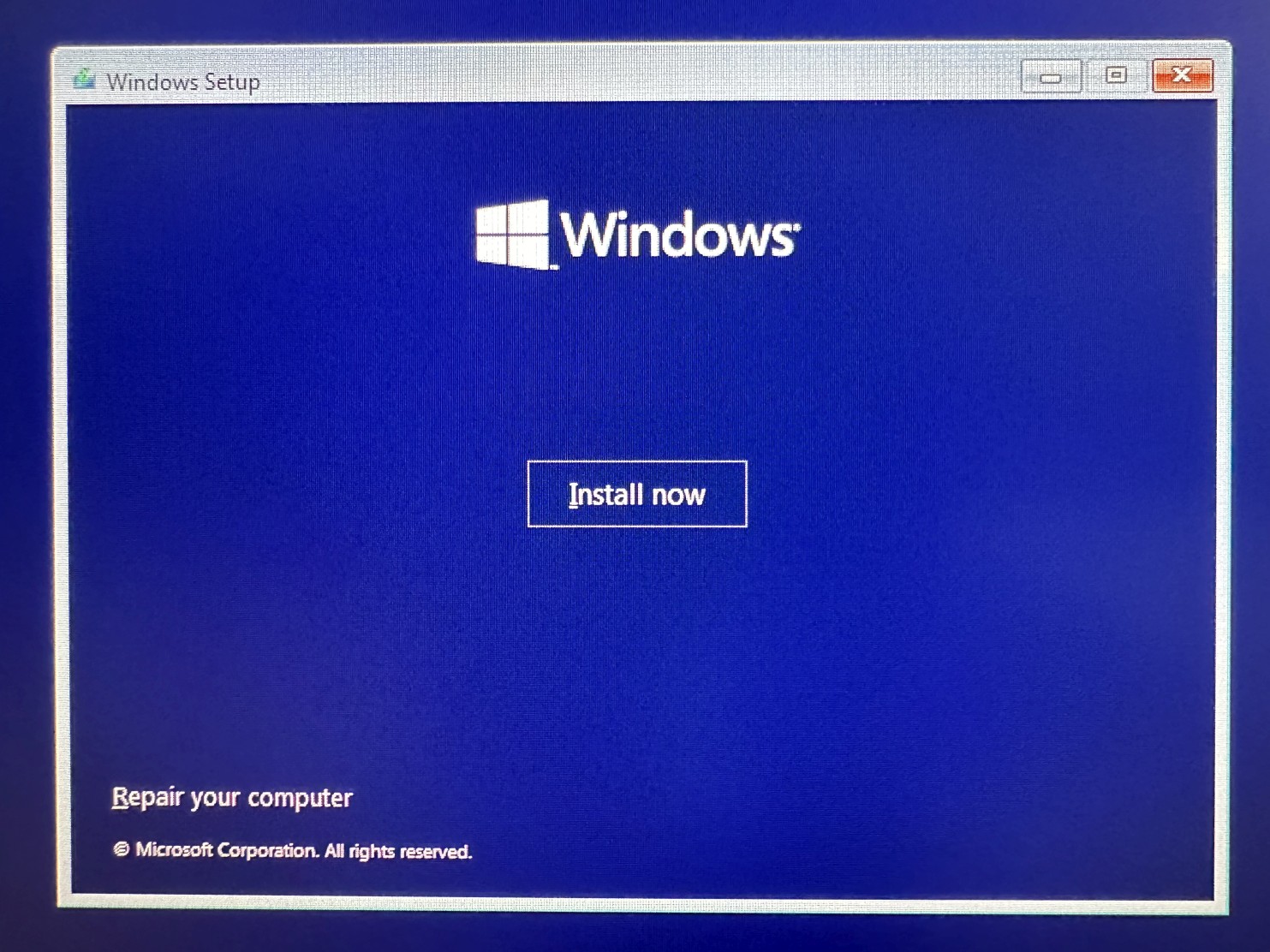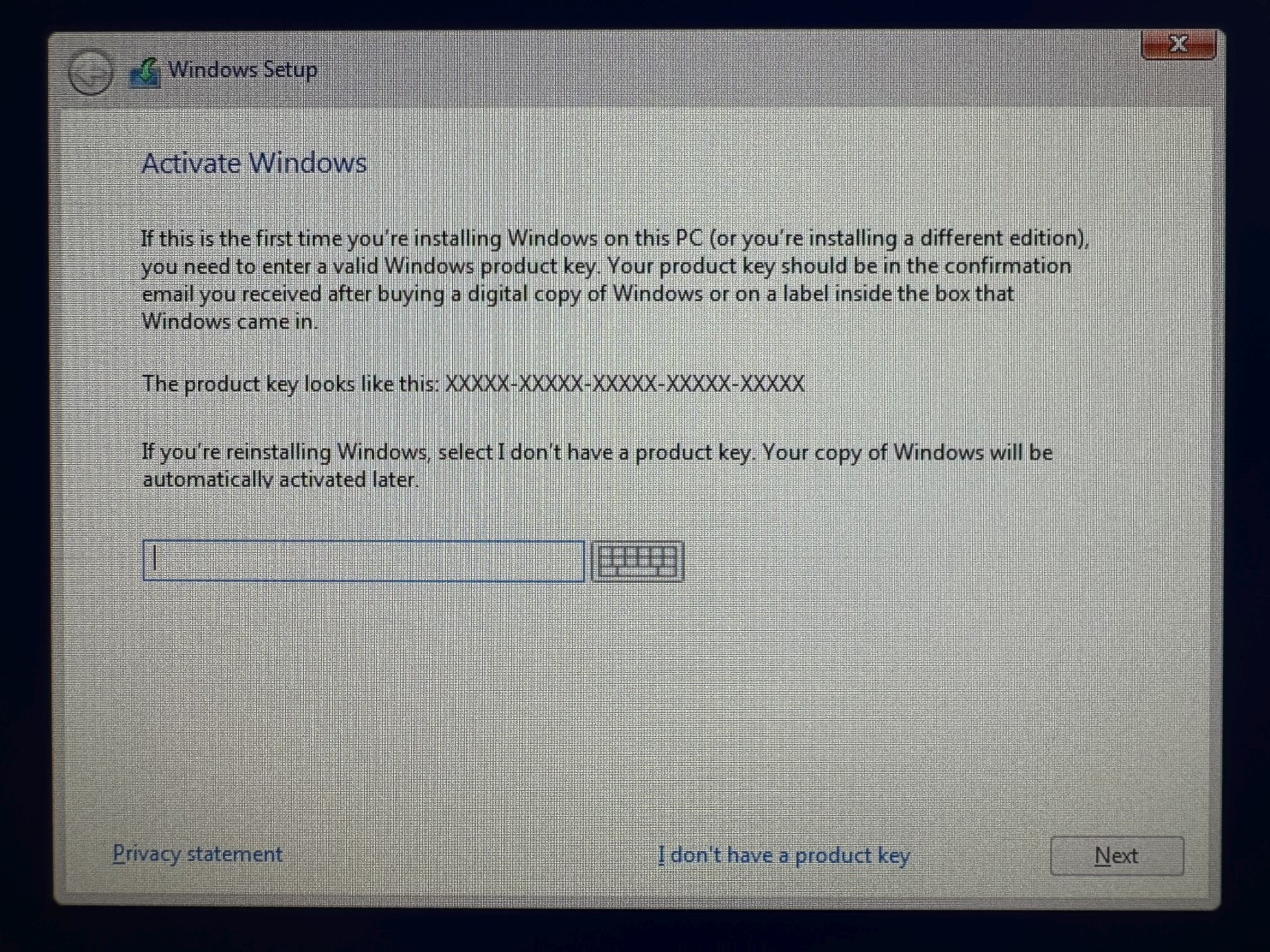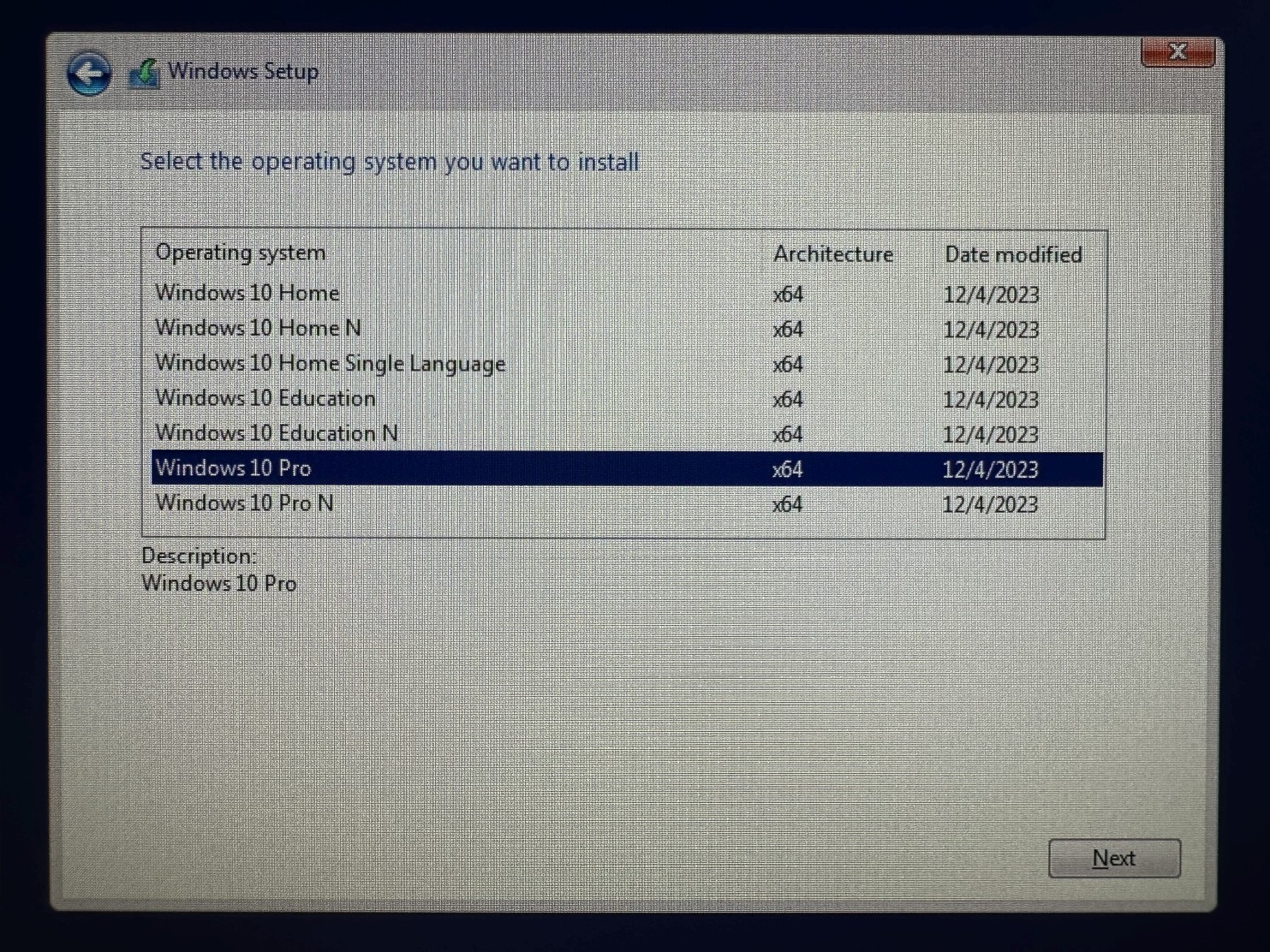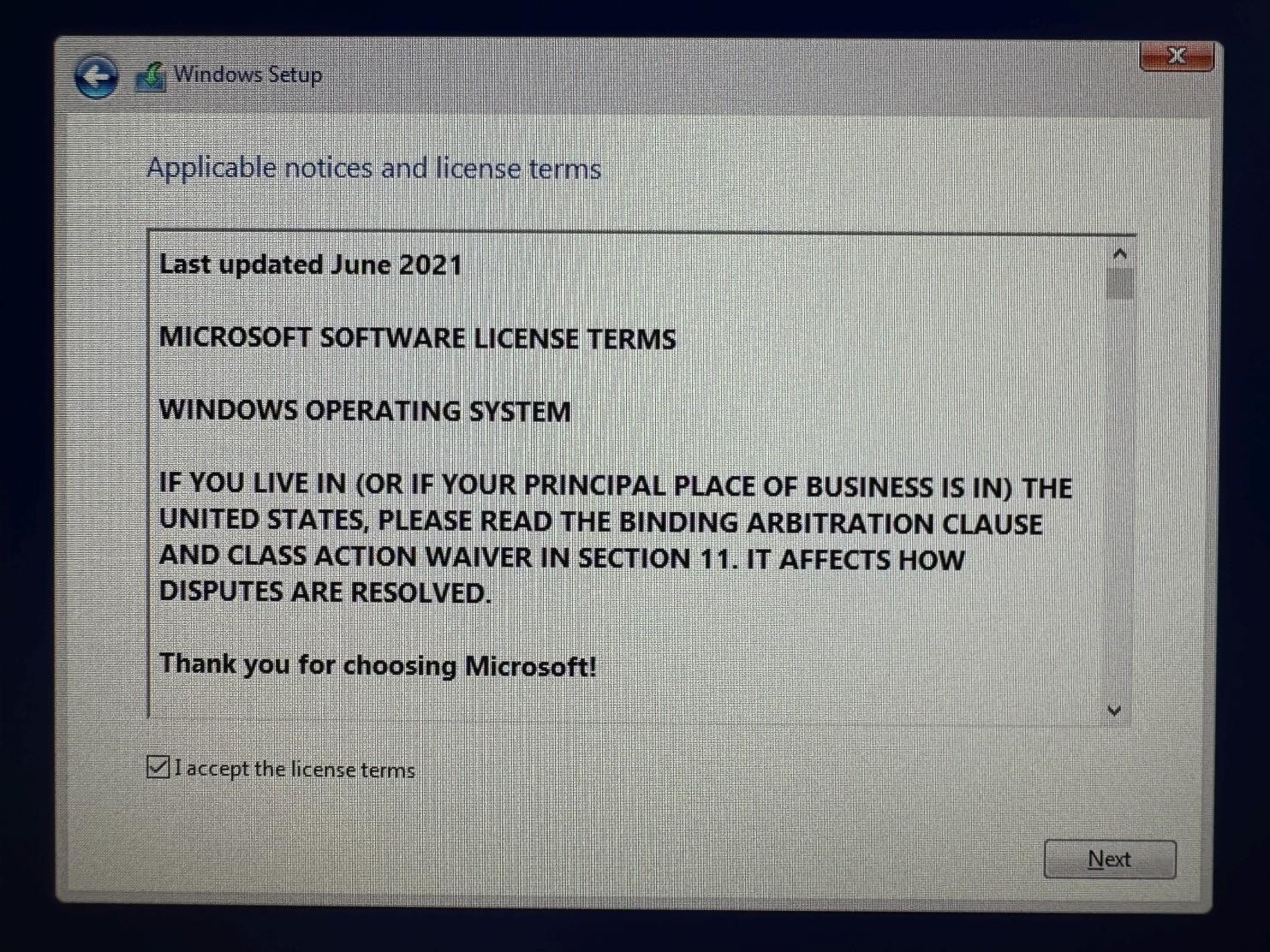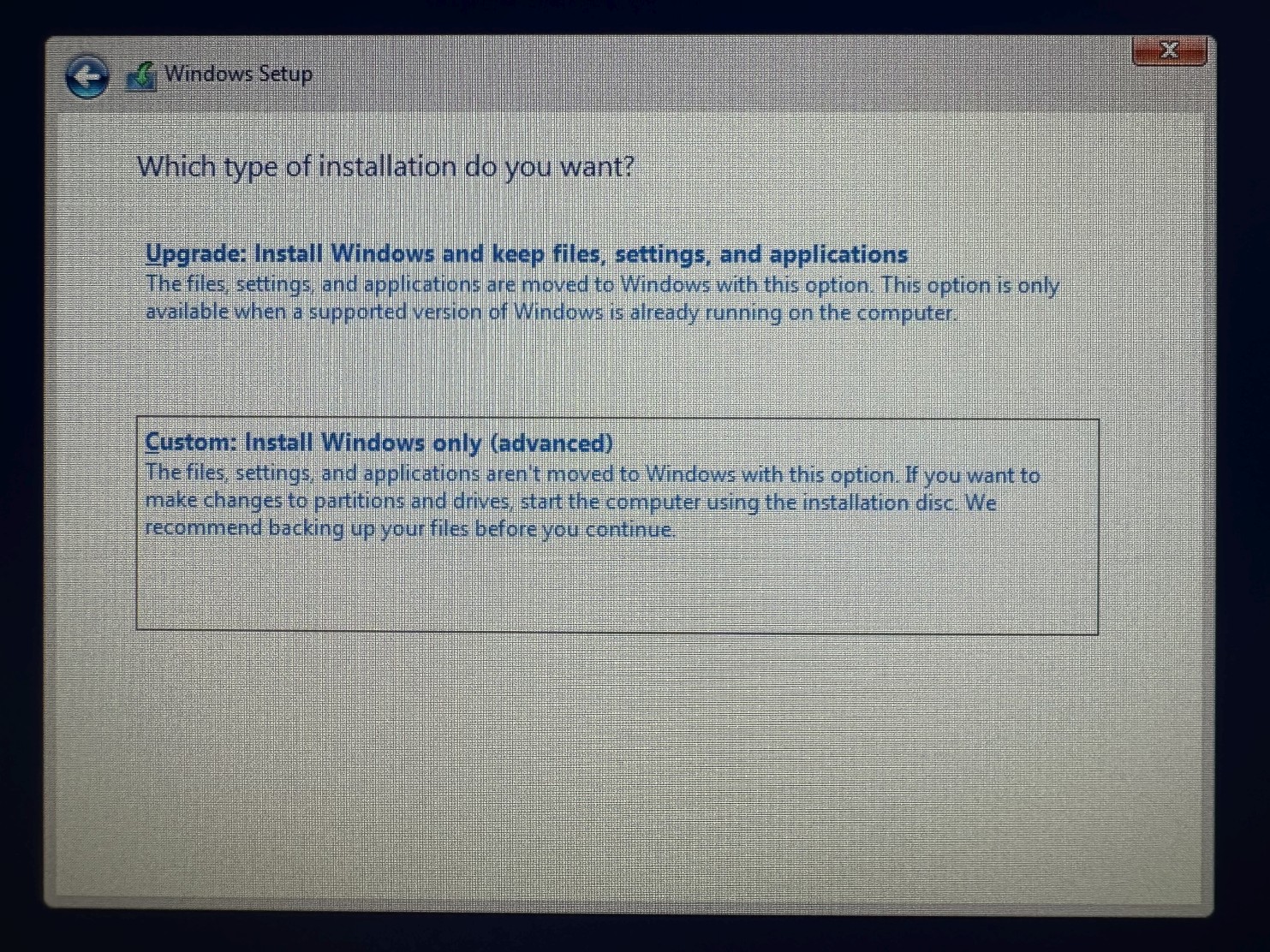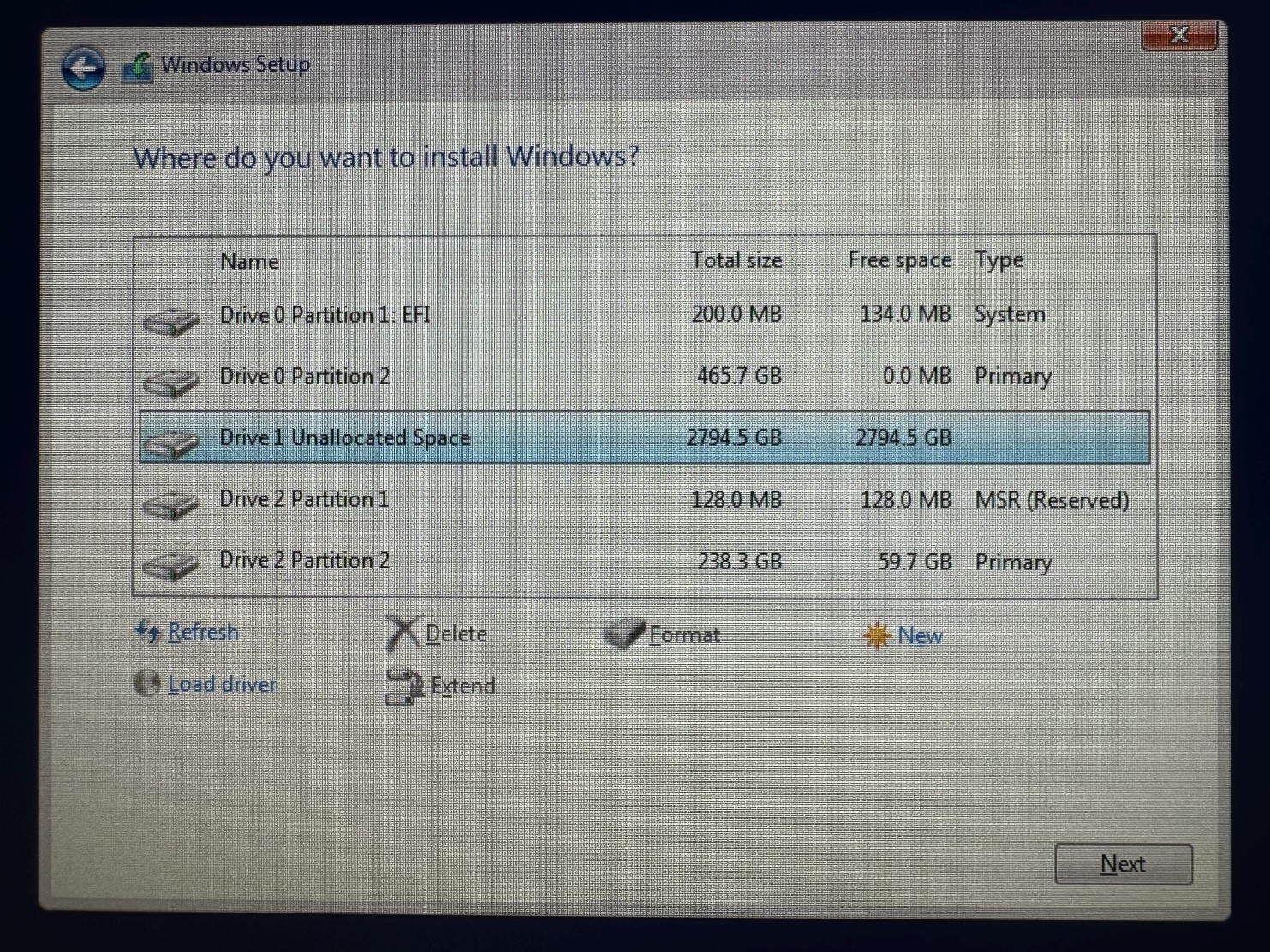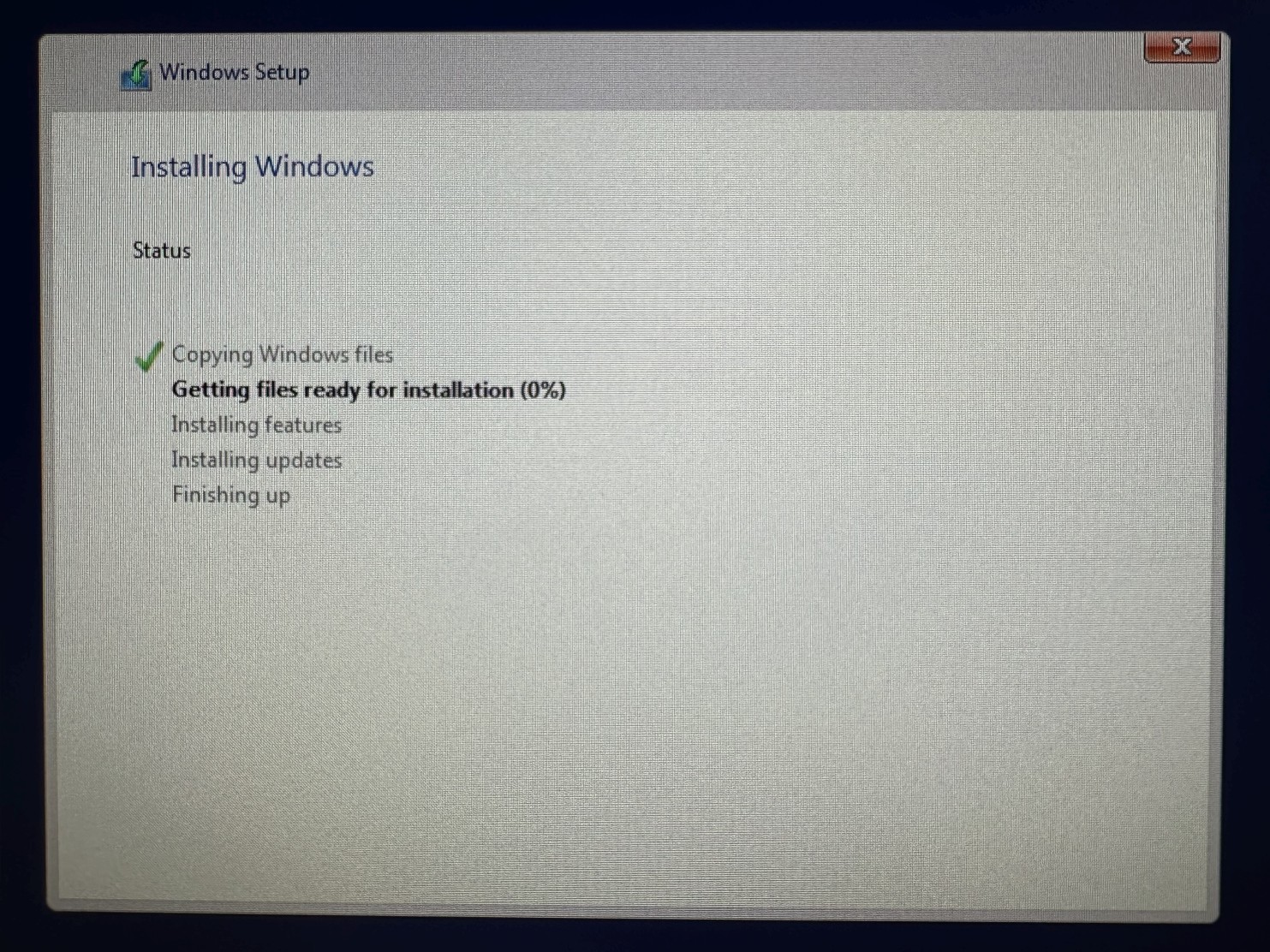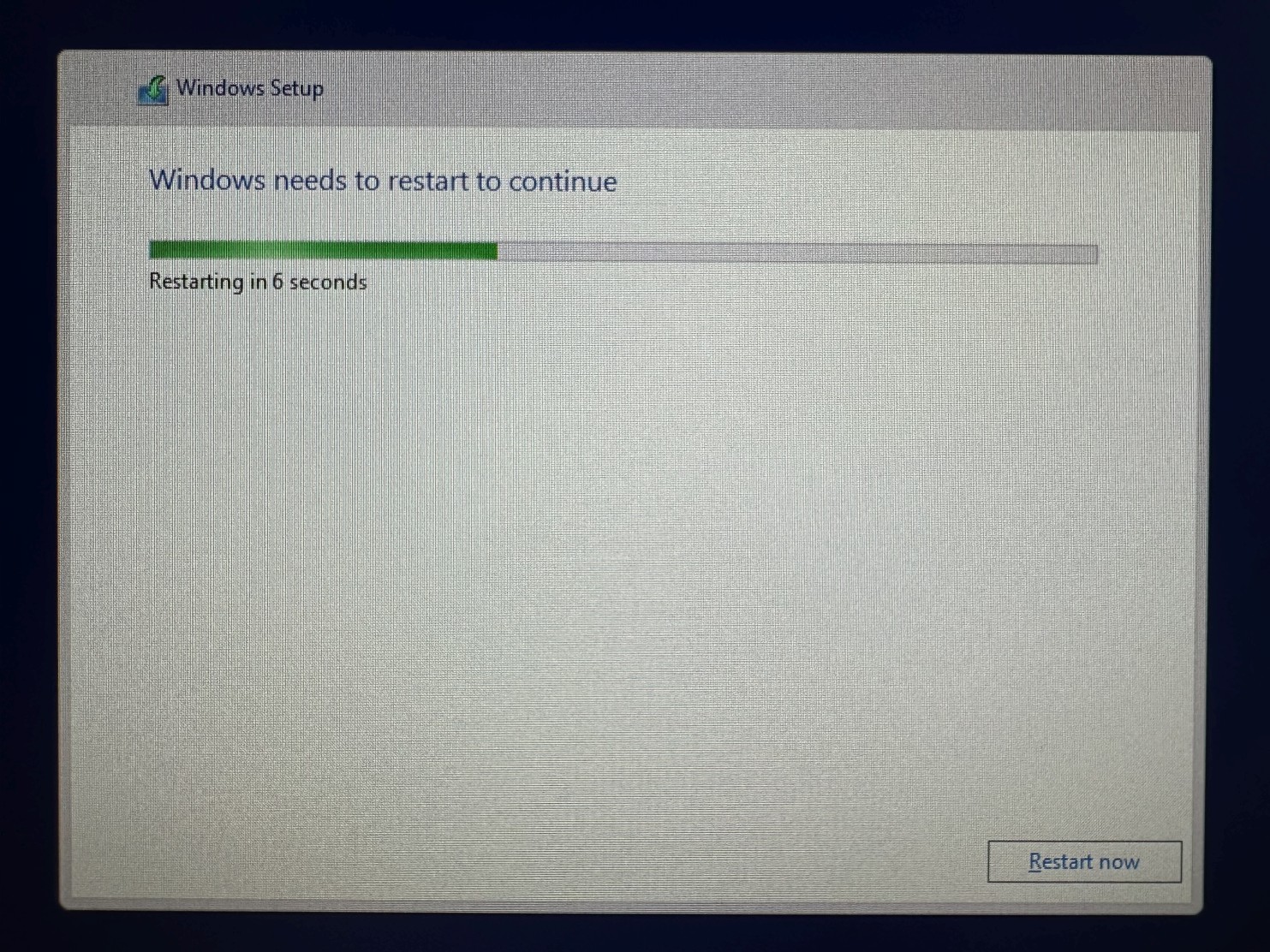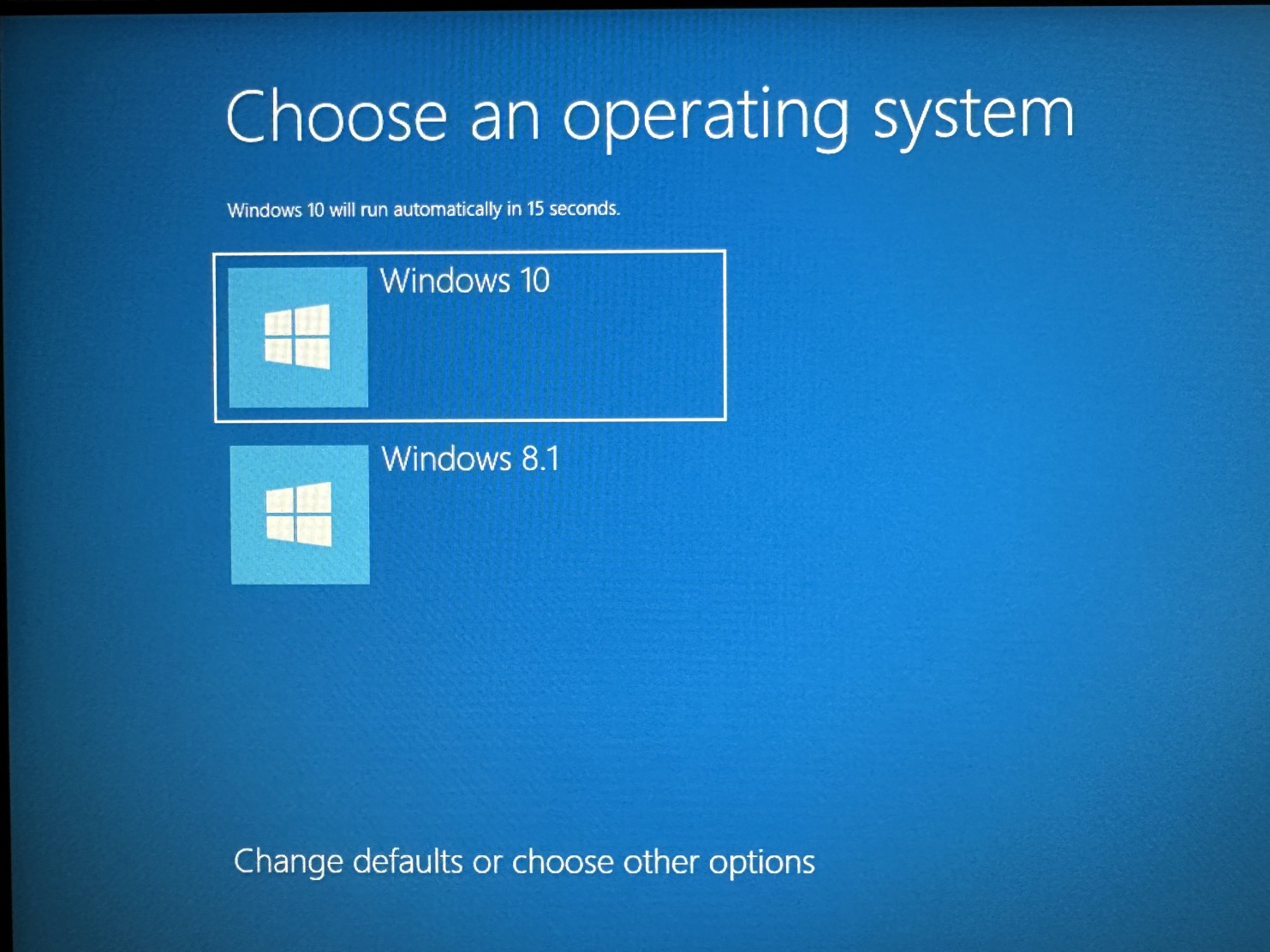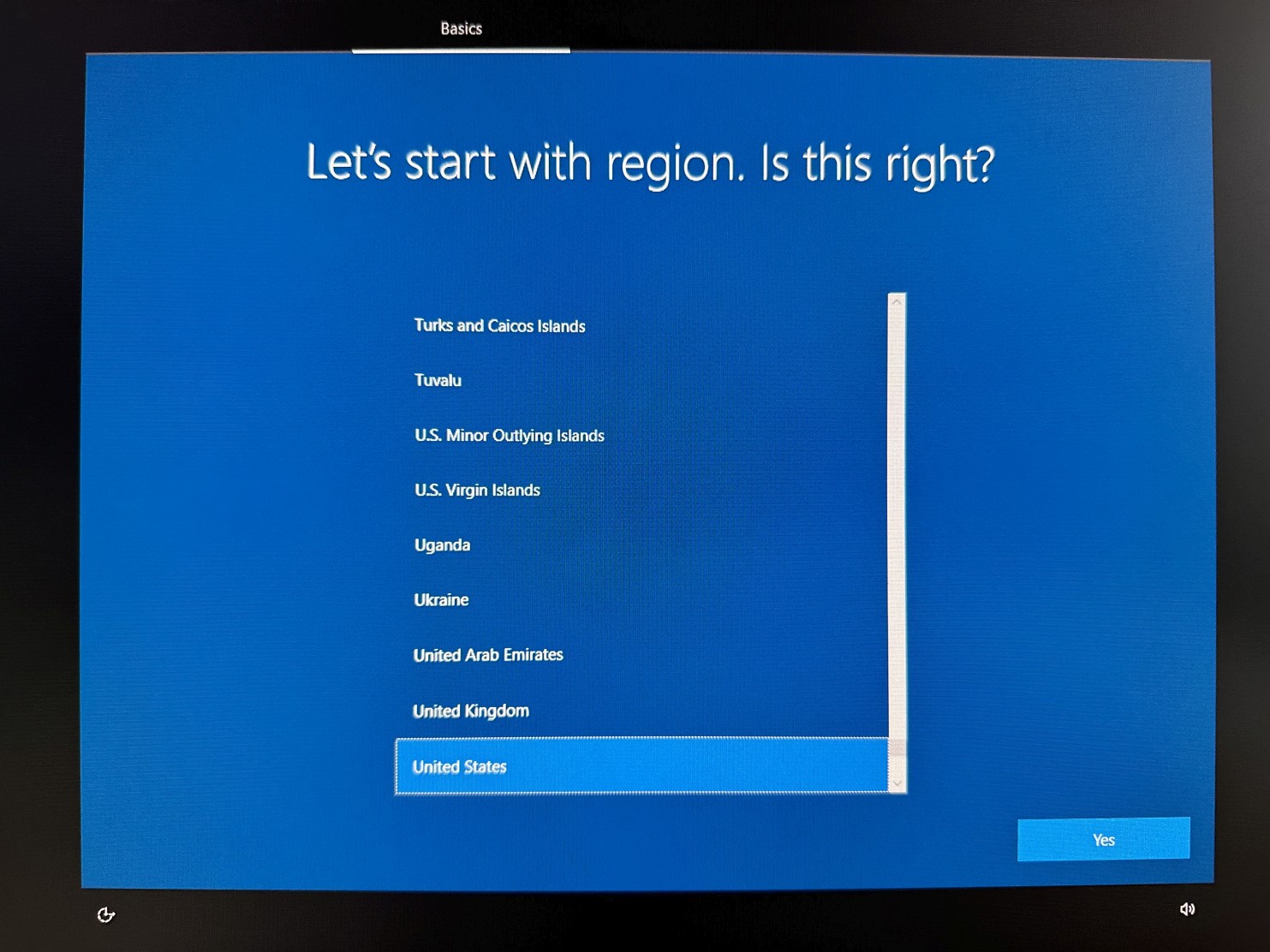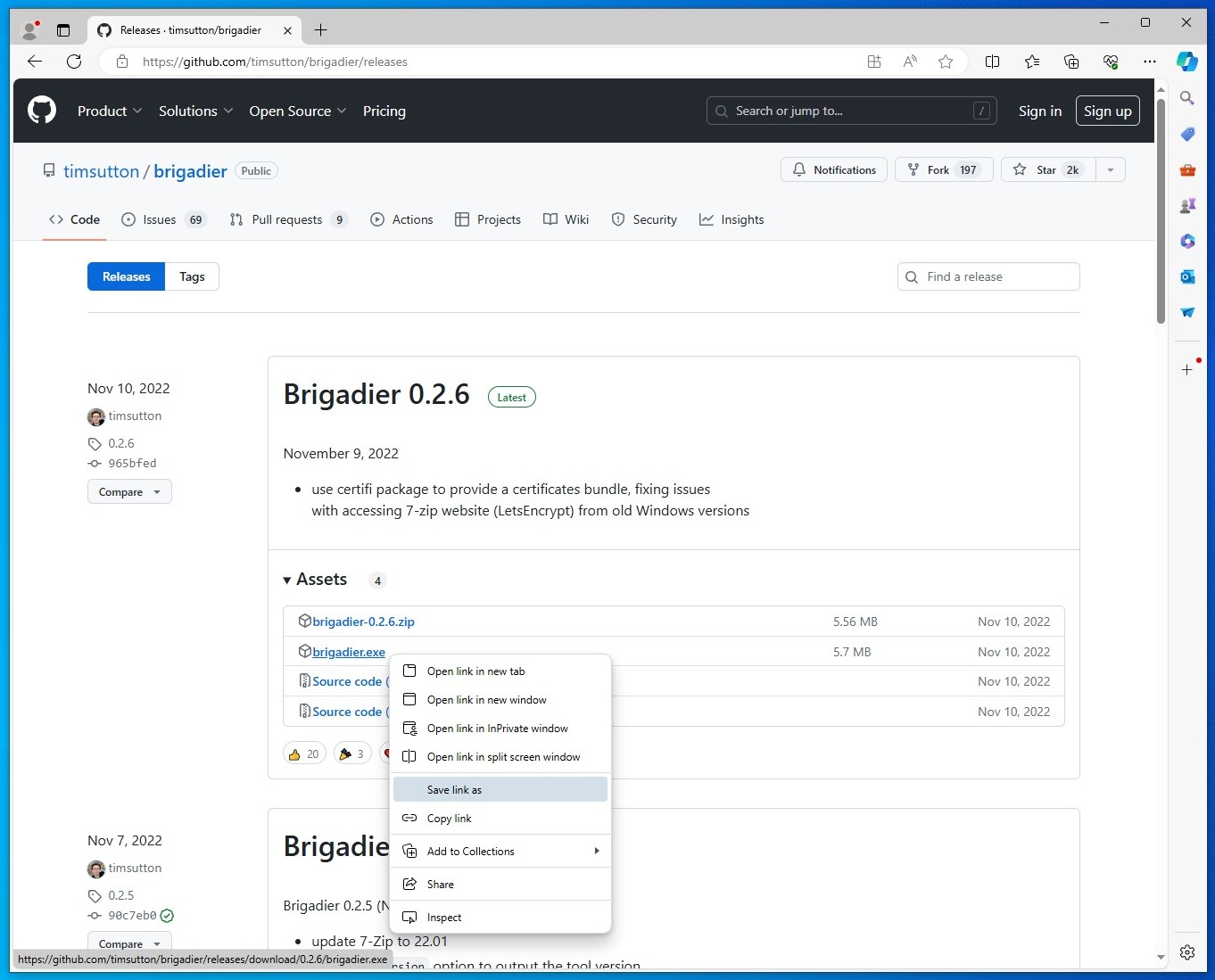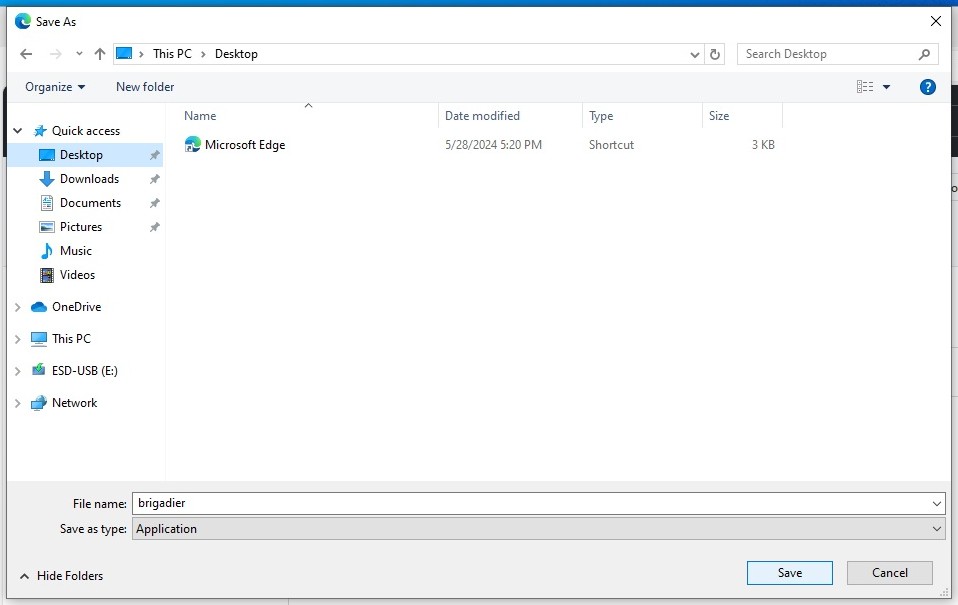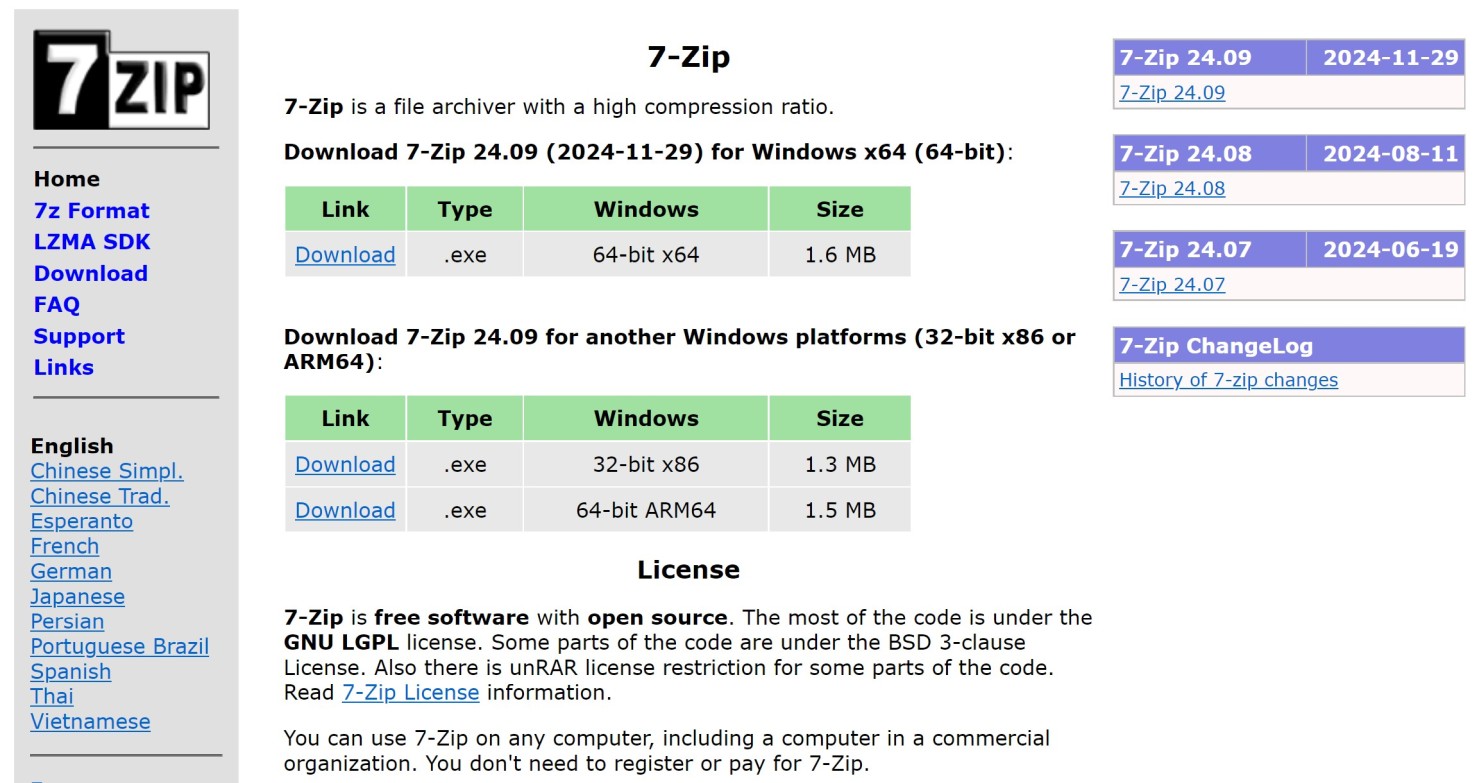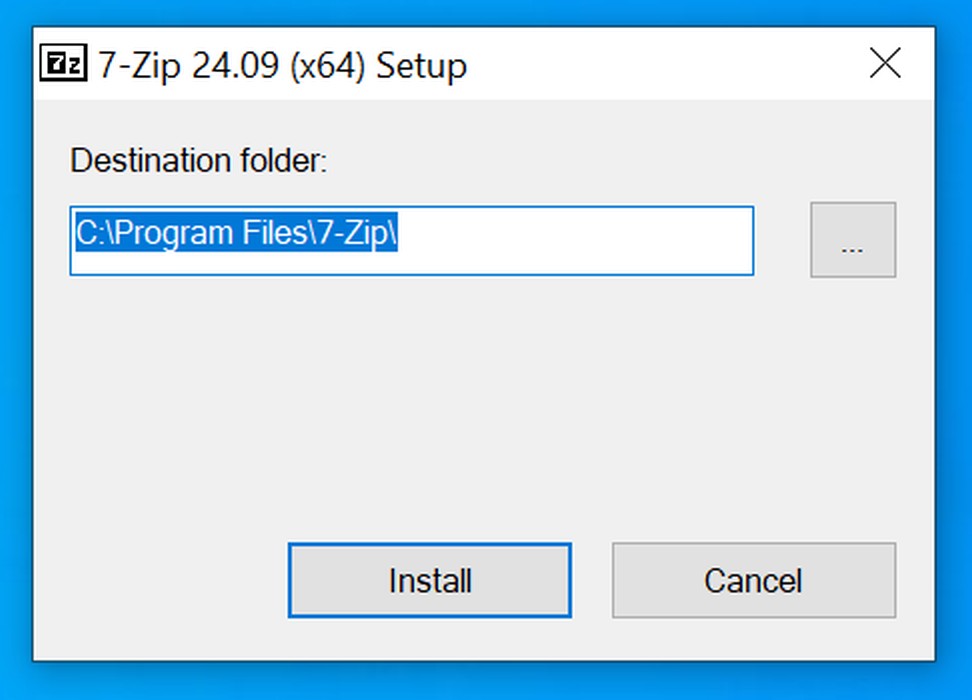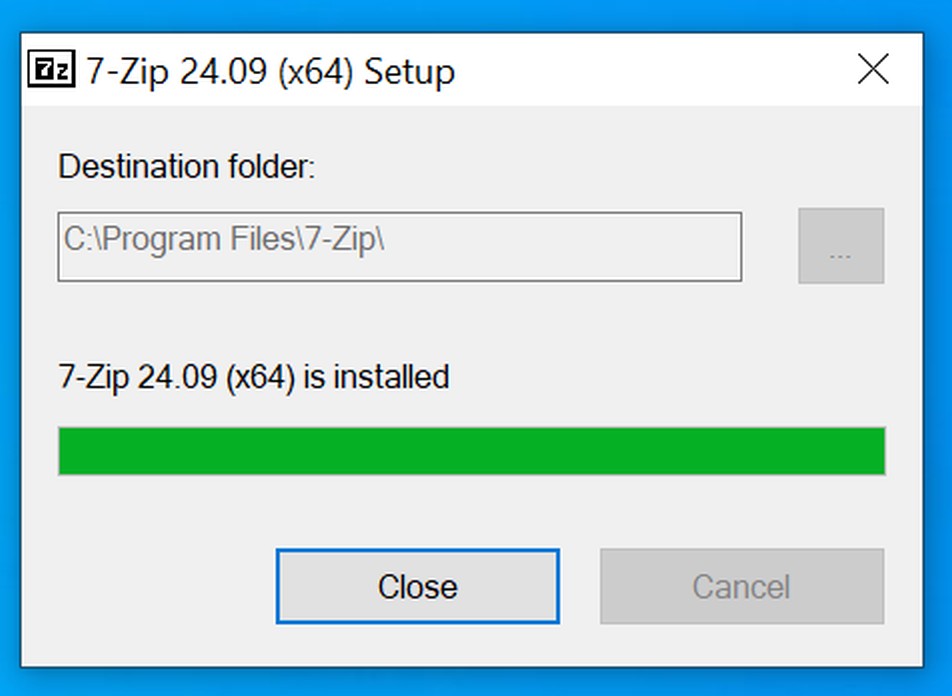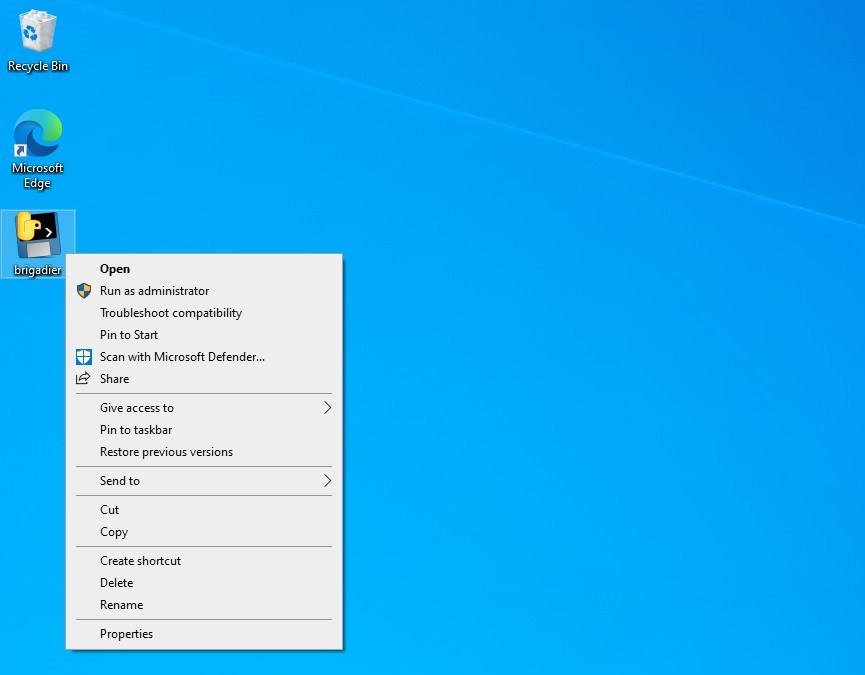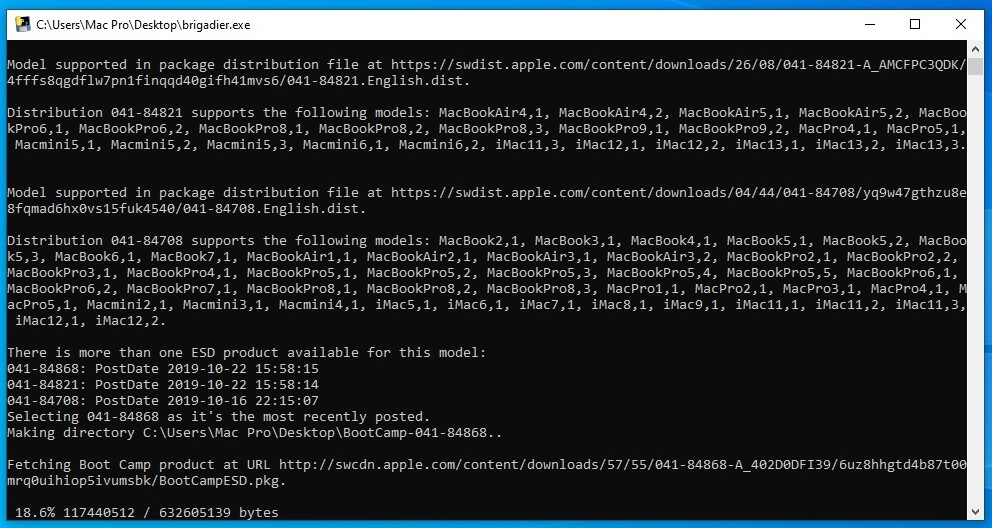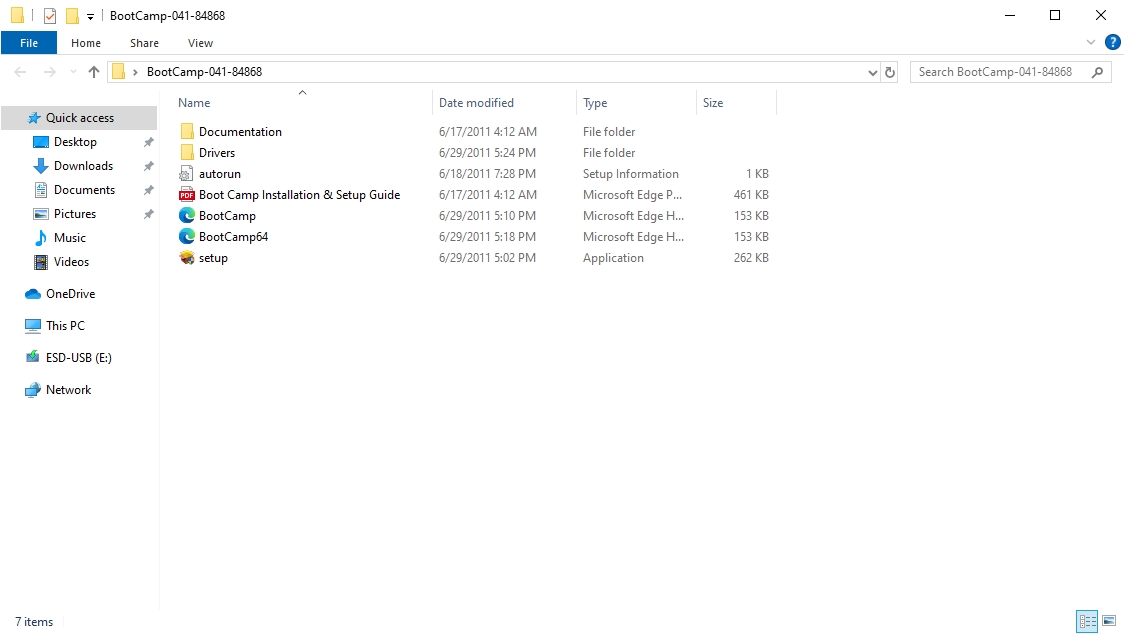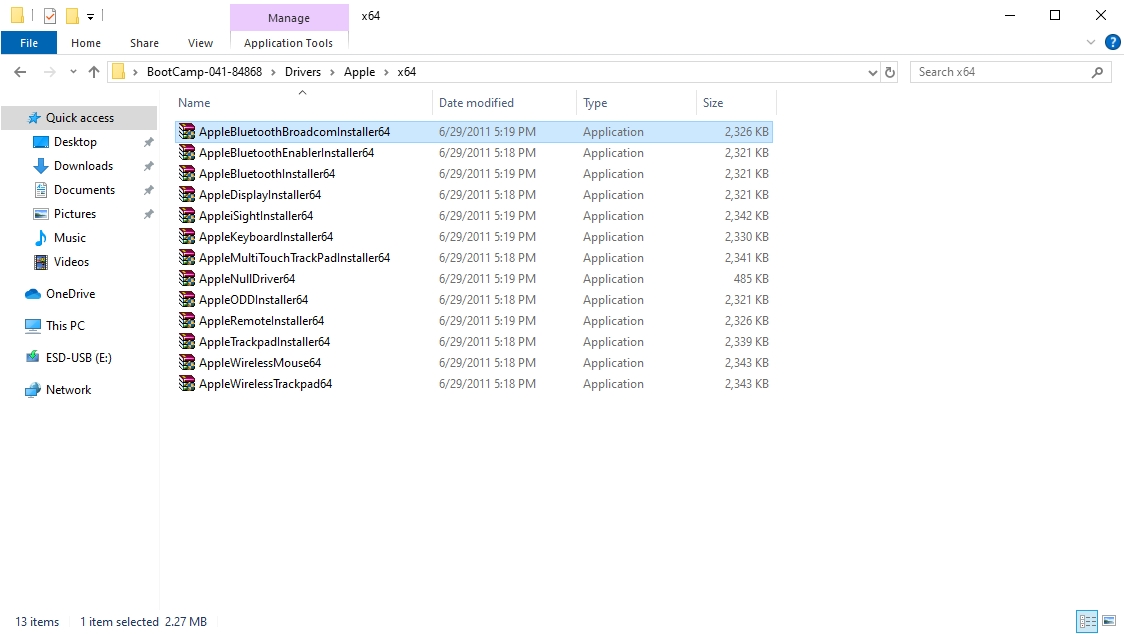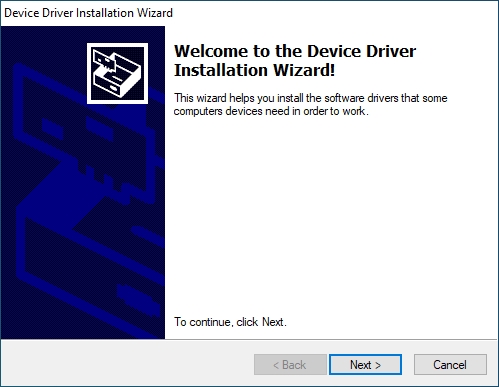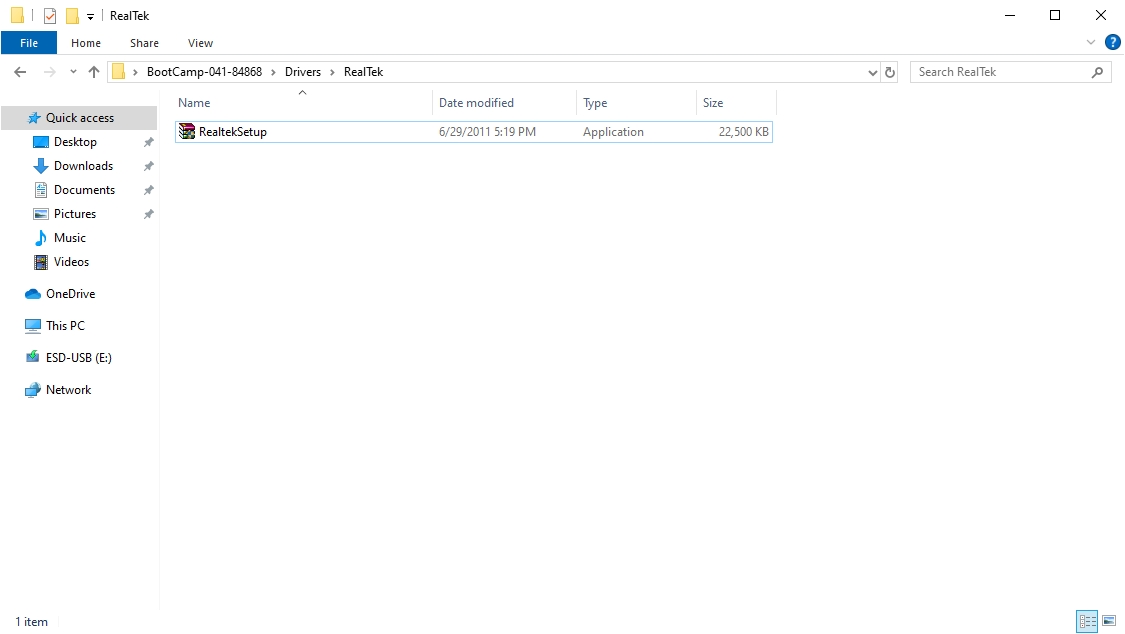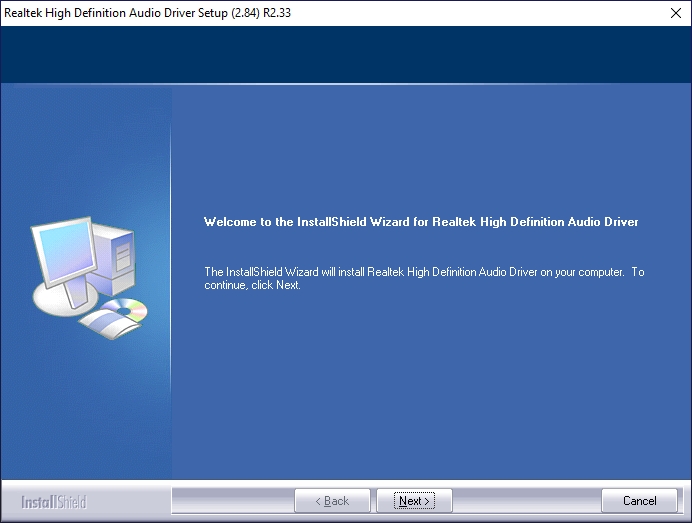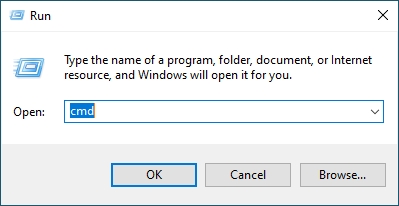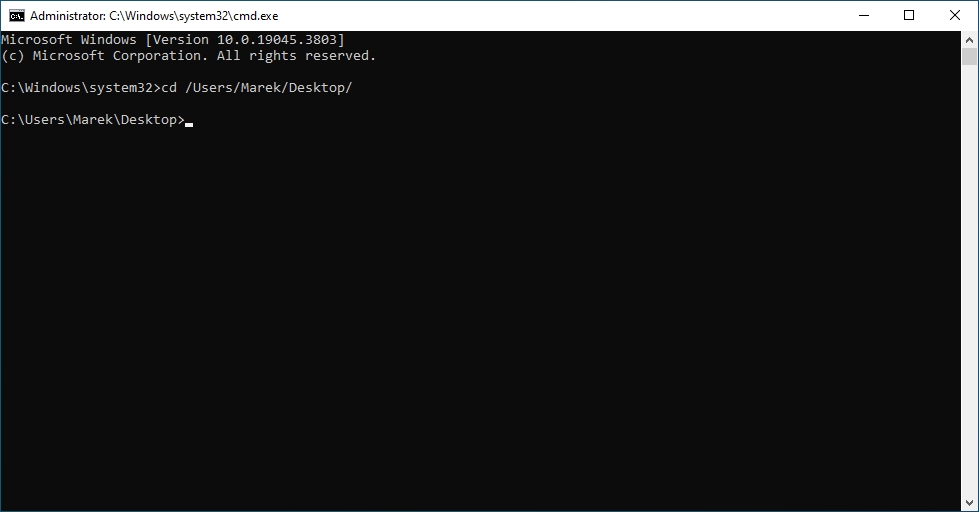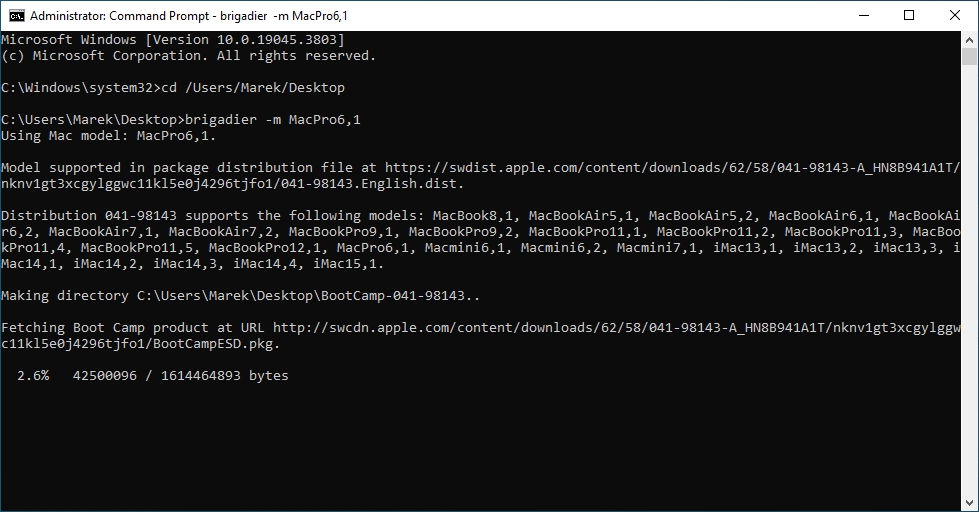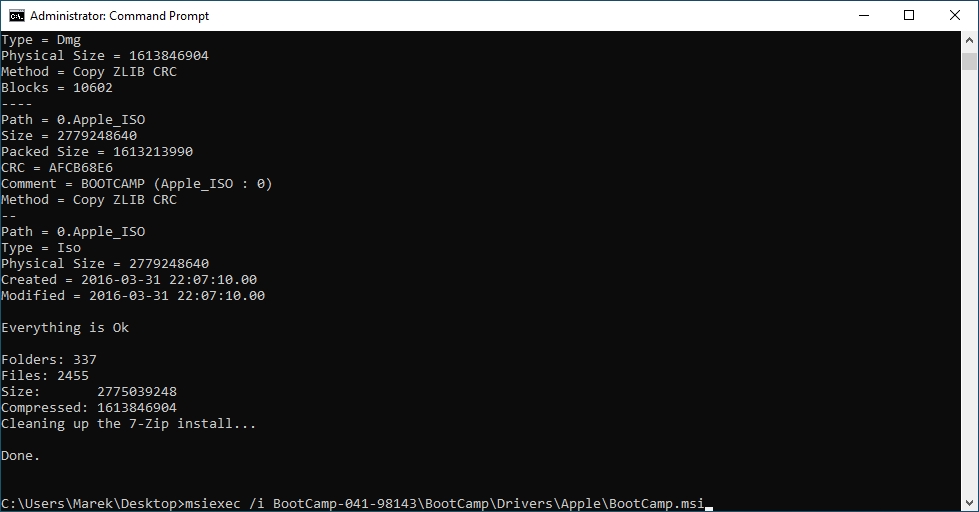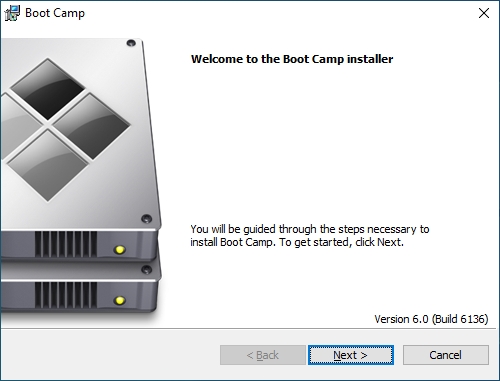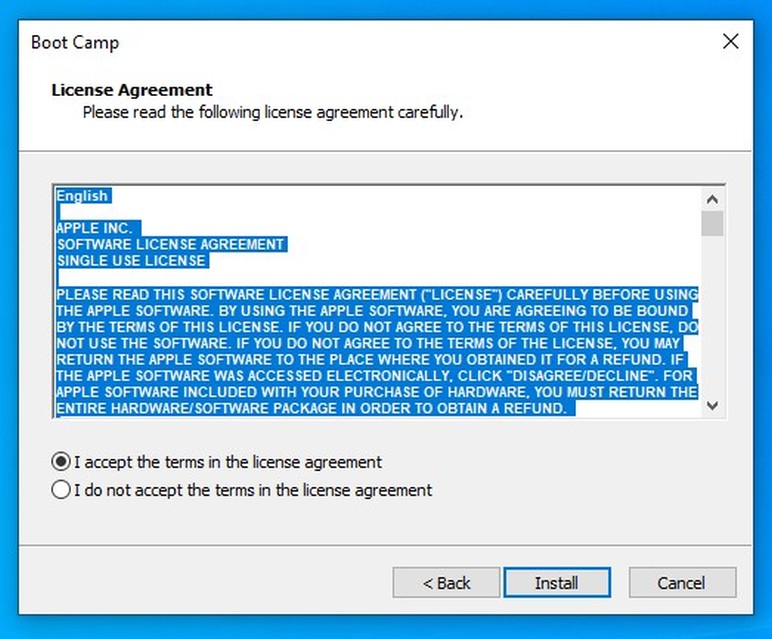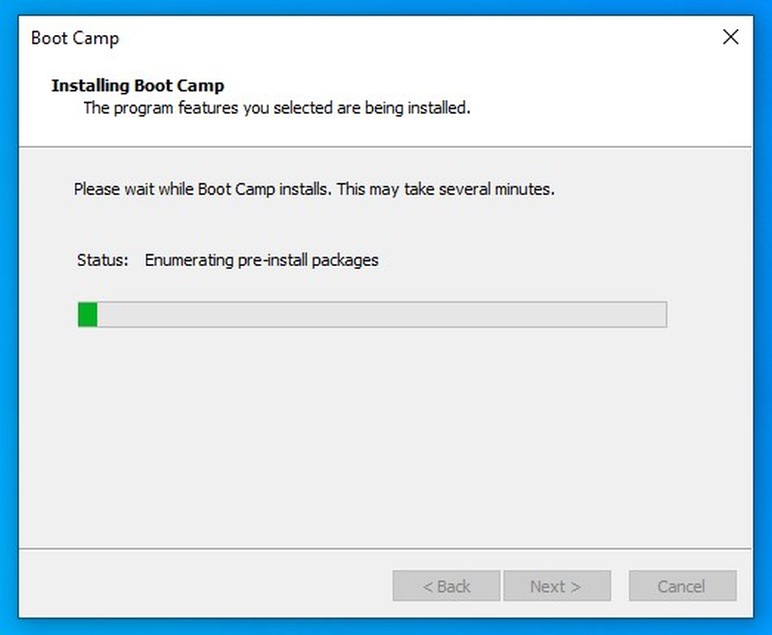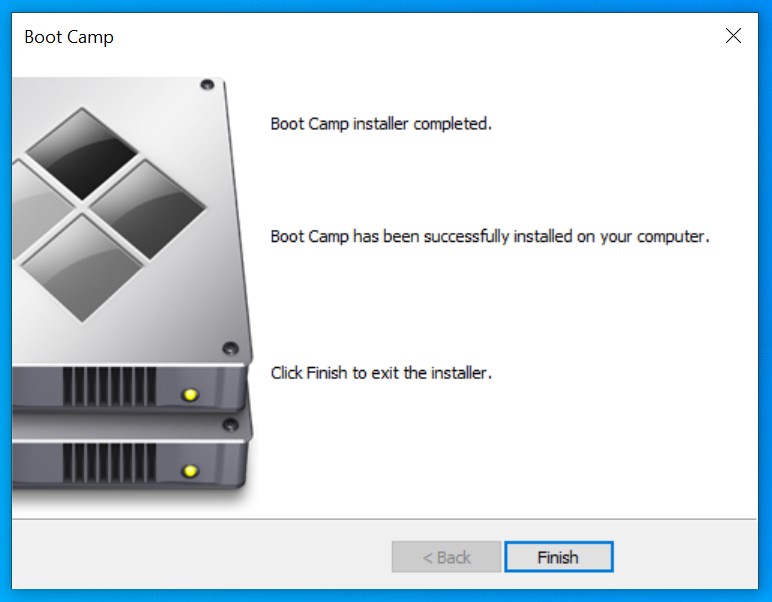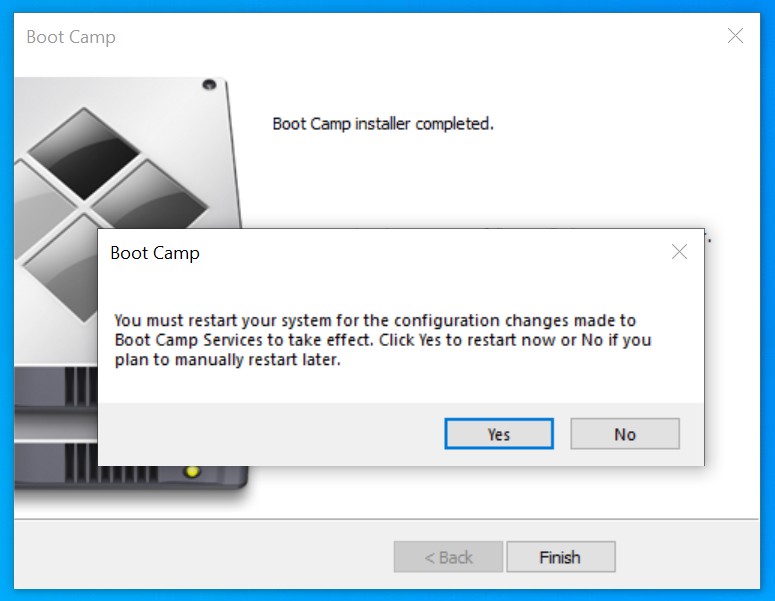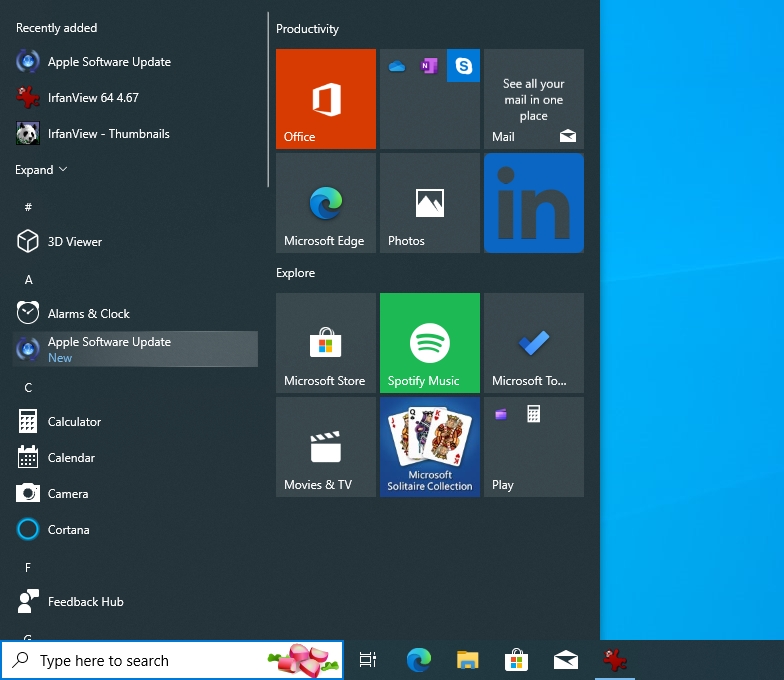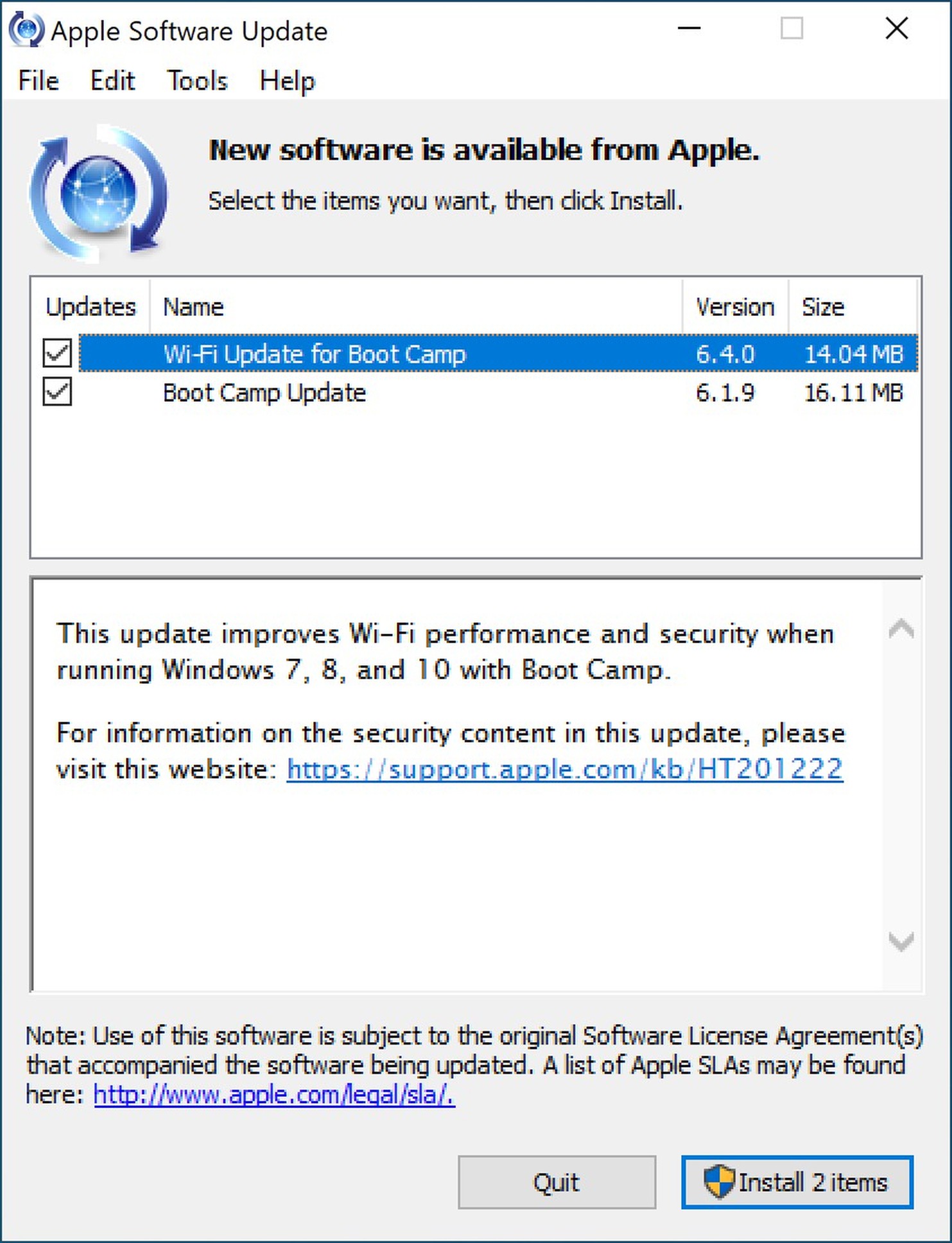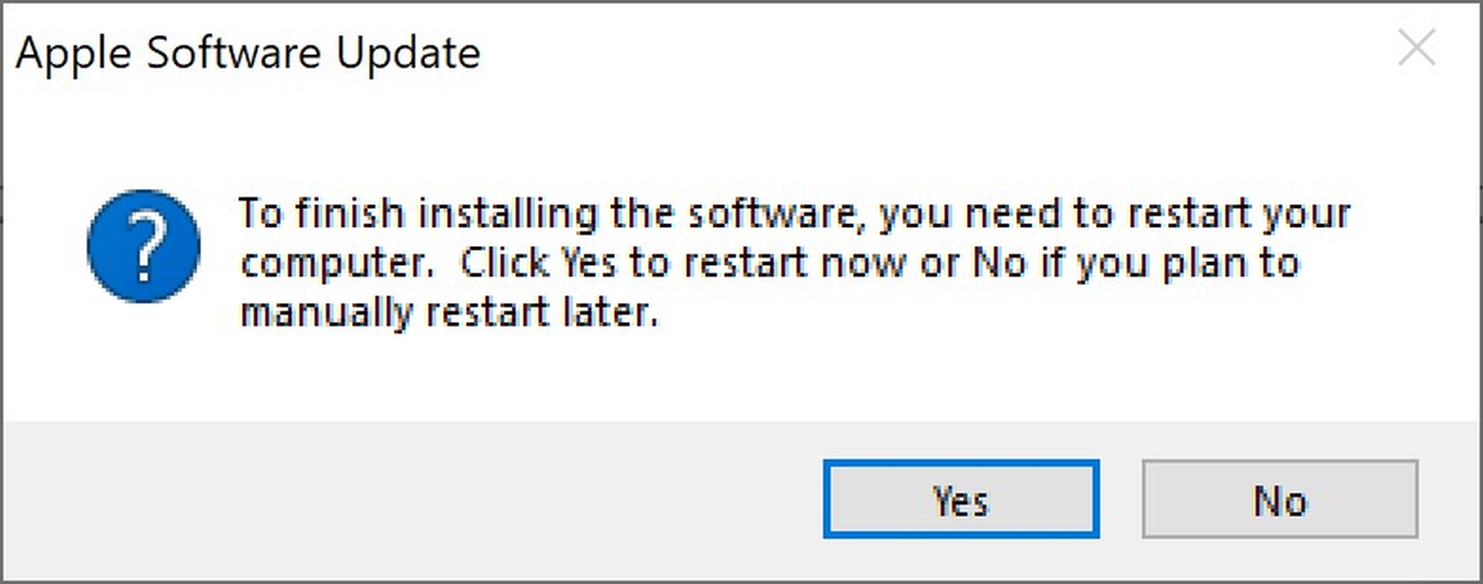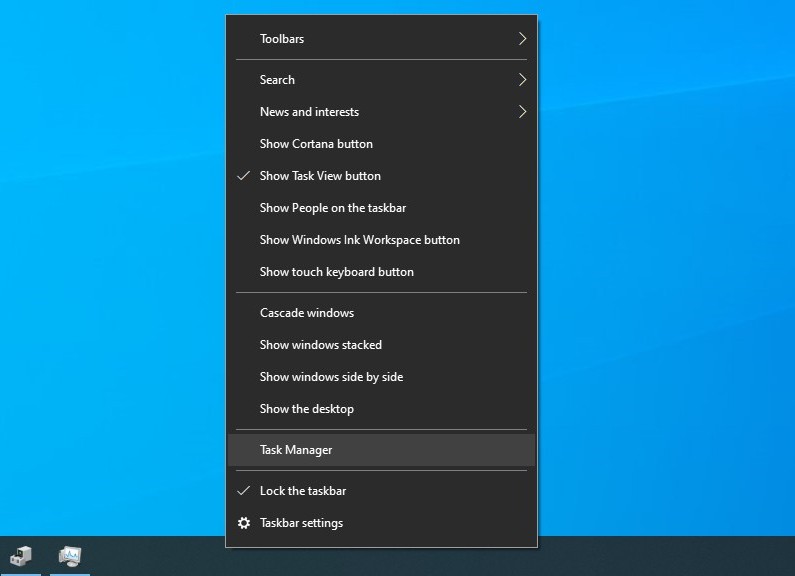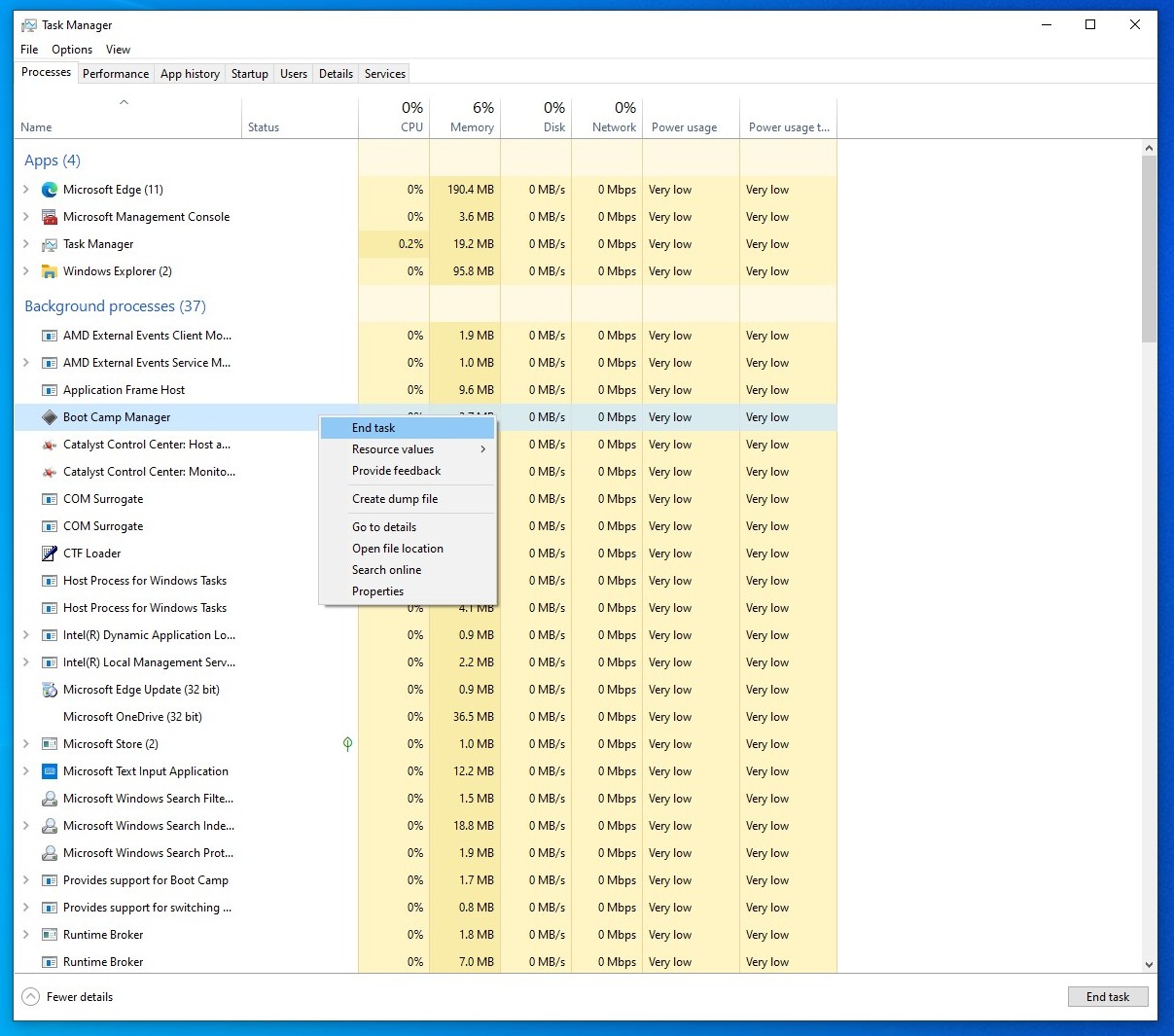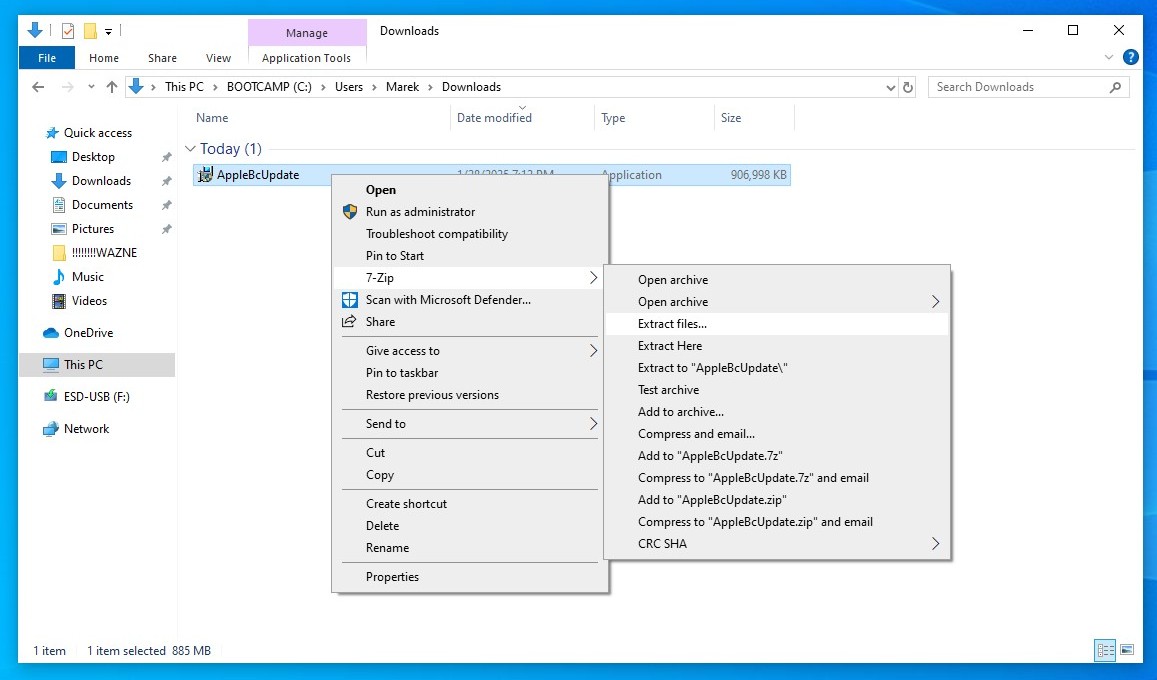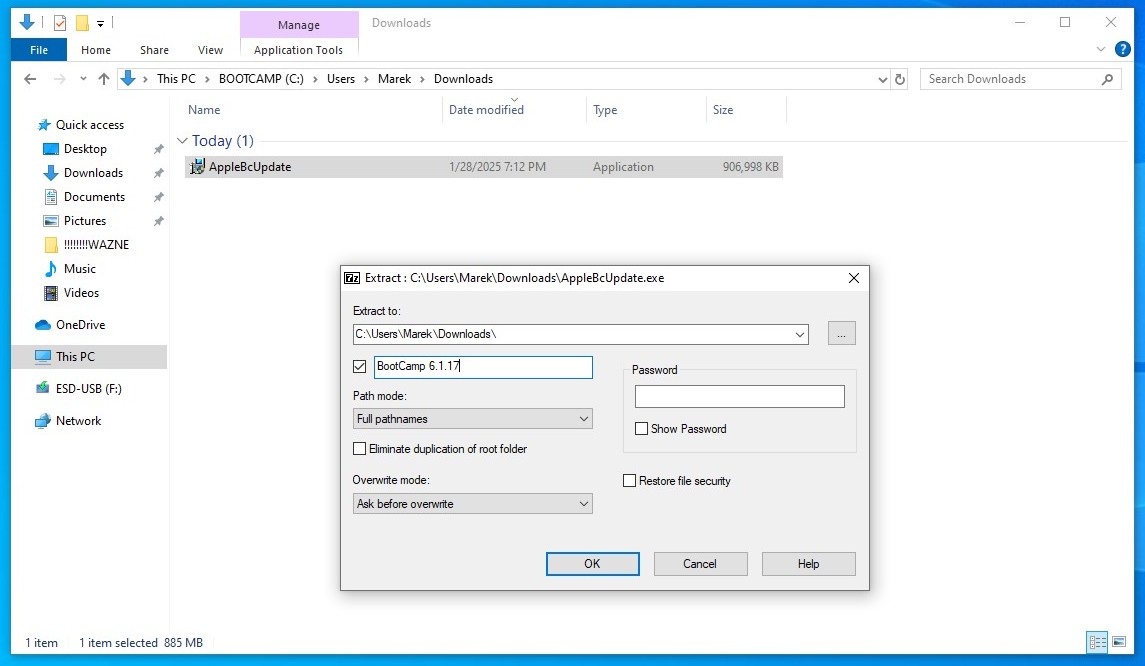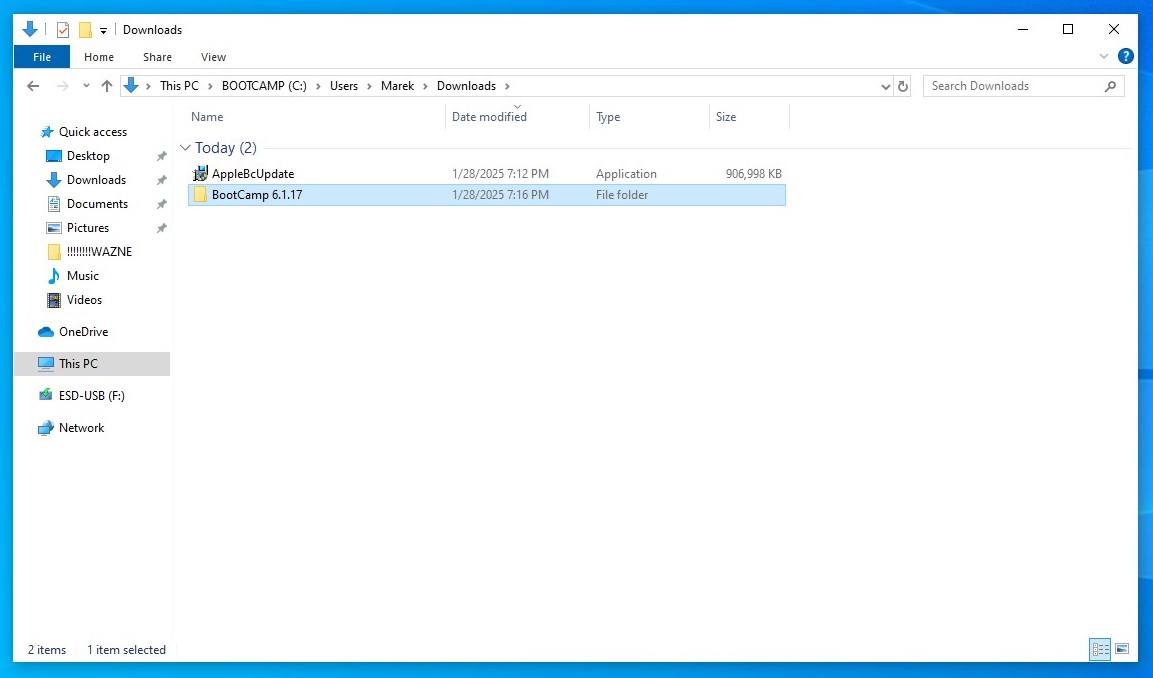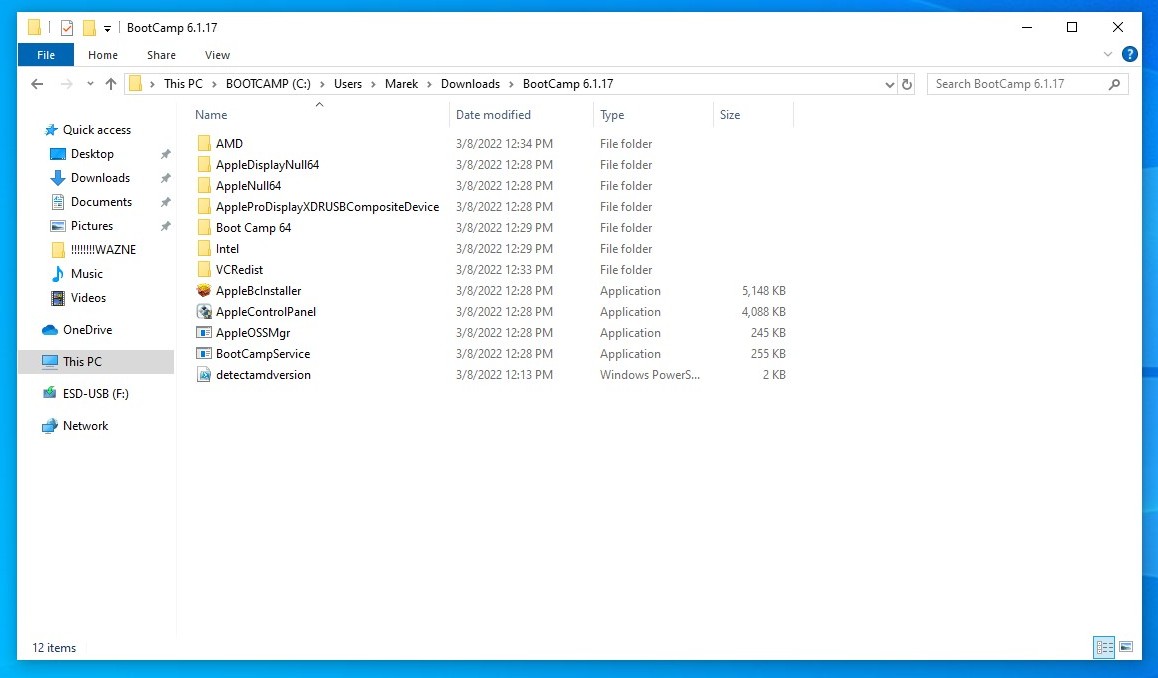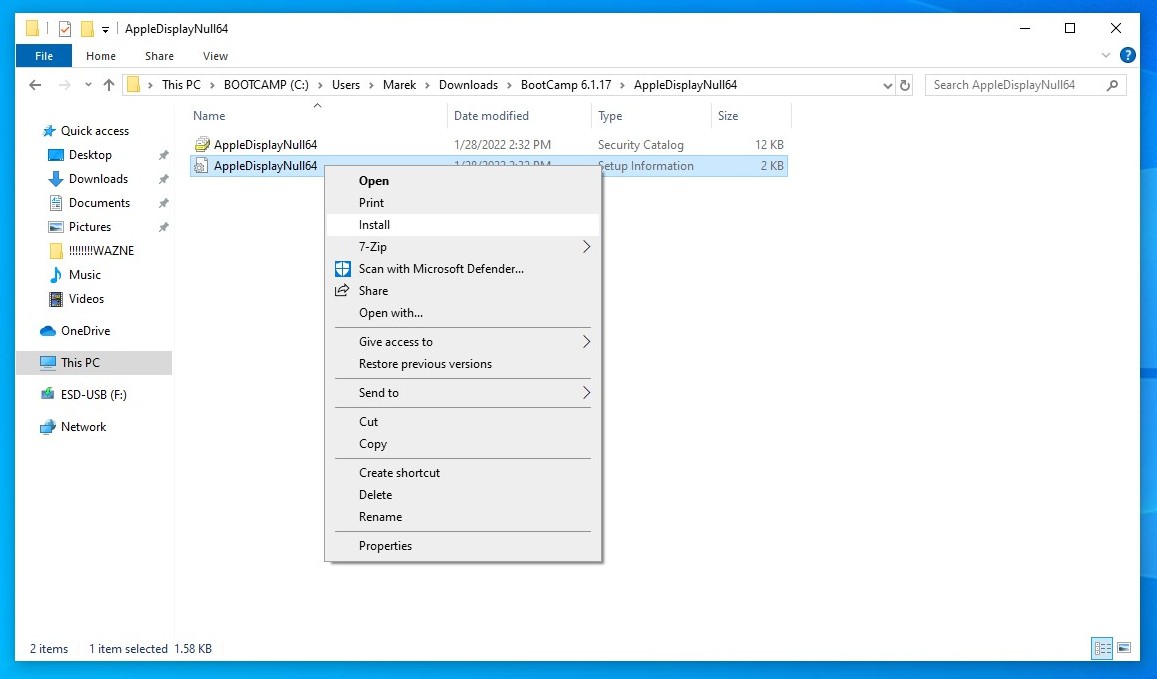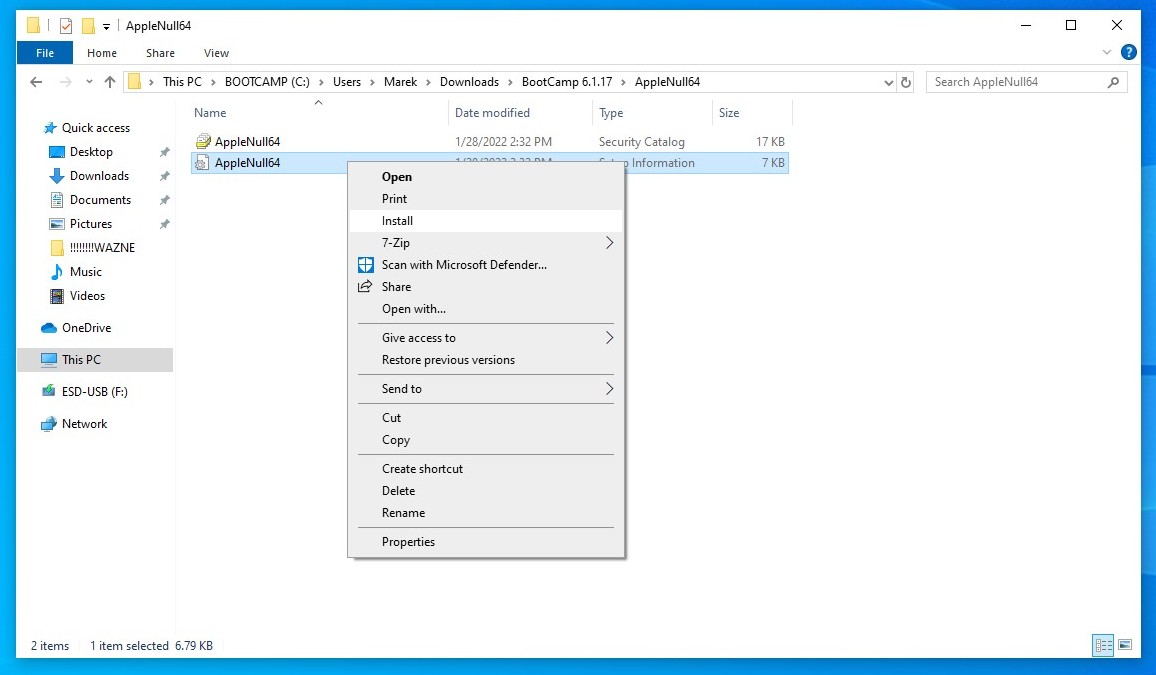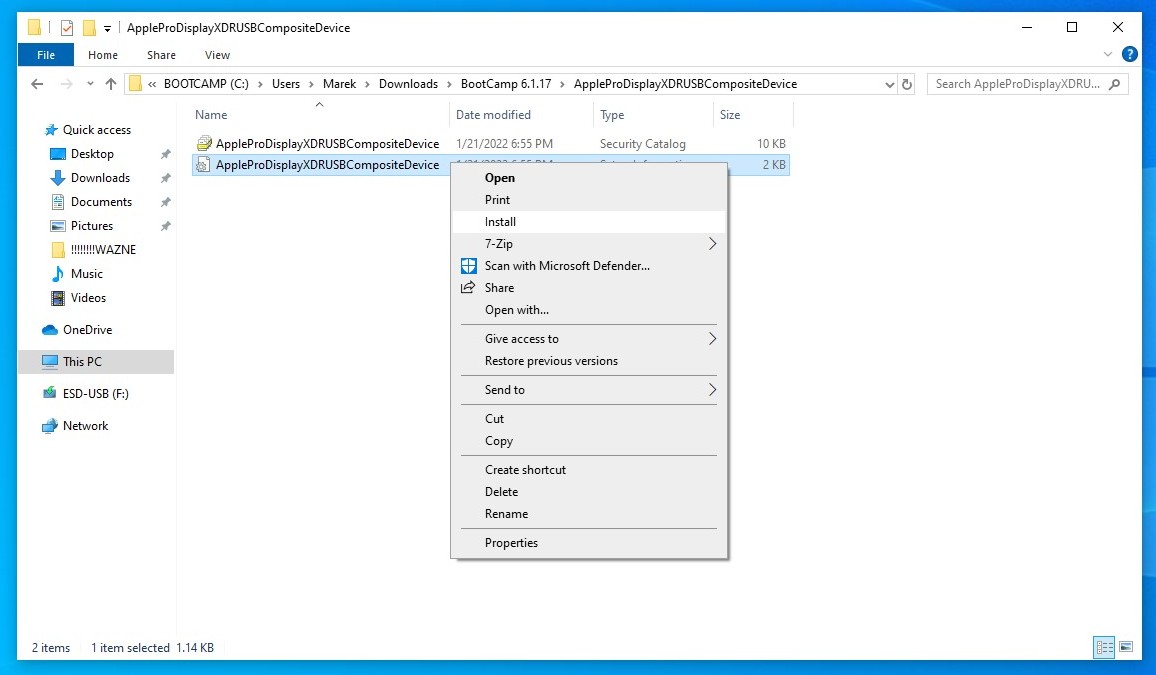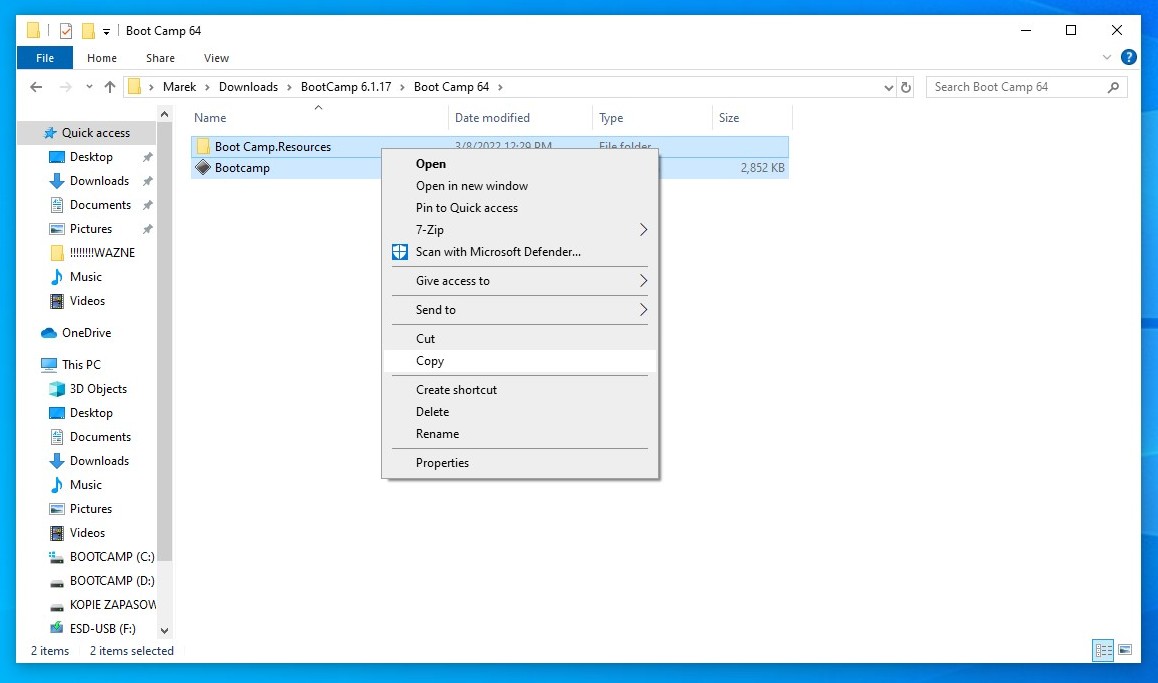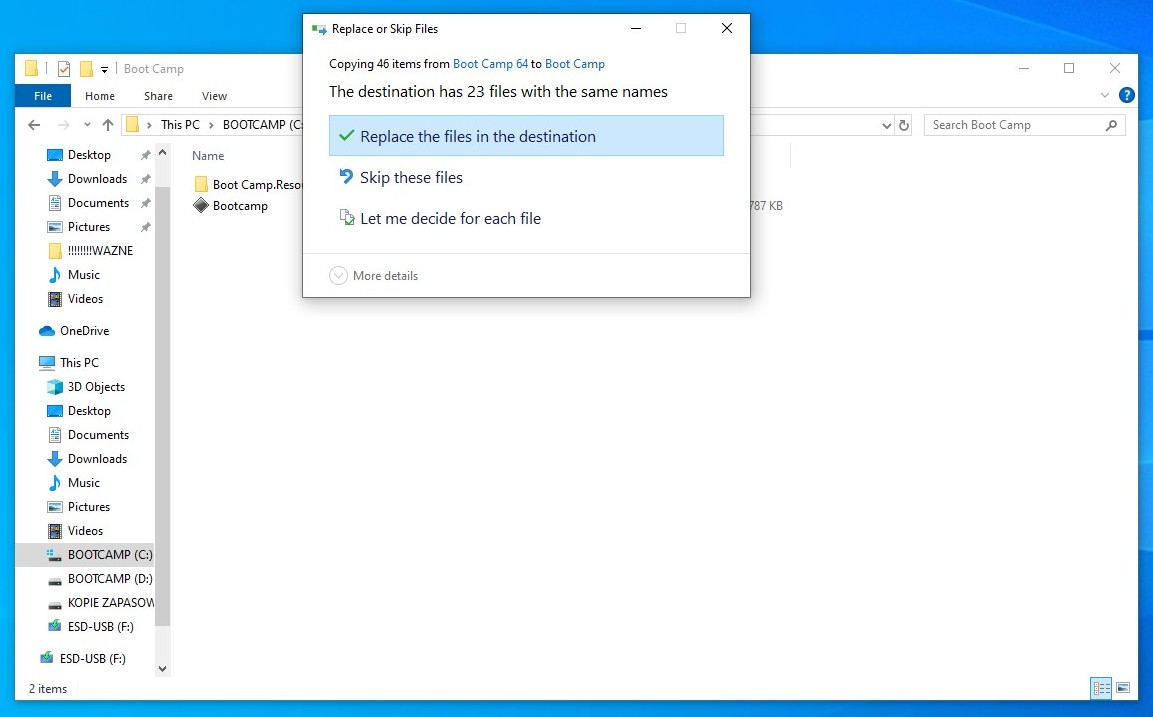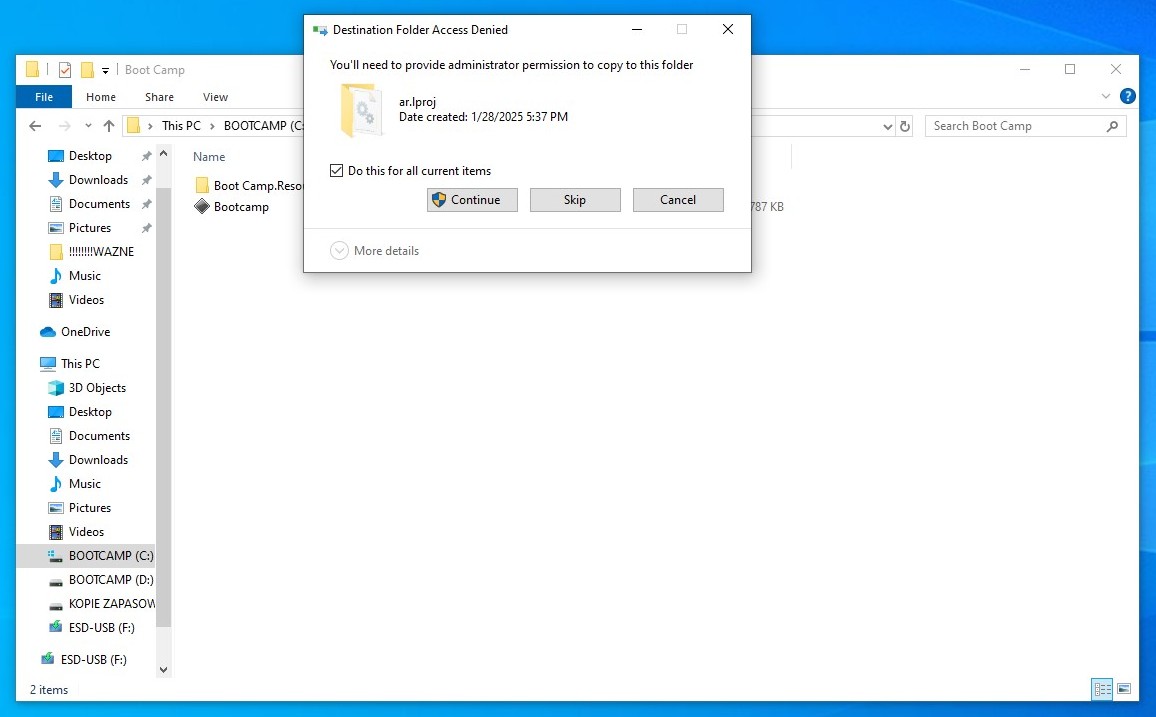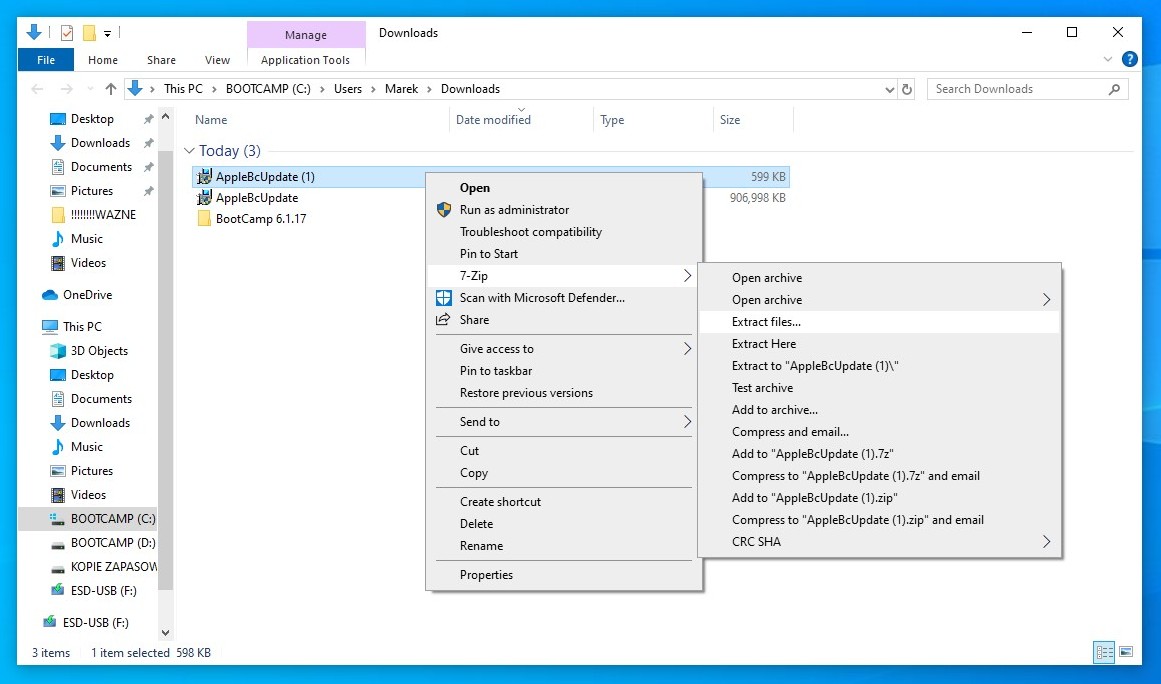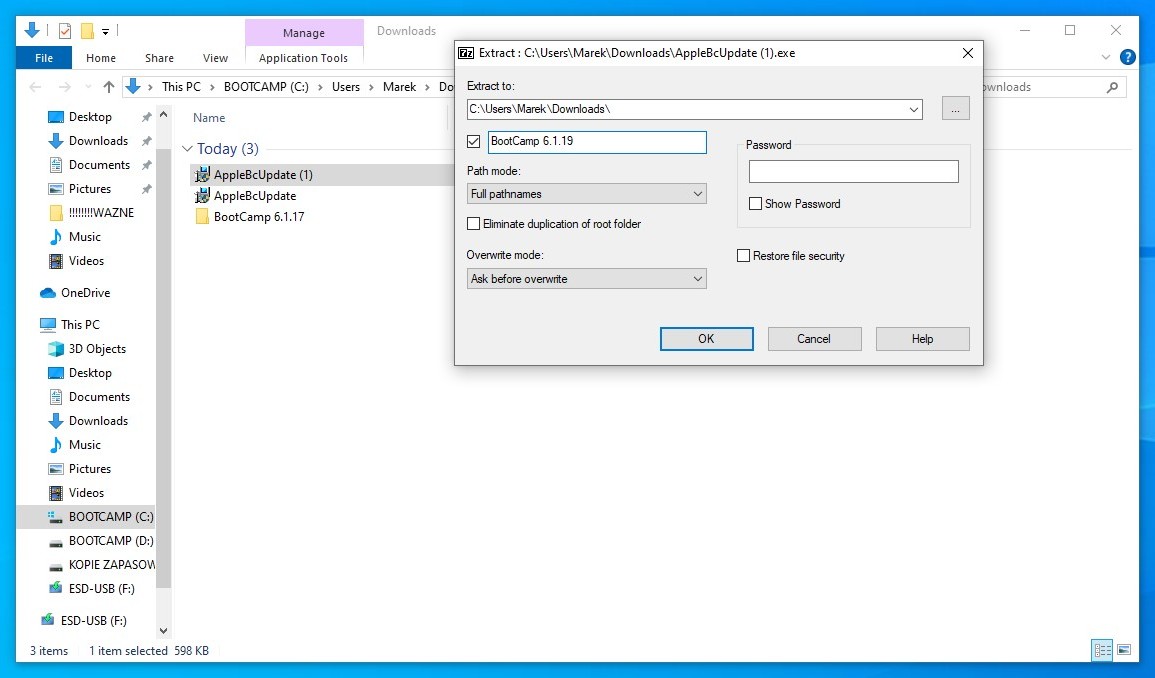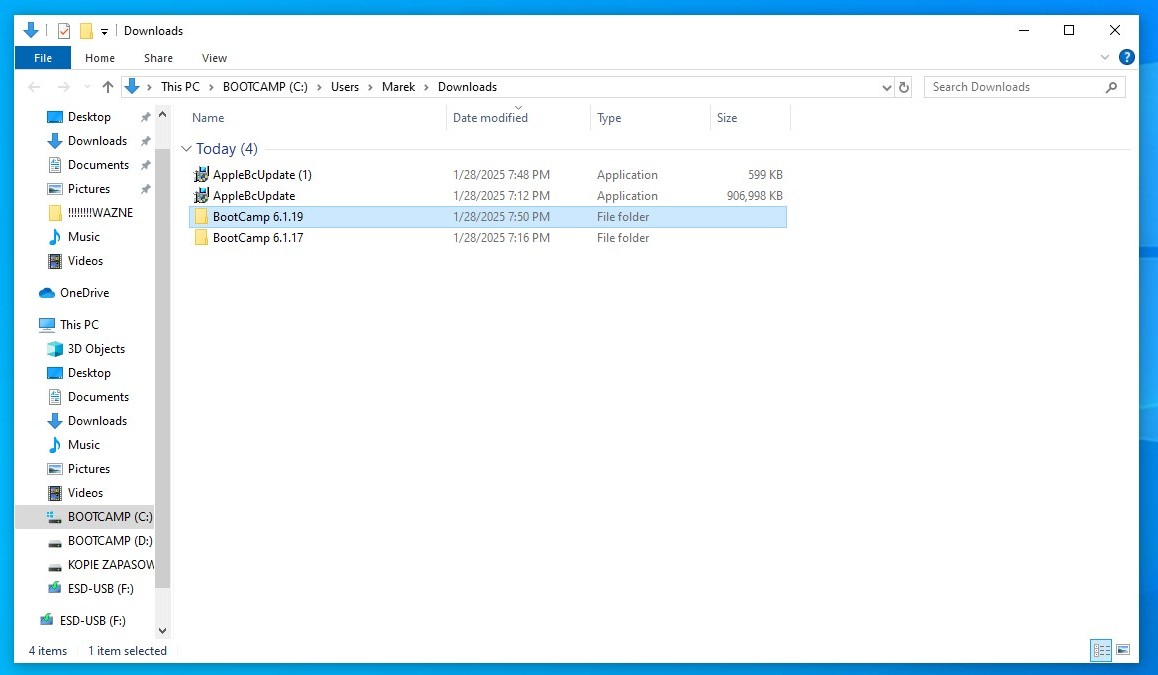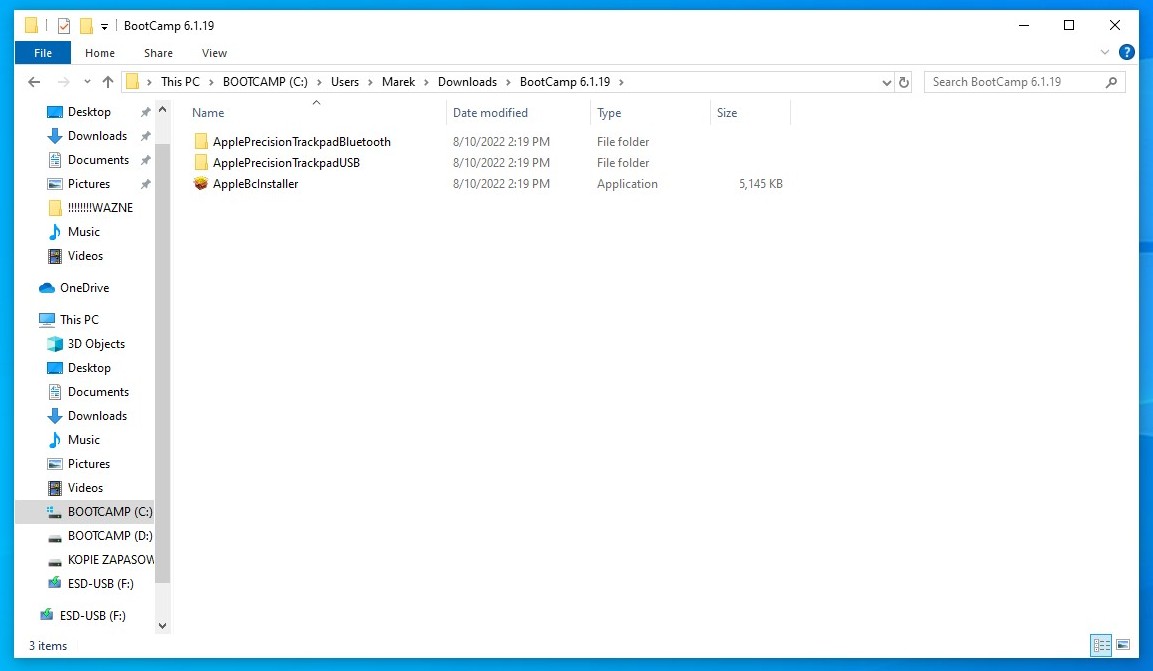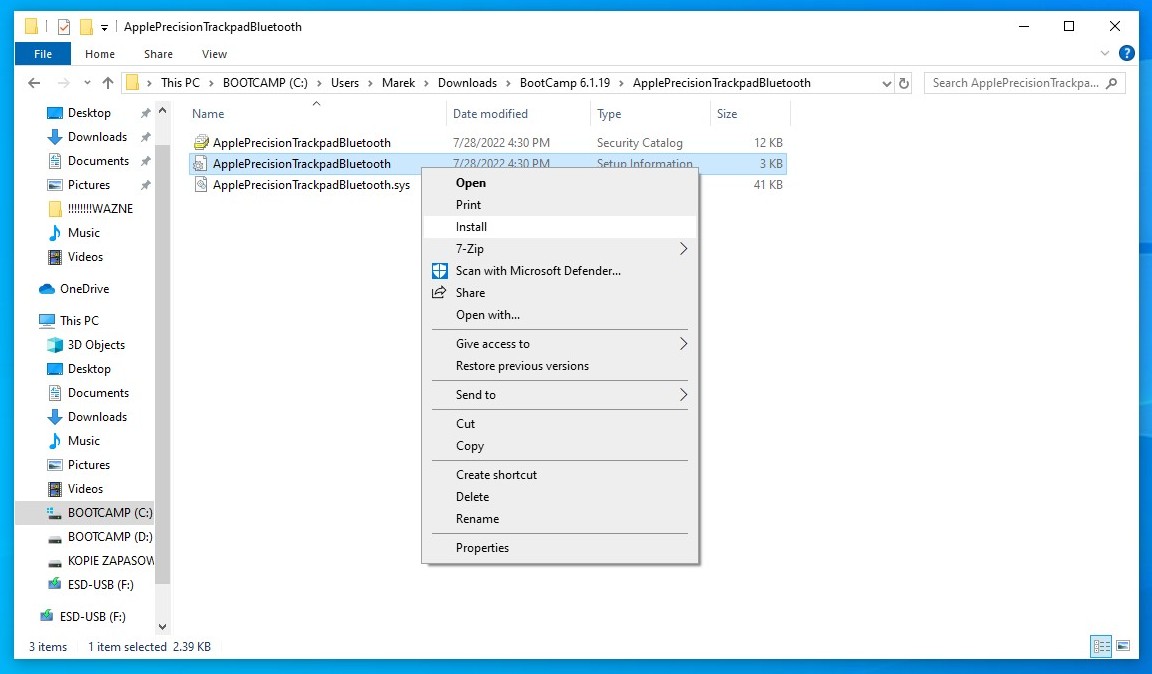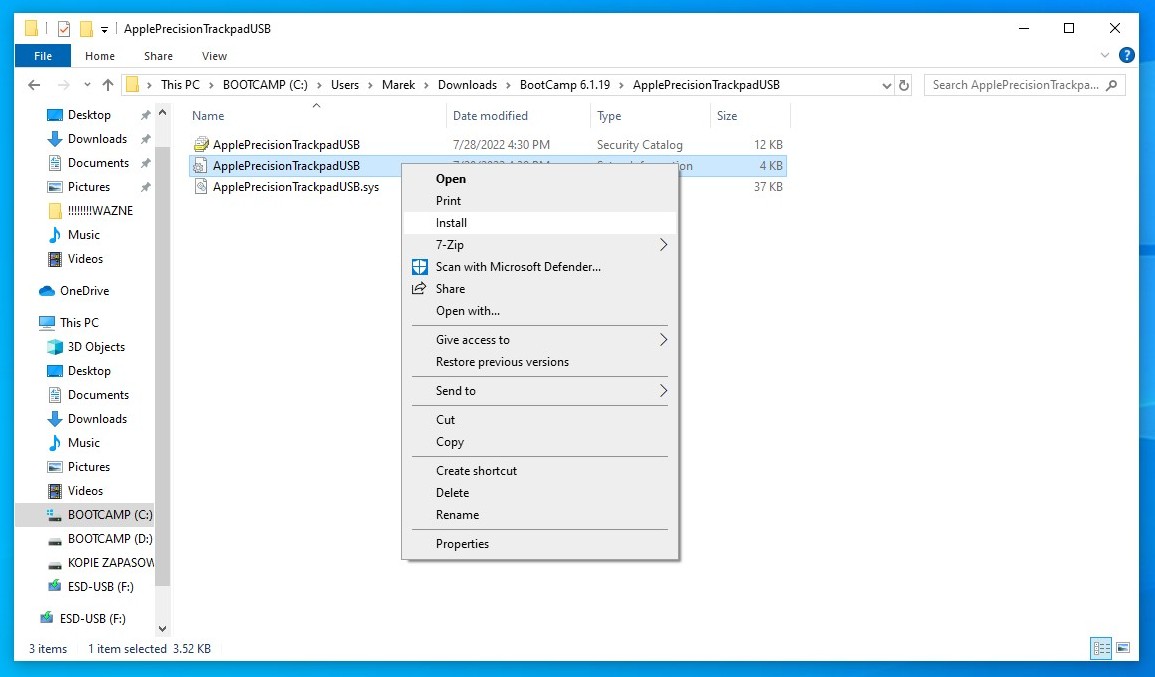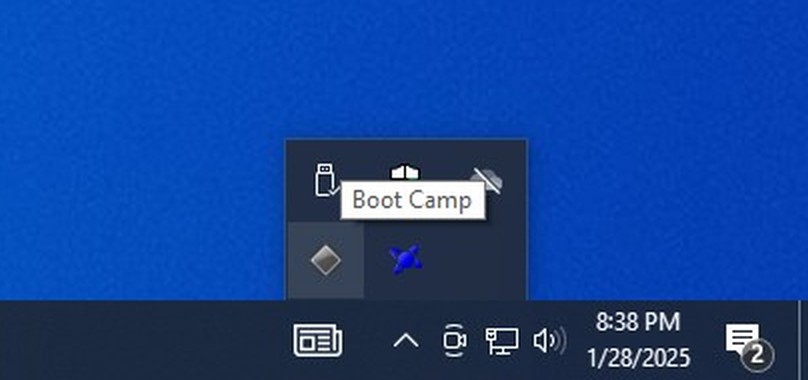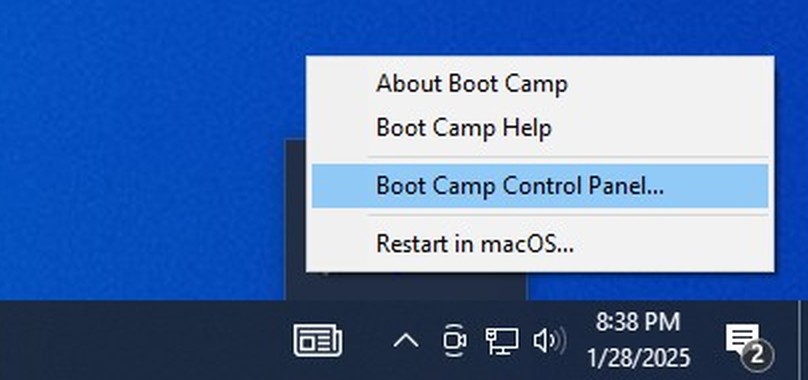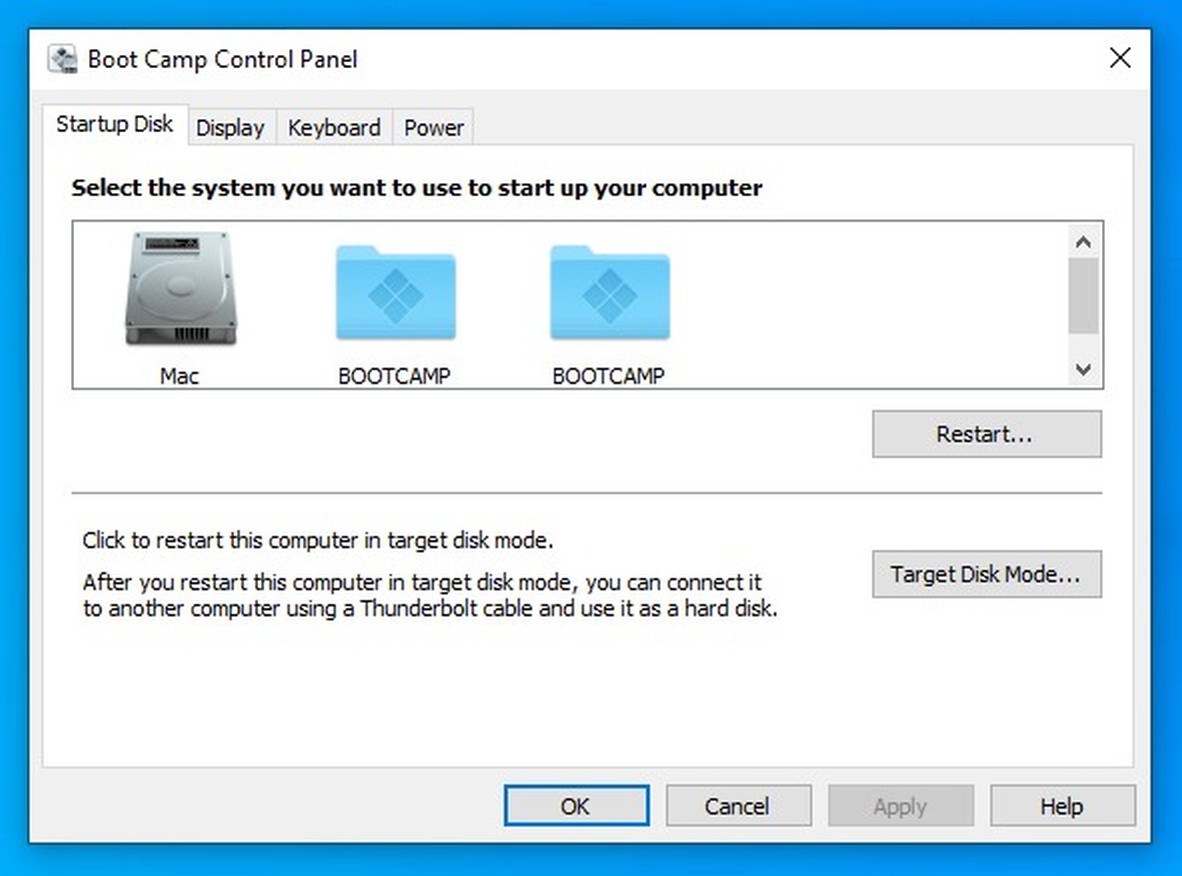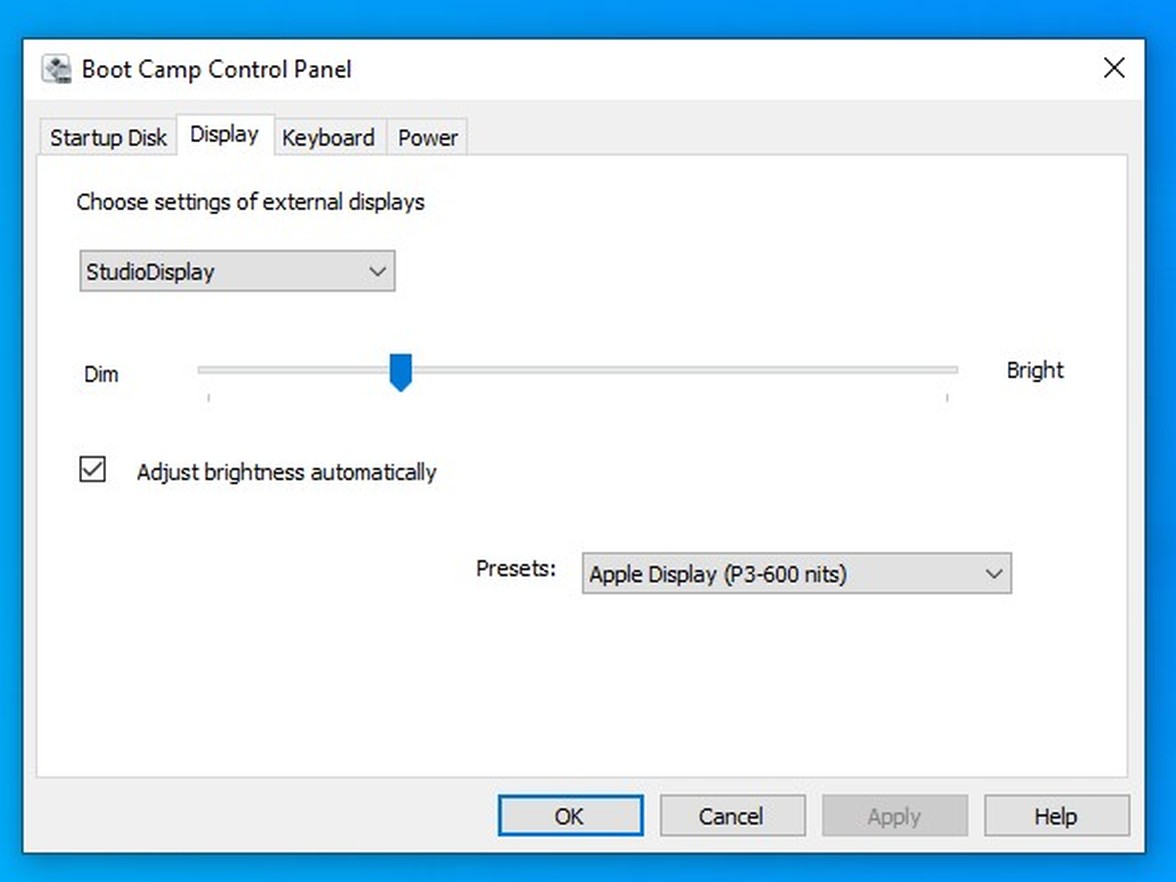Installing Windows 10 on Mac Pro 4,1 (2009) and 5,1 (2010-2012)
You can have Windows 10 natively working on your Mac Pro via Apple Boot Camp, just like on a PC.
This guide will bring full functionality to Apple Studio Display, as well as Apple Pro Display XDR with sound, microphone and webcam working. Also all new Apple branded devices like Magic Trackpad with Precision Touchpad support and Magic Mouse would work perfectly under Windows 10.
Make sure you've inserted your USB flash drive or DVD disk with a Windows 10 installation. We recommend installing Windows on a drive other than macOS drive to prevent corruption of the data. If you don't have one already, please use our guide: Creating Windows 10 installer USB flash drive.
PLEASE NOTE: It must be an internal drive (SATA or NVMe), not external USB drive. Also dual CPU configurations of Mac Pro 4,1/5,1 requires Windows 10 Pro, Windows 10 Pro for Workstations or Windows 10 Enterprise, to utilize both CPUs under Windows. Windows 10 Home will only allow to use a single CPU, which will dramatically reduce the performance.
Step 1Start your Mac Pro while pressing and holding Option key (or ALT key on Windows keyboards) to see the boot picker.
Click an arrow under EFI boot icon to boot from a USB flash drive or DVD install disc.
Make sure the USB flash drive is inserted into Mac Pro built-in USB hub (front or rear). Extra USB PCIe cards won't show a bootable flash drive. |
|
|
|
|
Step 2Choose your language to install, time, currency and keyboard layout and click Next button. |
|
|
|
|
Step 3Click Install now button to continue. |
|
|
|
|
Step 4Enter your Windows 10 product key and click Next button.
If you don't have it yet, simply click I don't have a product key. You will be able to enter your Windows 10 product key later and activate Windows. |
|
|
|
|
Step 5If you haven't entered your Windows 10 product key, please choose a Windows version you plan to buy soon, and click Next button to continue. |
|
|
|
|
Step 6Read the licence terms, then check the checkbox "I accept the licence terms" and click Next button to continue. |
|
|
|
|
Step 7Click Custom: Install Windows only (advanced). |
|
|
|
|
Step 8Choose the drive or partition, on which you plan to install Windows 10, and click Next button to start the installation.
If installer doesn't allow you to install Windows on a selected drive or partition, you can click Delete, so it will become Unallocated Space.
Windows installer will create all necessary partitions automatically.
WARNING: All existing data on the selected drive will be erased! |
|
|
|
|
Step 9Installing Windows 10 will take around 15-30 minutes depending on the speed of your hard drive. |
|
|
|
|
Step 10Wait a few seconds for automatic restart, or click Restart now button, if you don't like to wait. |
|
|
|
|
Step 11If you have multiple Windows versions installed, or other operating systems like Linux, you will be presented with Windows boot picker screen.
By default Windows 10 will run automatically after 30 seconds. |
|
|
|
|
Step 12Now answer all installer questions, starting with your region, and you will be presented with Windows 10 desktop. |
|
|
|
|
Step 13Windows 10 will install most of the drivers automatically, but we need to still install Bluetooth and internal speaker/sound card drivers manually. In order to do this we need to use a tool called Brigadier.
Open Microsoft Edge and a following page in it: https://github.com/timsutton/brigadier/releases
Right-click on a brigadier.exe and click Save link as. |
|
|
|
|
Step 14Choose Desktop from the left menu, then click Save button to save the file on your desktop. |
|
|
|
|
Step 15We also need free 7-Zip software, which is needed by brigadier to unpack files.
Please open 7-Zip website: https://7-zip.org
Click Download link in Windows x64 (64-bit) section to download it. Then run the downloaded file. |
|
|
|
|
Step 16Leave the default destination folder as is, and click Install button to continue.
|
|
|
|
|
Step 17Click Close button to finish the installation of the 7-Zip software.
|
|
|
|
|
Step 18Right-click brigadier.exe file on your desktop and choose Run as administrator, to run it with administrator privileges. |
|
|
|
|
Step 19Brigadier will automatically download the latest Apple Boot Camp package from Apple's servers for your Mac Pro model. Then it will be extracted directly to your desktop.
WARNING: If it closes itself automatically and nothing is being downloaded, you need to run command prompt with administrator privileges:
Press Windows + R key combination (or Option + R keys on Mac keyboard) to launch Run window.
In Open: field type cmd, then while pressing and holding CTRL + SHIFT key combination, click OK button to launch command prompt with administrator privileges.
Type a following command:
cd /Users/XXX/Desktop
where XXX is your Windows user name.
If you use OneDrive you need to type:
cd /Users/XXX/OneDrive/Desktop
then
brigadier -m MacPro5,1 |
|
|
|
|
Step 20Double-click on BootCamp-041-84868 folder on your desktop to open it. |
|
|
|
|
Step 21Open Drivers/Apple/x64 folder and double-click AppleBluetoothBroadcomInstaller64.exe to launch Bluetooth module installer. |
|
|
|
|
Step 22Click Next button and follow on screen instructions to complete Bluetooth module installation. |
|
|
|
|
Step 23Now open Drivers/RealTek folder and double-click on RealtekSetup.exe file to launch internal speaker/sound card driver installer. |
|
|
|
|
Step 24Click Next button and follow on screen instructions to complete internal speaker/sound card driver installation. The system would be automatically restarted after installing this driver. |
|
|
|
|
Step 25Press Windows + R key combination (or Option + R keys on Mac keyboard) to launch Run window.
In Open: field type cmd, then while pressing and holding CTRL + SHIFT key combination, click OK button to launch command prompt with administrator privileges. |
|
|
|
|
Step 26Type a following command:
cd /Users/XXX/Desktop
where XXX is your Windows user name.
WARNING: If you use OneDrive you need to type:
cd /Users/XXX/OneDrive/Desktop
where XXX is your Windows user name. |
|
|
|
|
Step 27We will now download Apple Boot Camp software for the newer Mac Pro 6,1 (2013), because it's supported under Windows 10. This will enable brightness OSD display for old Apple Cinema Displays, and will allow you to choose the default startup drive, and additional control over Apple keyboard and mouse.
Type a following command:
brigadier -m MacPro6,1
Brigadier will download Apple Boot Camp software directly from Apple's servers. |
|
|
|
|
Step 28Once finished, type a following command to launch Apple Boot Camp software installer (all in one line):
msiexec /i BootCamp-041-98143\BootCamp\Drivers\Apple\BootCamp.msi |
|
|
|
|
Step 29Once installer launched, click Next button to continue, and follow on screen instructions to finish the installation. |
|
|
|
|
Step 30Read the licence agreement, and click radio button next to "I accept the terms in the licence agreement", and then Install button to start the installation. |
|
|
|
|
Step 31It will take several minutes to install all drivers and Apple Boot Camp software. Please note, your screen might go on and off during this time. |
|
|
|
|
Step 32Click Finish button to finish the installation. |
|
|
|
|
Step 33Click Yes button to restart the computer. |
|
|
|
|
Step 34Now we need to update Apple Boot Camp software to much newer version 6.1.9. Also, there is some important Wi-Fi module security update, that's need to be installed.
Click Start menu, search for Apple Software Update and click on it to run it. |
|
|
|
|
Step 35Make sure both Wi-Fi Update for Boot Camp and Boot Camp Update are selected, and click Install 2 items button to start the installation.
WARNING: If you have an old Apple Cinema HD Display uncheck Boot Camp Update 6.1.9 update, so it won't get installed, otherwise brightness overlay would stop working. |
|
|
|
|
Step 36In order to finish you need to restart your computer. Click Yes button to restart. |
|
|
|
|
Step 37Now we need to stop Boot Camp process first, before manually updating it to the final version.
Right-click on the taskbar, and choose Task Manager from the context menu. |
|
|
|
|
Step 38In Processes tab, right-click on Boot Camp Manager and choose End task to stop the Boot Camp process. |
|
|
|
|
Step 39Download Apple Boot Camp version 6.1.17 from here. This will add useful features like automatic dimming on Apple Studio Display and Apple Pro Display XDR.
Go to your Downloads folder and right-click on AppleBcUpdate.exe file. Select 7-Zip, then Extract files... from the context menu. |
|
|
|
|
Step 40Rename the default name to BootCamp 6.1.17 in the second text field and click OK button.
|
|
|
|
|
Step 41You should have BootCamp 6.1.17 folder ready.
|
|
|
|
|
Step 42Inside this folder you will find some subfolders and files. We will only need some of them. |
|
|
|
|
Step 43Enter AppleDisplayNull64 subfolder and right-click on AppleDisplayNull64.inf file, then choose Install to install the driver. |
|
|
|
|
Step 44Go back to BootCamp 6.1.17 folder. Enter AppleNull64 subfolder and right-click on AppleNull64.inf file, then choose Install to install the driver.
|
|
|
|
|
Step 45Again go back to BootCamp 6.1.17 folder. Enter AppleProDisplayXDRUSBCompositeDevice subfolder and right-click on AppleProDisplayXDRUSBCompositeDevice.inf file, then choose Install to install the driver.
|
|
|
|
|
Step 46Once again go back to BootCamp 6.1.17 folder and enter Boot Camp 64 subfolder. Select both Boot Camp.Resources folder and Bootcamp.exe file, then right-click on them and choose Copy option to copy them into clipboard.
|
|
|
|
|
Step 47Head over to C:\Program Files\Apple Boot Camp and paste them by right-clicking somewhere on a white space and choosing Paste from the context menu.
Confirm file replacement by clicking "Replace the files in the destination" option.
WARNING: If you have an old Apple Cinema HD Display please skip this step, otherwise brightness overlay would stop working.
|
|
|
|
|
Step 48Select the checkbox next to "Do this for all current items" and click Continue button to finish the replacement.
|
|
|
|
|
Step 49Download Apple Boot Camp version 6.1.19 from here. This will add Magic Trackpad drivers with Precision Touchpad support. You will get vastly better trackpad experience on Windows, including macOS-like smooth scrolling and gestures.
Go to your Downloads folder and right-click on AppleBcUpdate (1).exe file. Select 7-Zip, then Extract files... from the context menu.
|
|
|
|
|
Step 50Rename the default name to BootCamp 6.1.19 in the second text field and click OK button. |
|
|
|
|
Step 51You should have BootCamp 6.1.19 folder ready. |
|
|
|
|
Step 52Inside this folder you will find some subfolders and files. We will only need subfolders this time. |
|
|
|
|
Step 53Enter ApplePrecisionTrackpadBluetooth subfolder and right-click on ApplePrecisionTrackpadBluetooth.inf file, then choose Install to install the driver. |
|
|
|
|
Step 54Go back to BootCamp 6.1.19 folder. Now enter ApplePrecisionTrackpadUSB subfolder and right-click on ApplePrecisionTrackpadUSB.inf file, then choose Install to install the driver. |
|
|
|
|
Step 55You need to restart your computer again.
Now you can test if the Boot Camp application itself is working properly.
Apple Boot Camp is located in the system tray. You need to click gray triangle icon in your tray (sometimes you need to click an arrow to reveal all tray icons). |
|
|
|
|
Step 56Now select Boot Camp Control Panel... option from the context menu. |
|
|
|
|
Step 57Here you can select the default drive to boot the computer from. It could be either any macOS partition or Windows partition. |
|
|
|
|
Step 58If you have an Apple Studio Display or Apple Pro Display XDR you should now see a dimming slider and automatic brightness checkbox. Also there are presets to choose from.
Please note, brightness control slider only works on default Apple Display (P3-600 nits) preset.
You can also follow our AMD or NVIDIA driver installation guides, to download the latest drivers for your graphics card, in order get the best performance (depending on which graphics card vendor you have in your system): Installing NVIDIA drivers under Windows Installing AMD drivers under Windows
We also recommend following this guide, about setting internal Mac Pro fans for maximum silence:
Setting proper speeds for Mac Pro PCI and PS fans (Mac Pro 4,1 or 5,1 only)
Your Windows 10 on a Mac Pro is now fully working. Enjoy! |