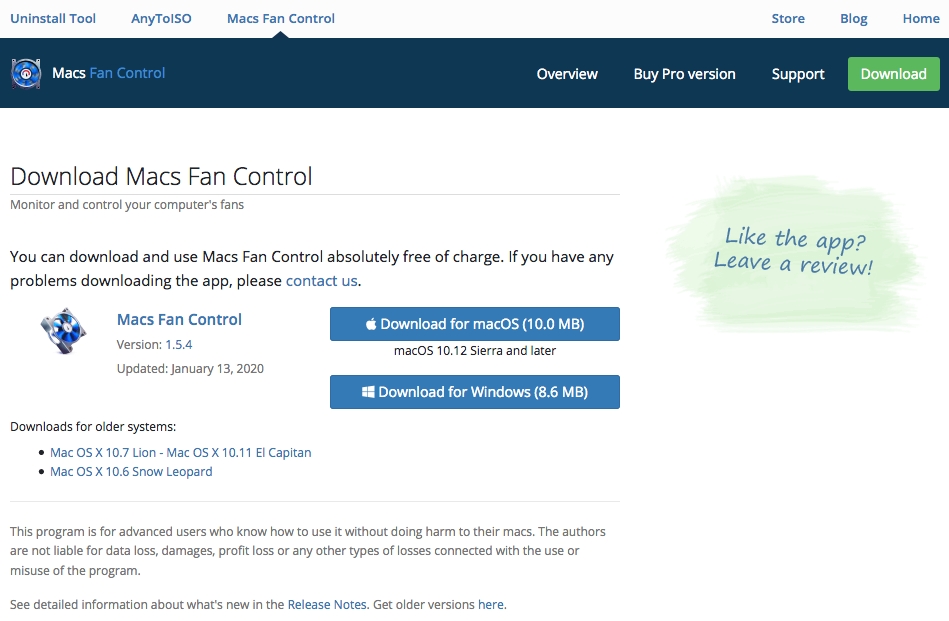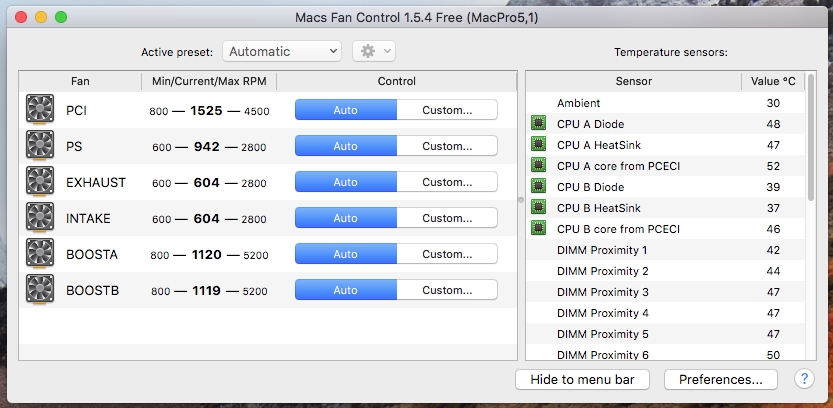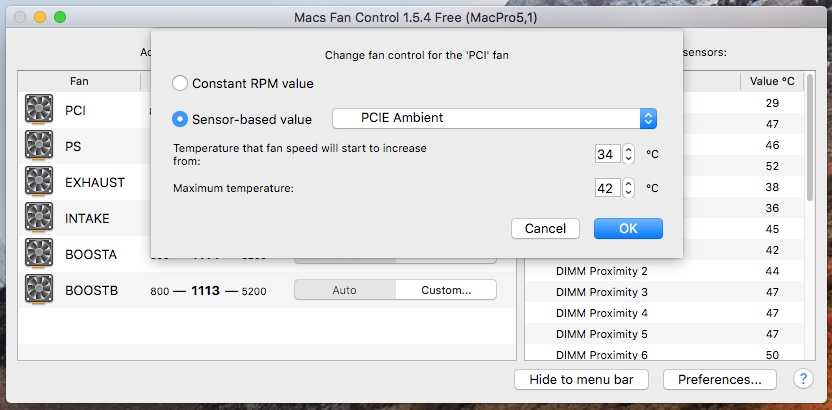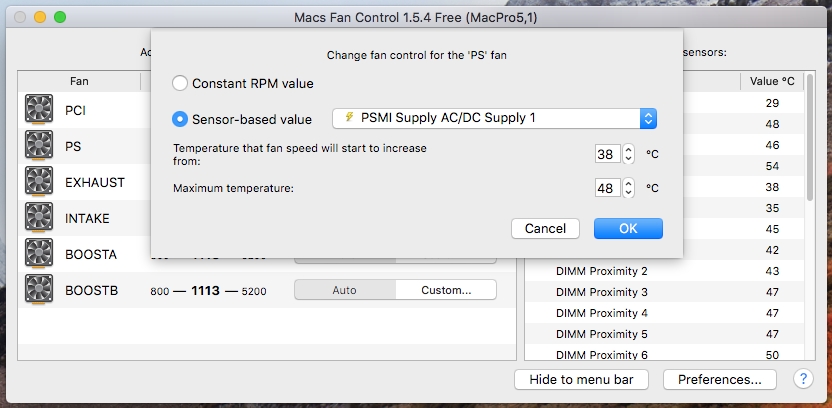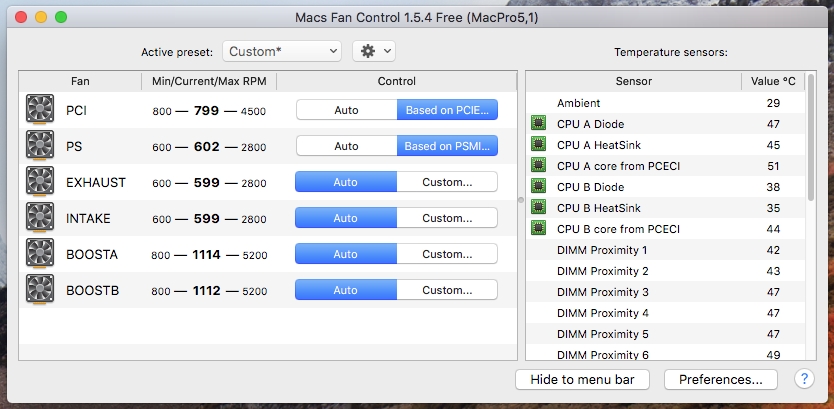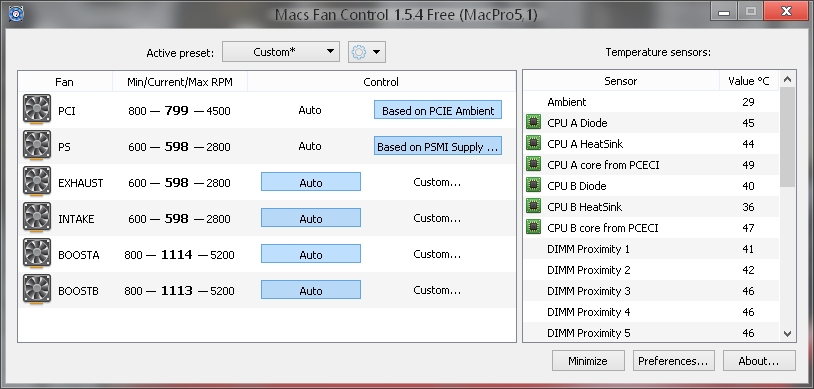Setting proper speeds for Mac Pro PCI and PS fans (Mac Pro 4,1 or 5,1 only)
This guide is only for Mac Pro 4,1 and 5,1 with NVIDIA cards. Mac Pro 3,1 and older is not affected by this issue.
Mac Pro 4,1 and 5,1 have some issue in system management controller (SMC) which causes PCI front fan and power supply fan to spin up too high when using non-Apple NVIDIA and some AMD graphics cards. However, there is an easy way to fix it both under macOS and Windows (installed via Apple Boot Camp) by following this guide.
Step 1Go to Mac Fan Control download page: https://www.crystalidea.com/macs-fan-control/download
Click Download for macOS button if you are running macOS or Download for Windows if you are running Windows. |
|
|
|
|
Step 2After installation you will be presented with all the fans available inside the computer.
Click Custom... button next to PCI fan. |
|
|
|
|
Step 3Select fan control via Sensor-based value and choose PCIE Ambient from the list. Then set the start temperature to 34°C and maximum temperature to 42°C and save settings by clicking OK button. |
|
|
|
|
Step 4Click Custom... button next to PS fan.
Select fan control via Sensor-based value and choose PSMI Supply AC/DC Supply 1 from the list. Then set the start temperature to 38°C and maximum temperature to 48°C and save settings by clicking OK button. |
|
|
|
|
Step 5Both fans will slow down to normal values and will spin up higher only when there is a need. |
|
|
|
|
Step 6If you are running Windows (installed via Apple Boot Camp) you have to download Windows version of Mac Fan Control and redo the steps above. |