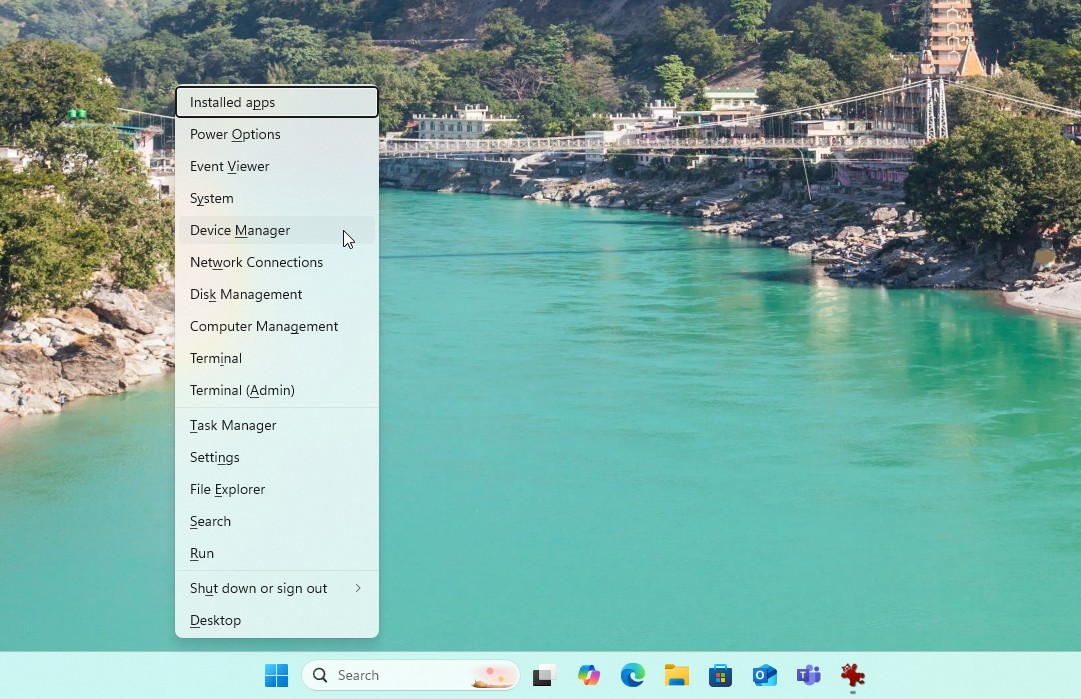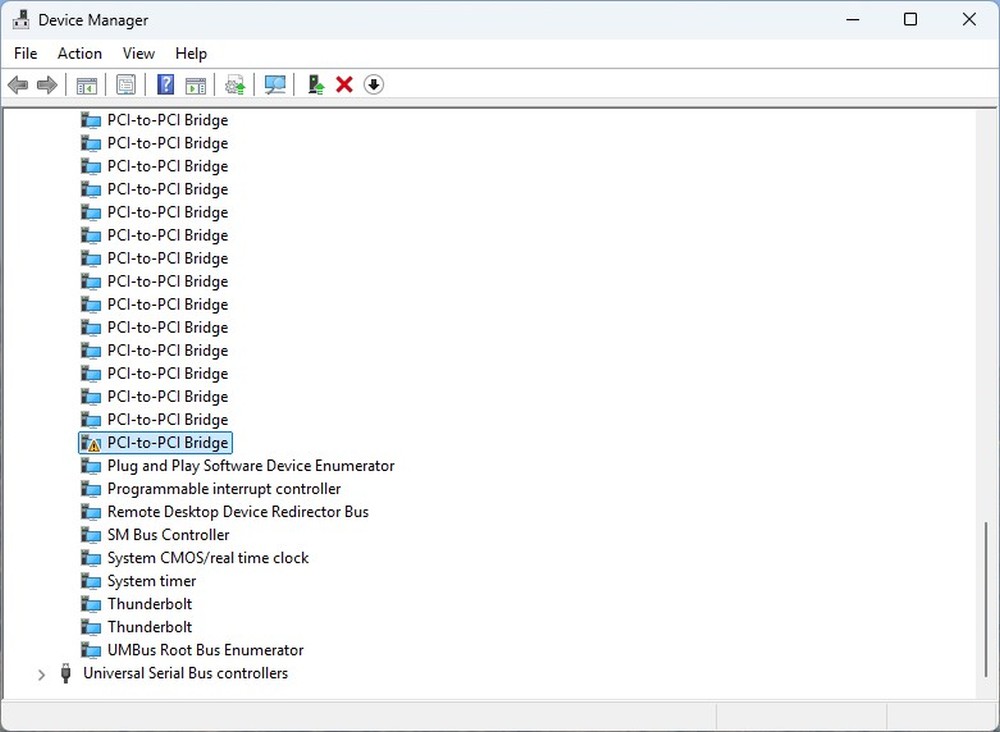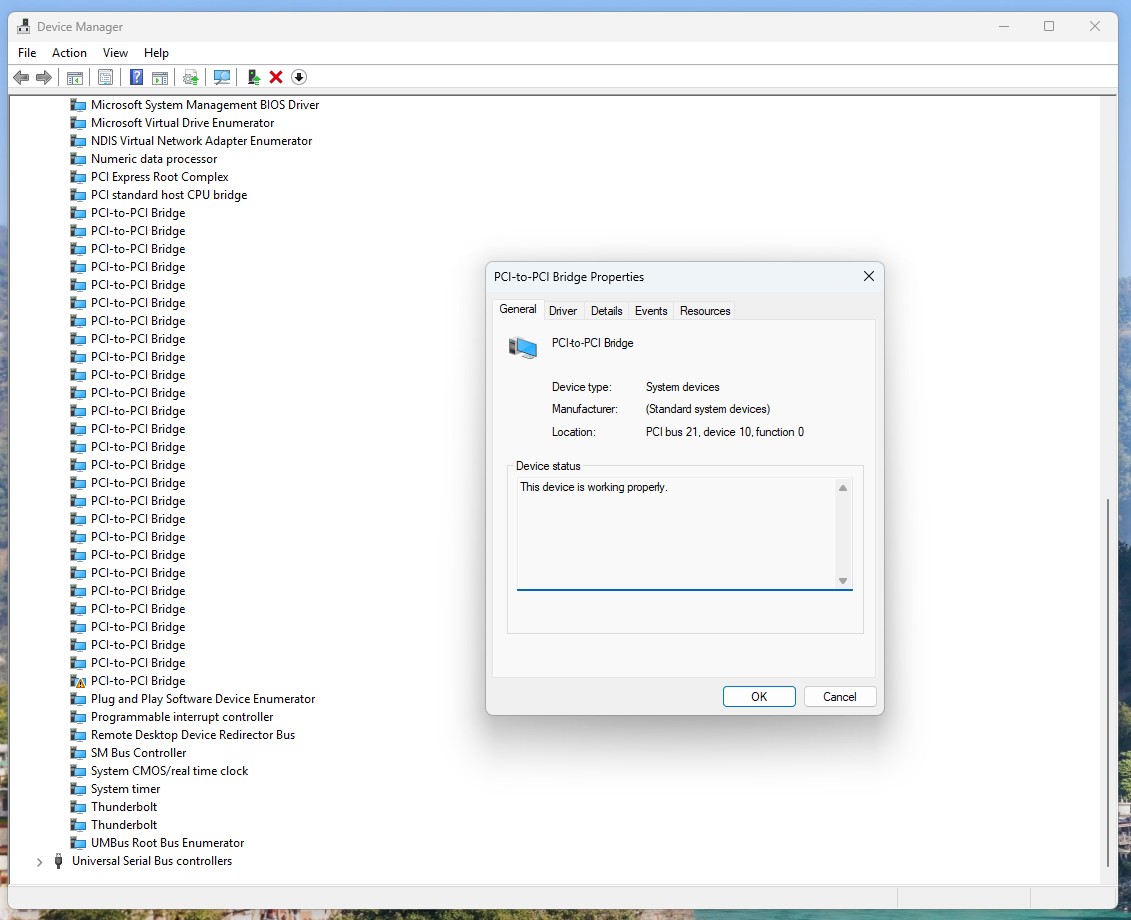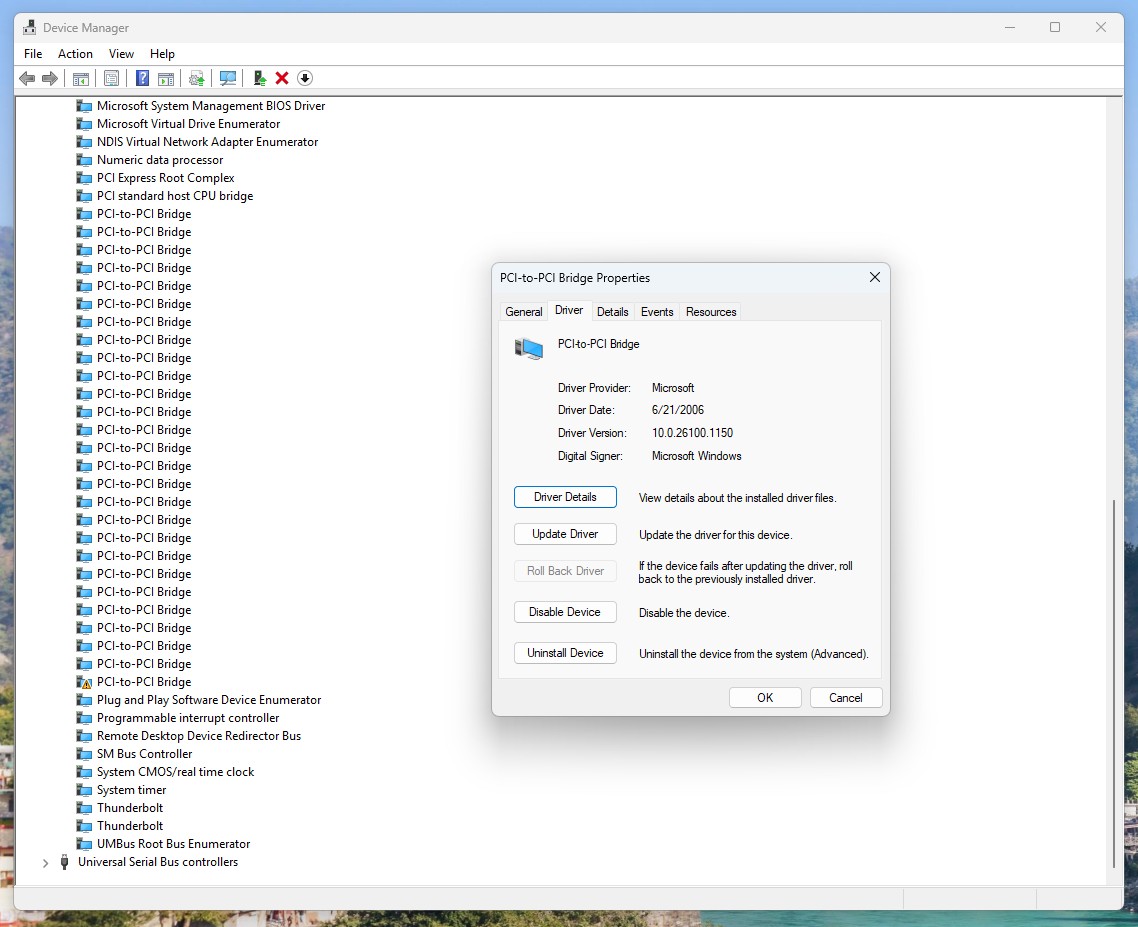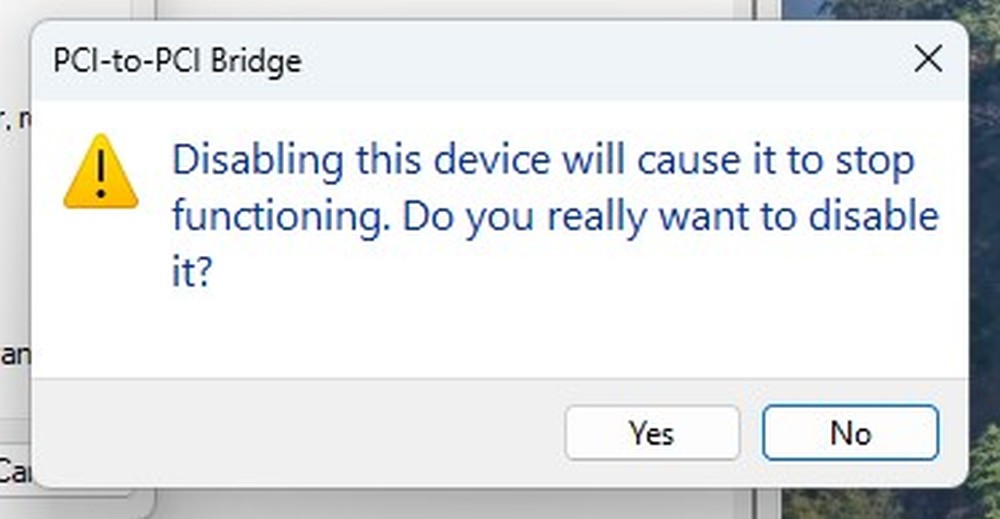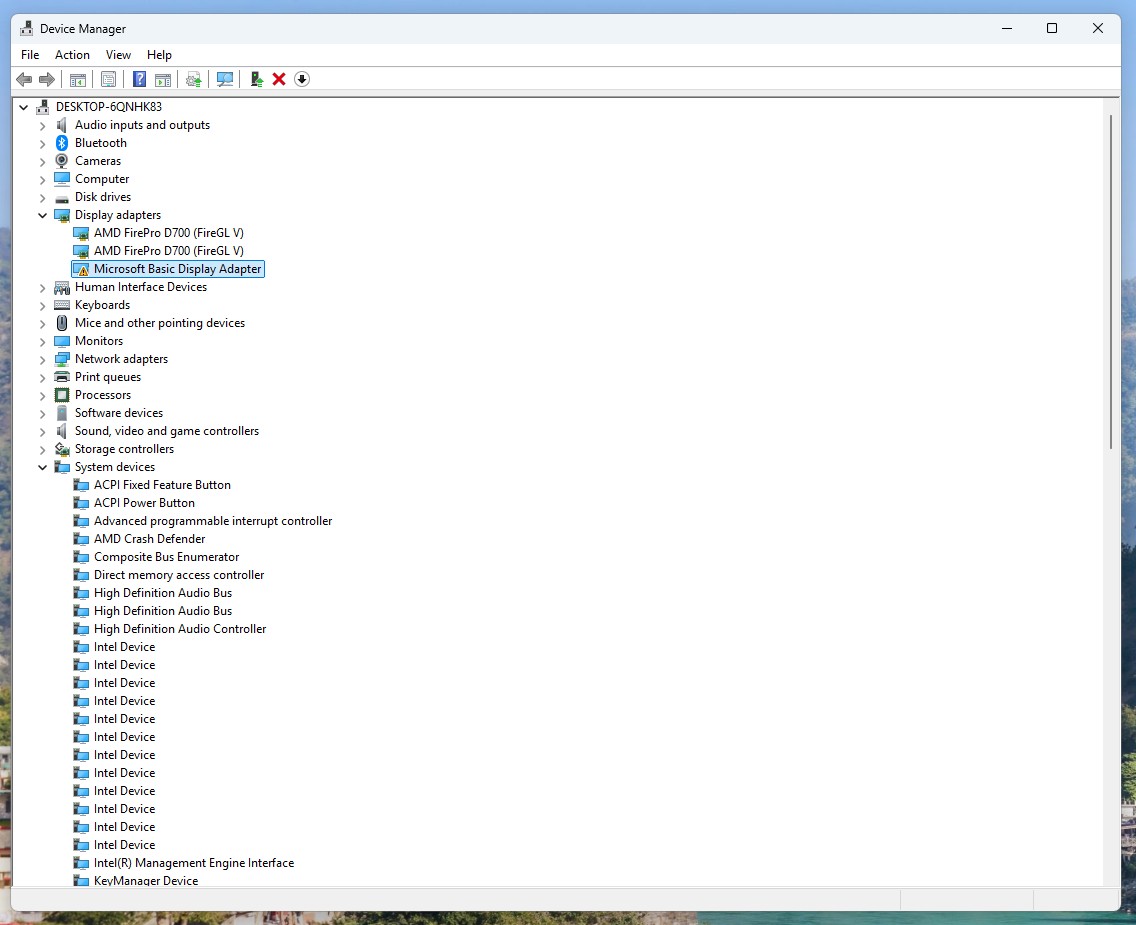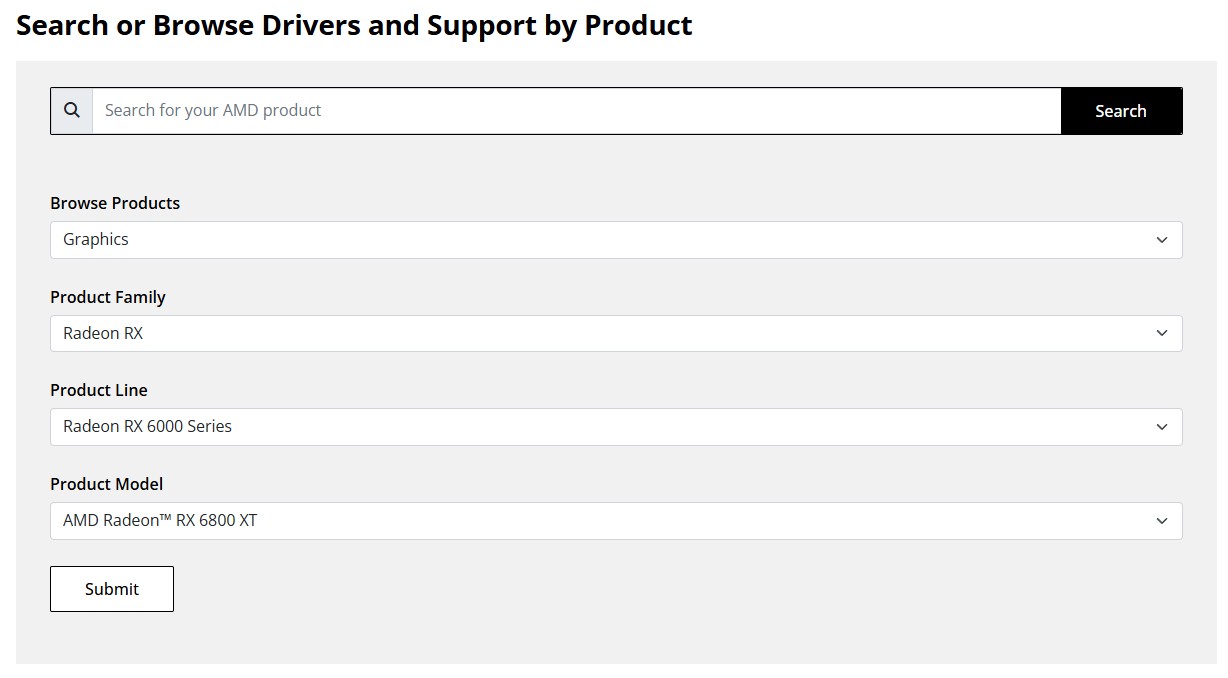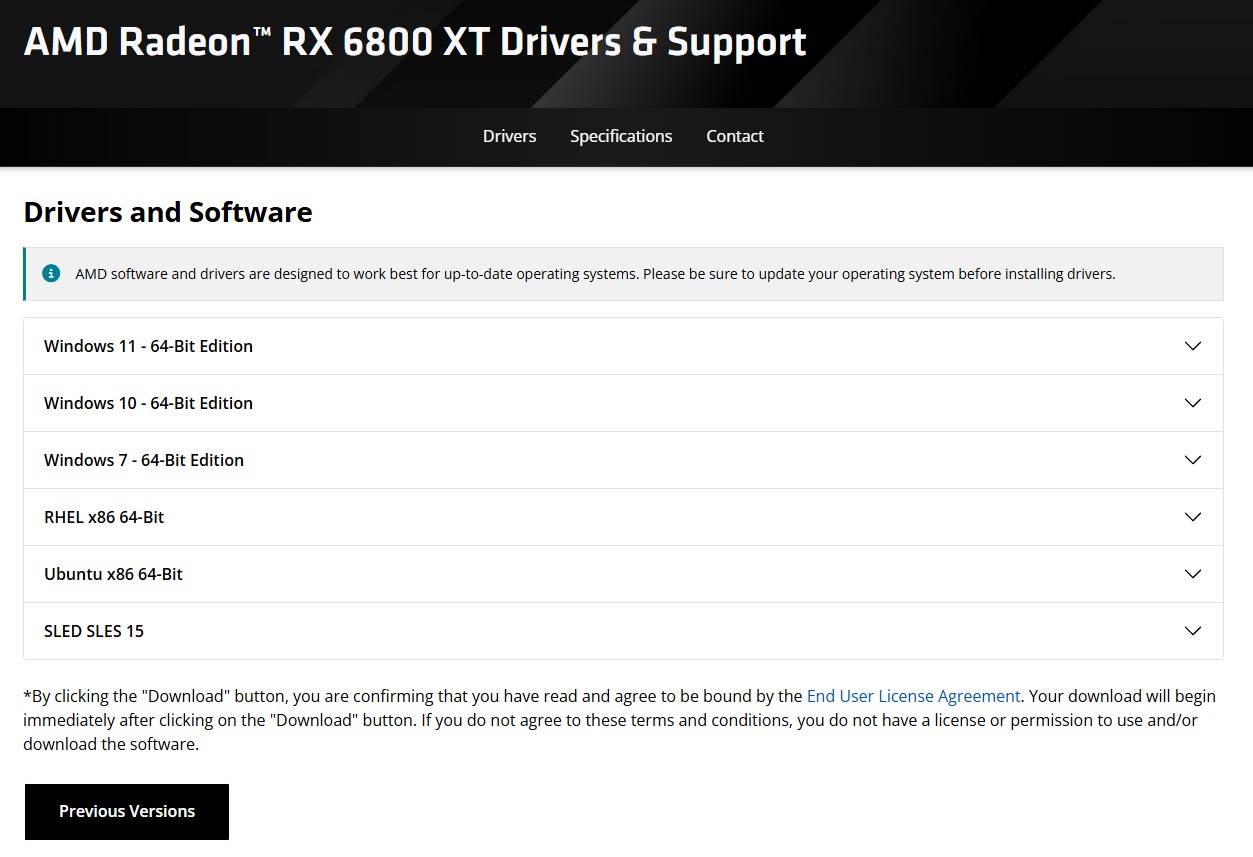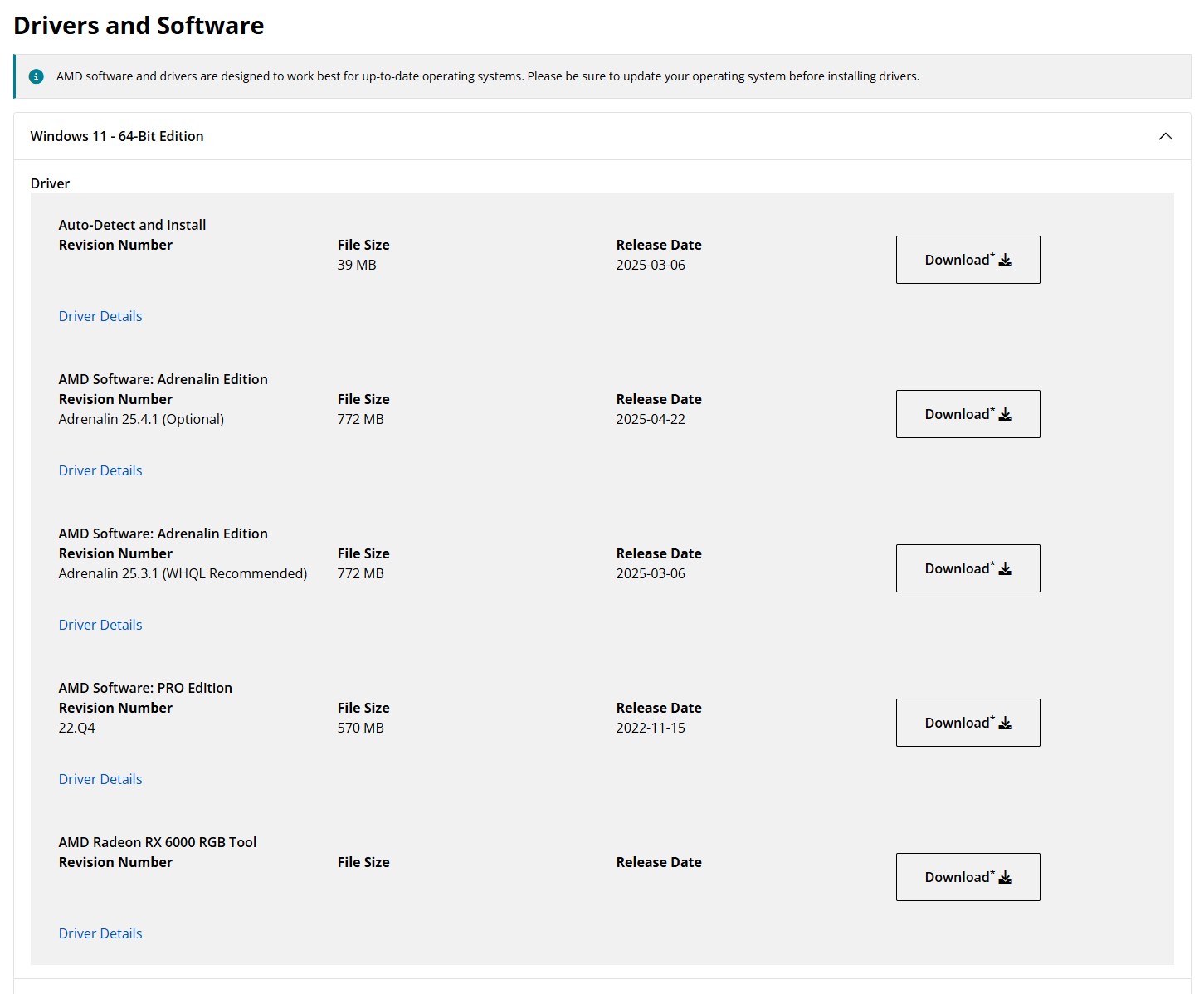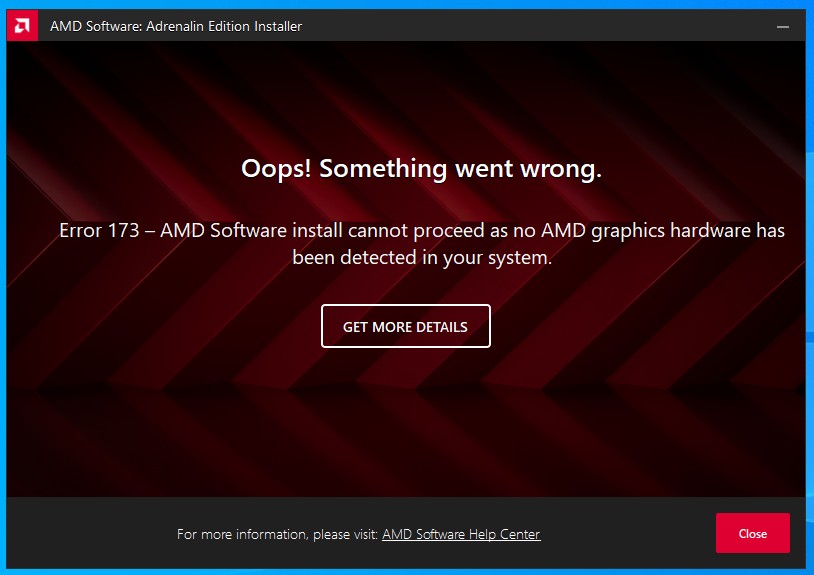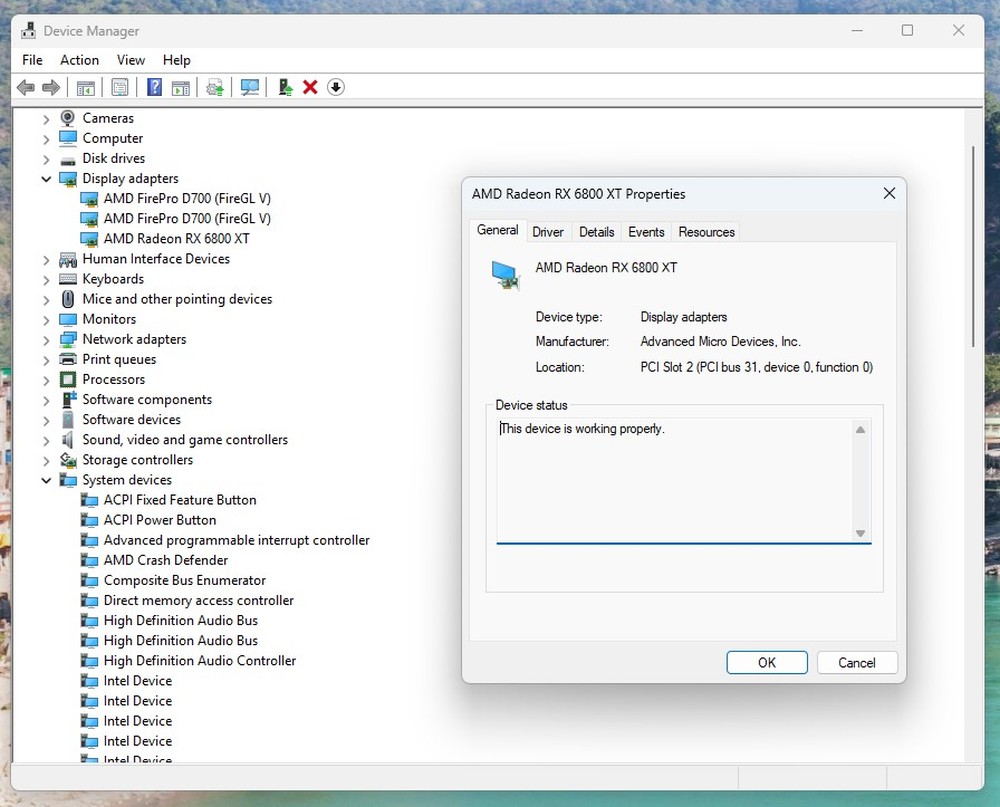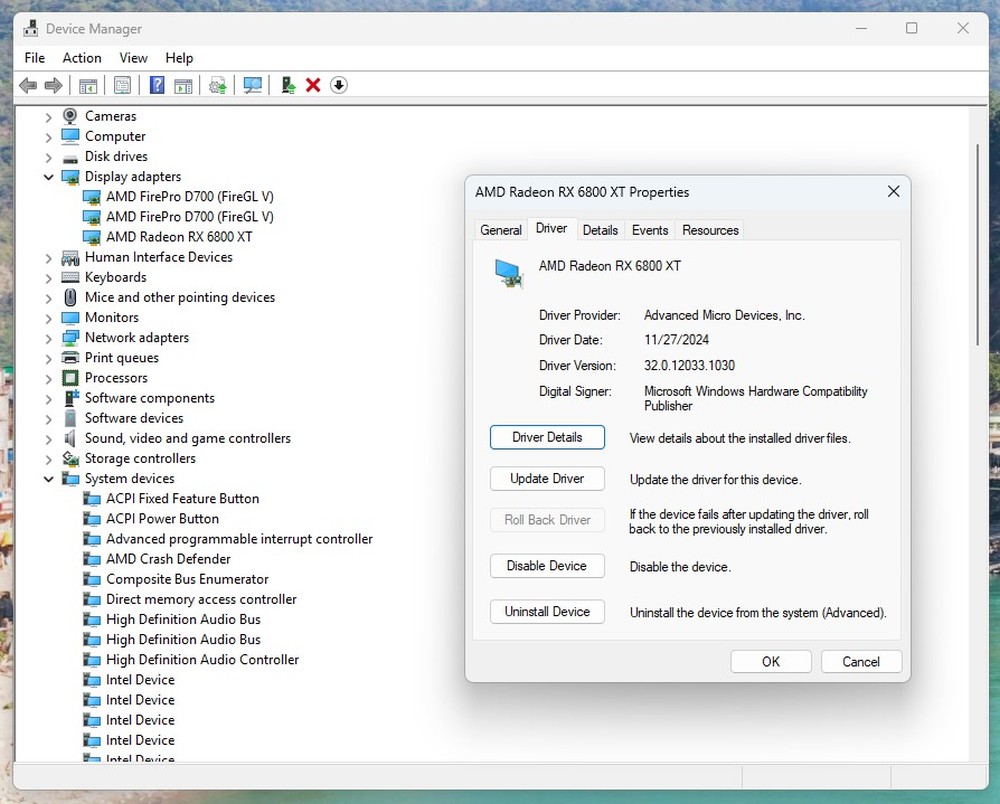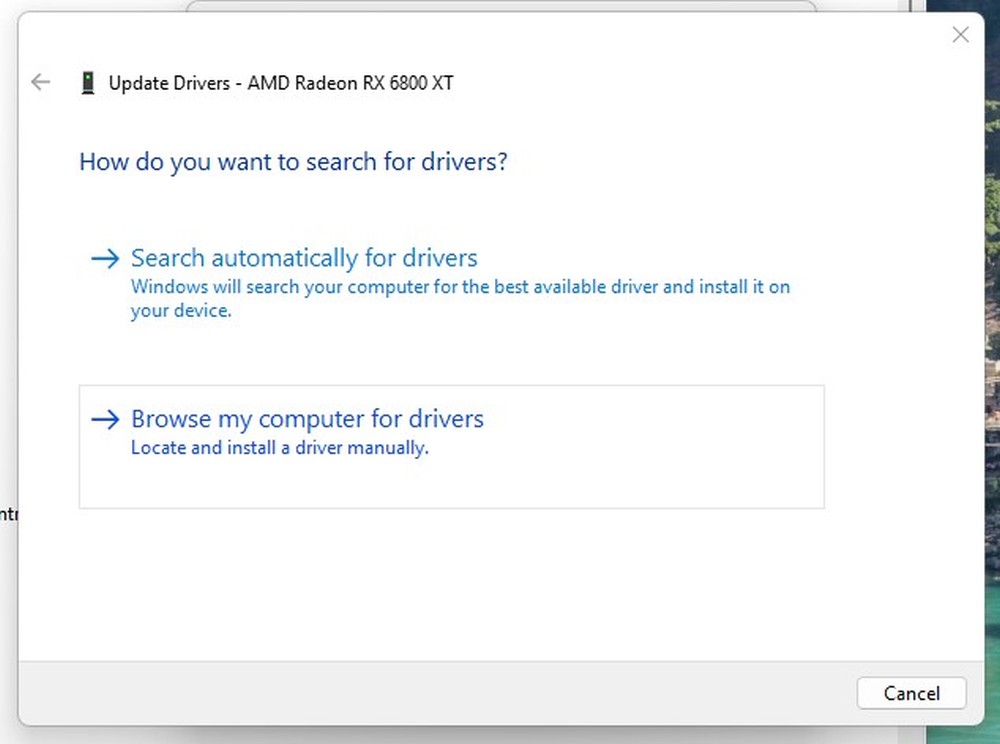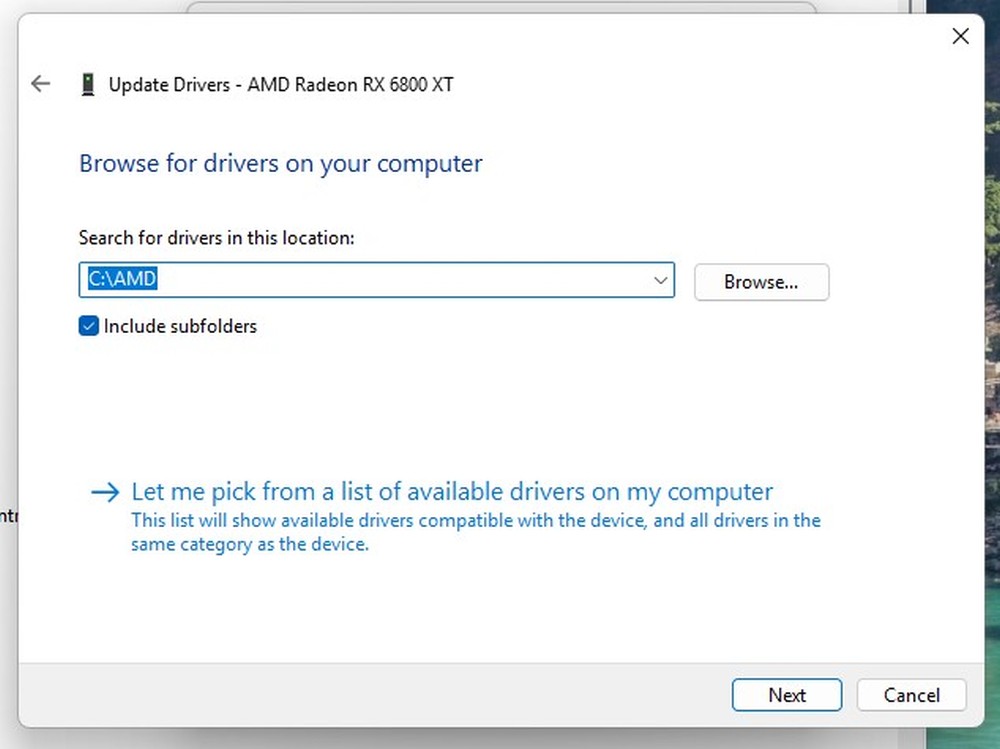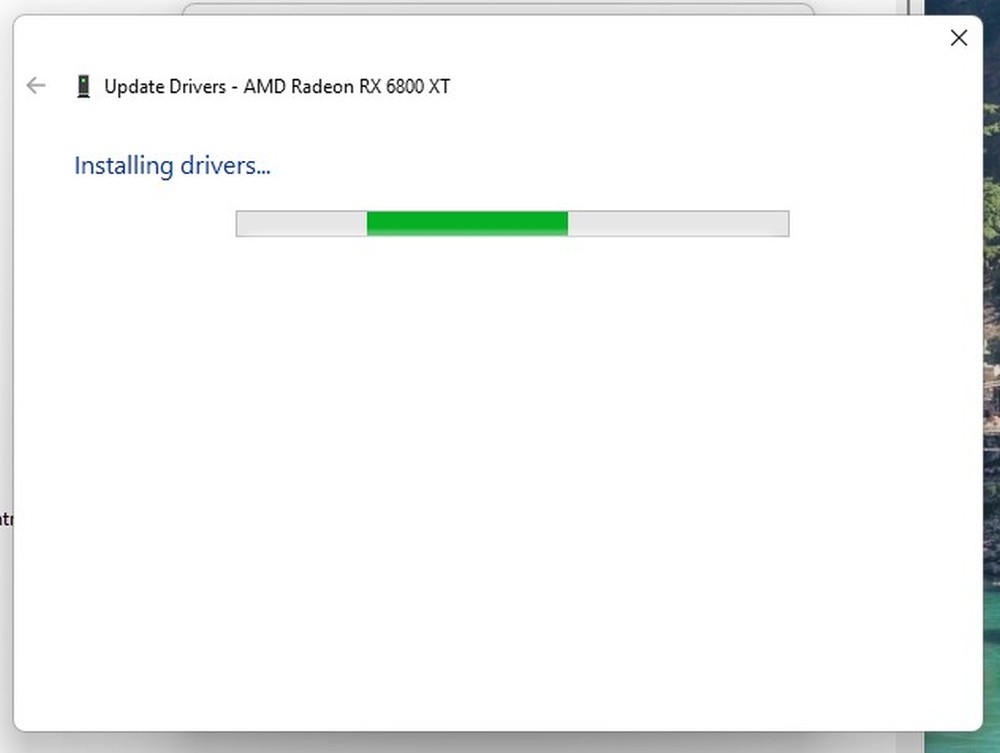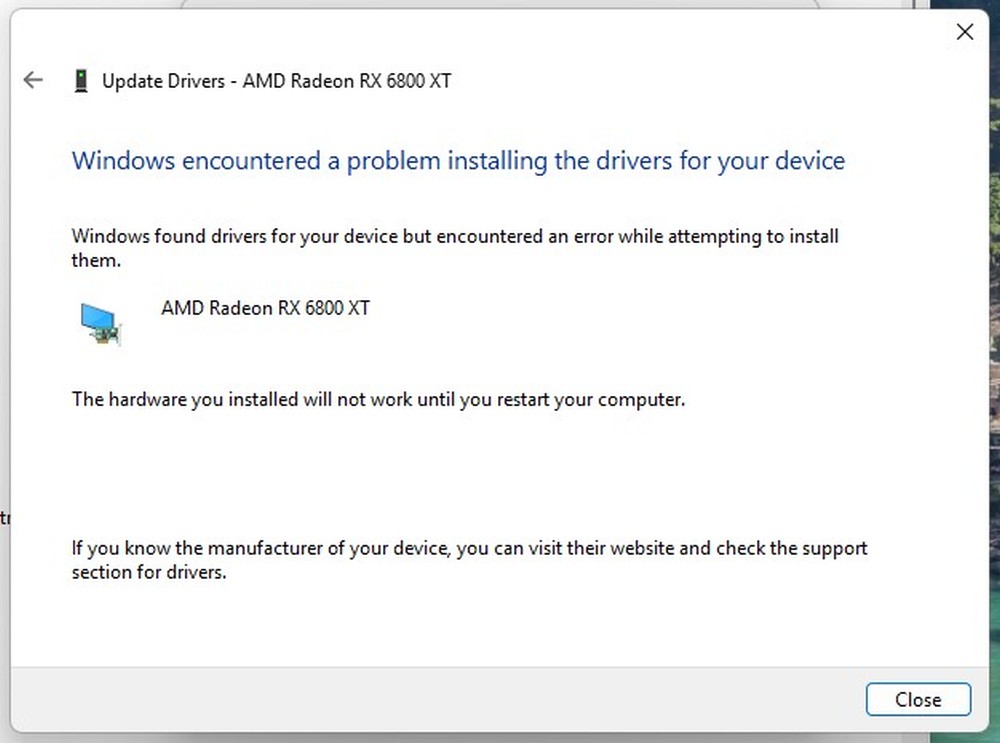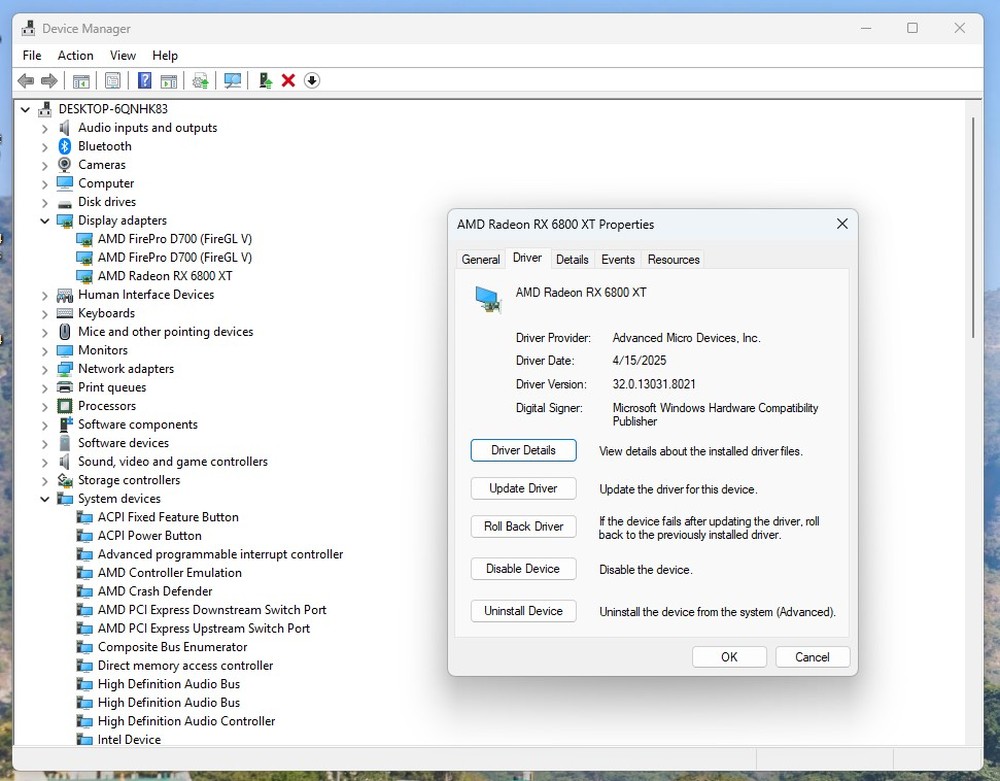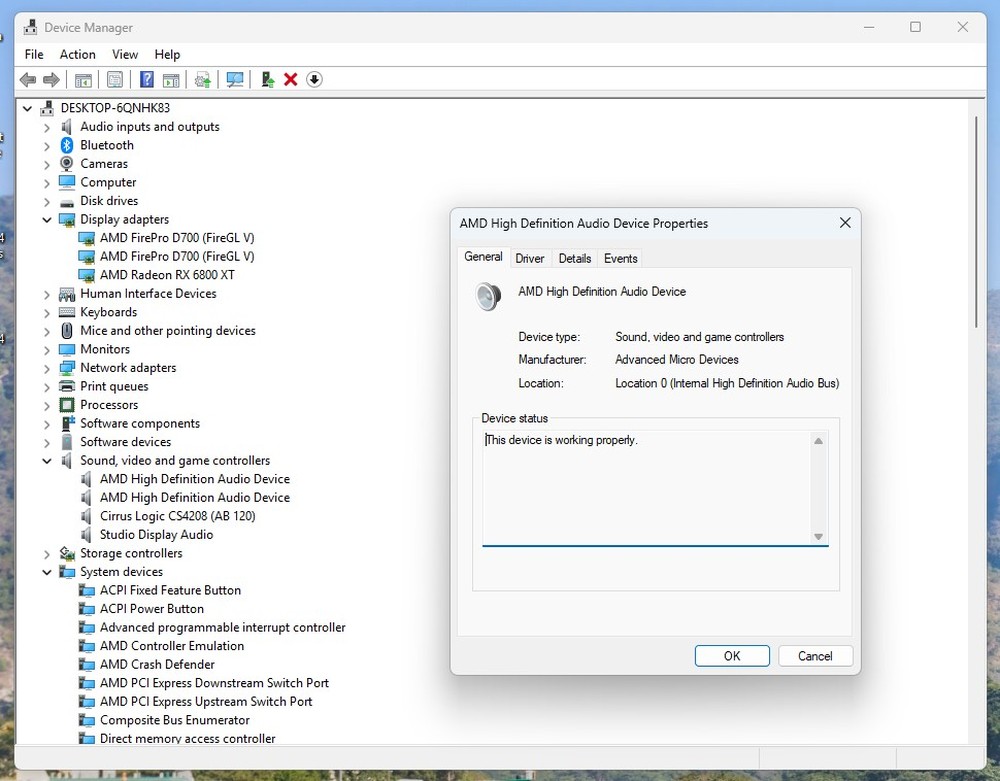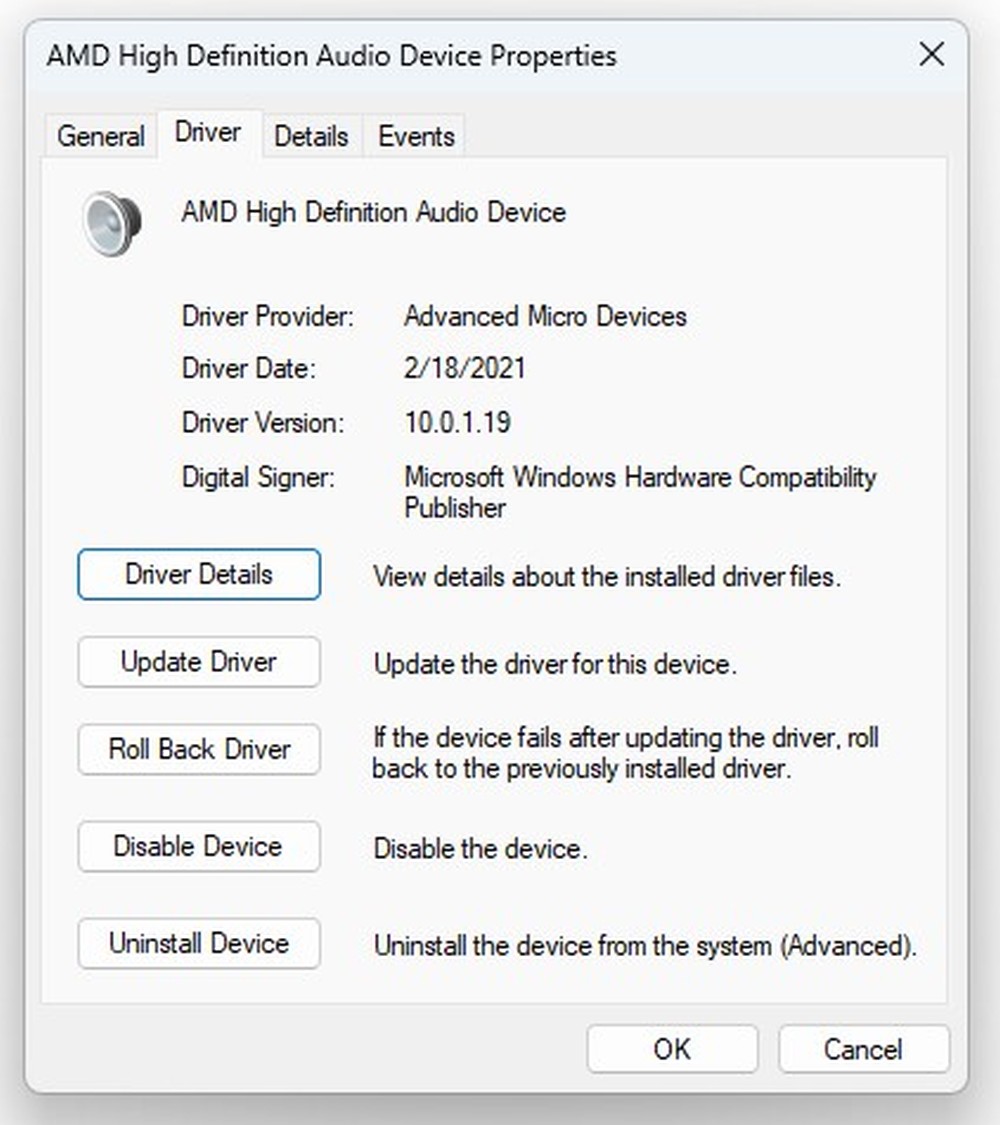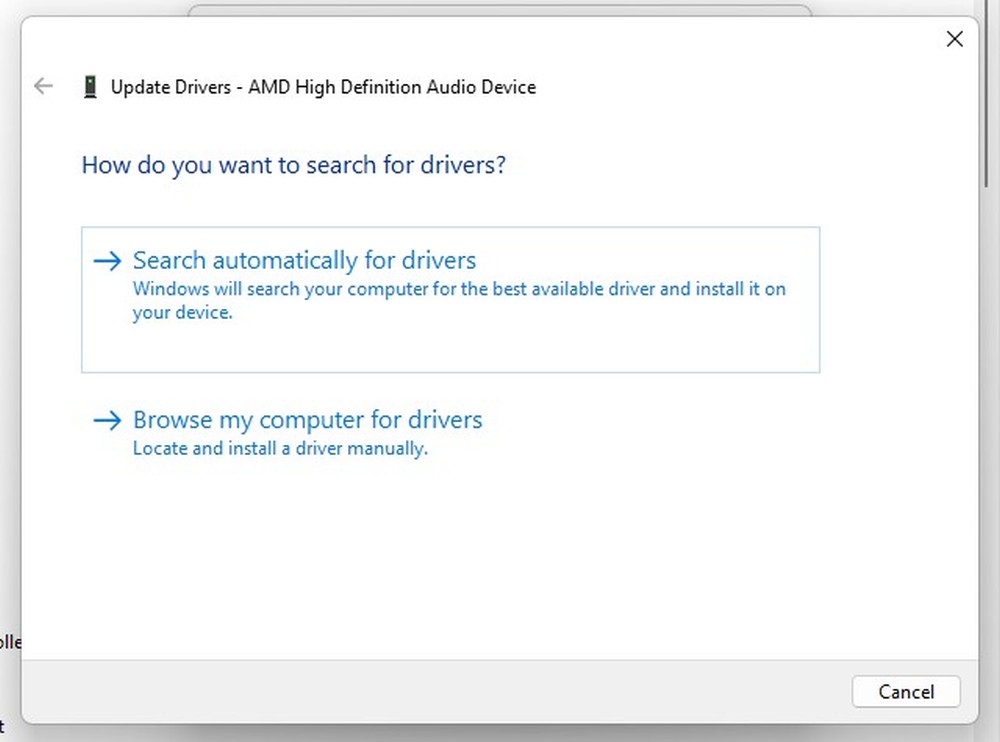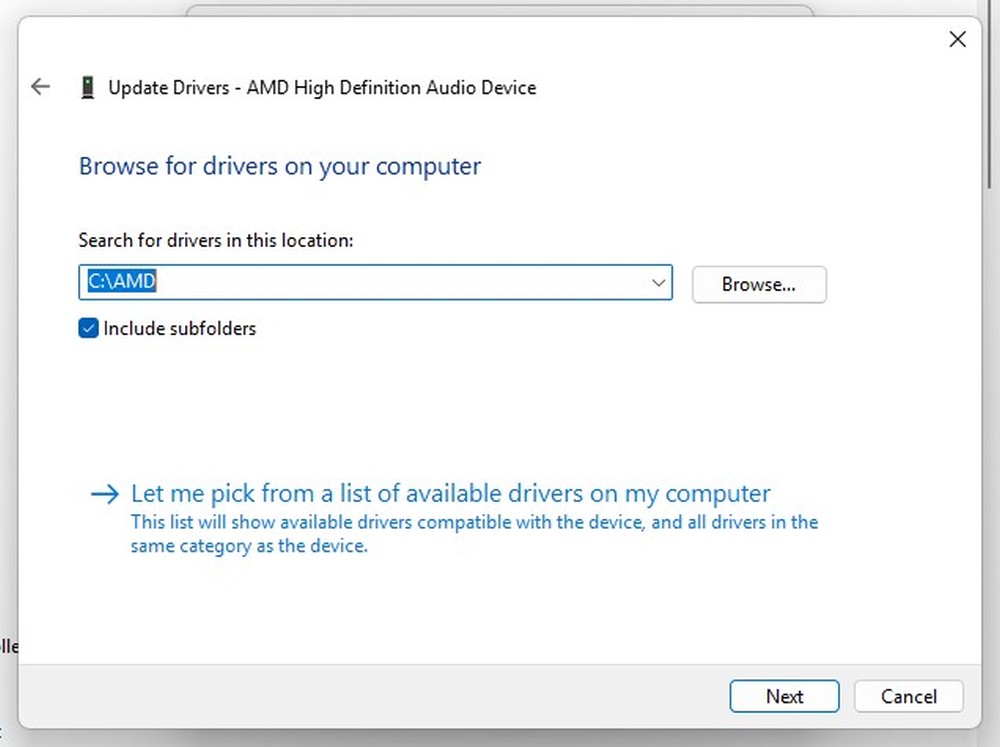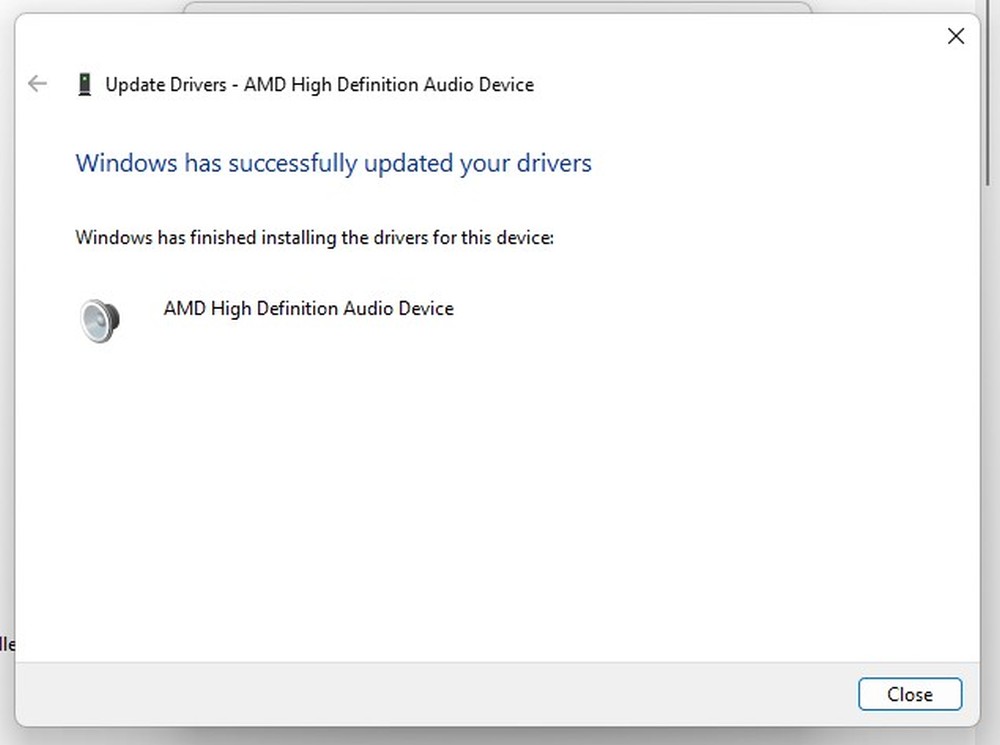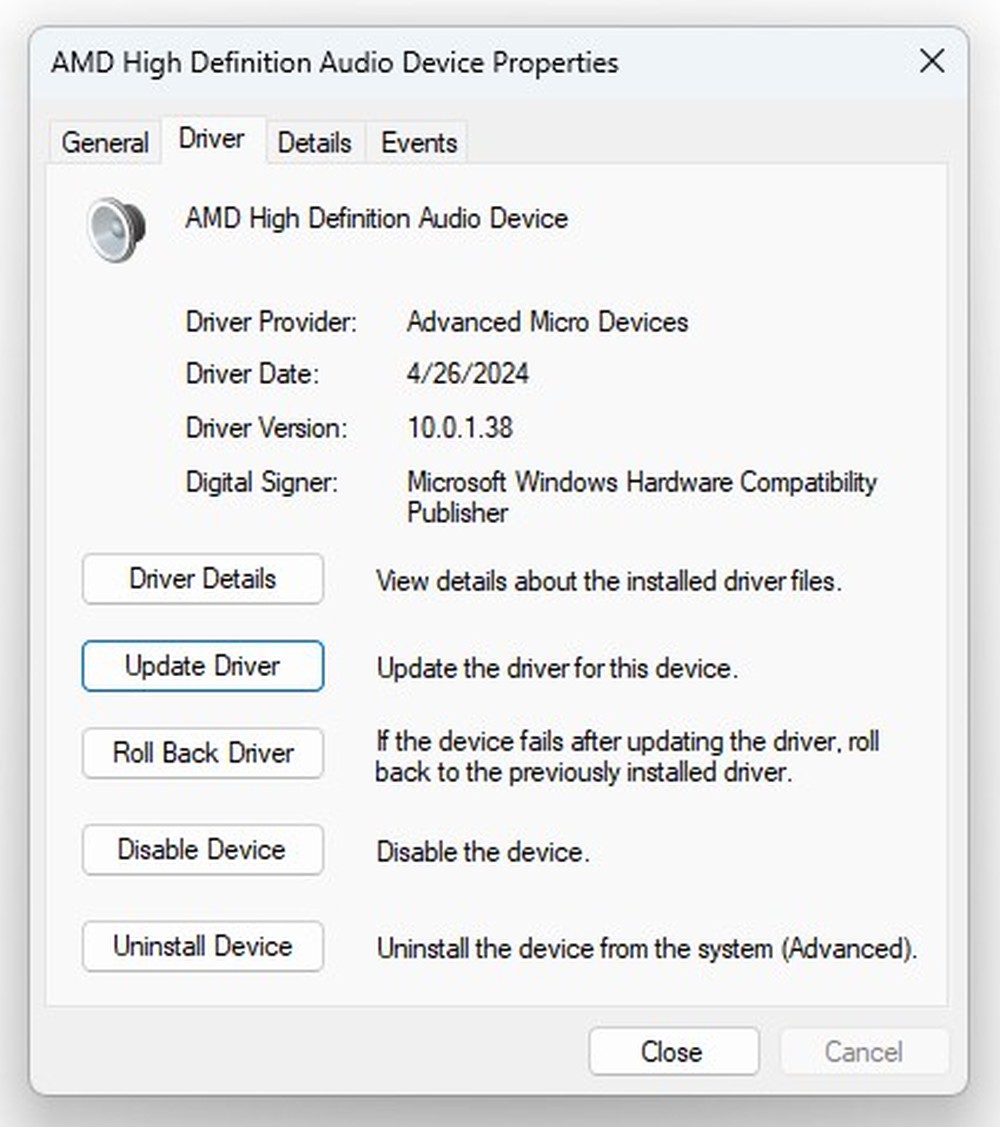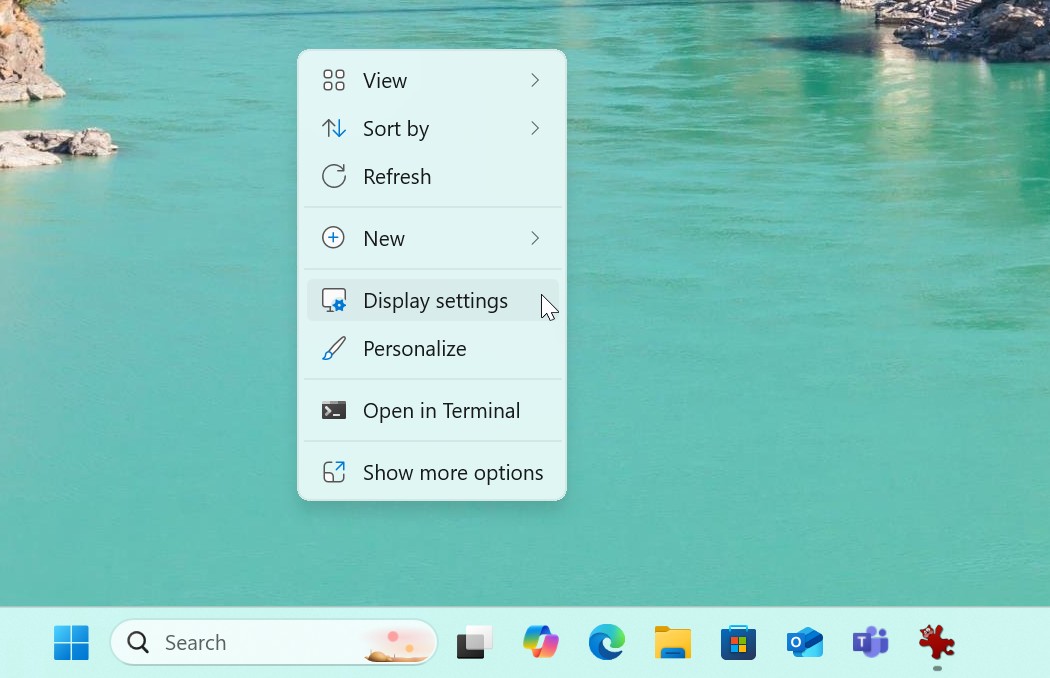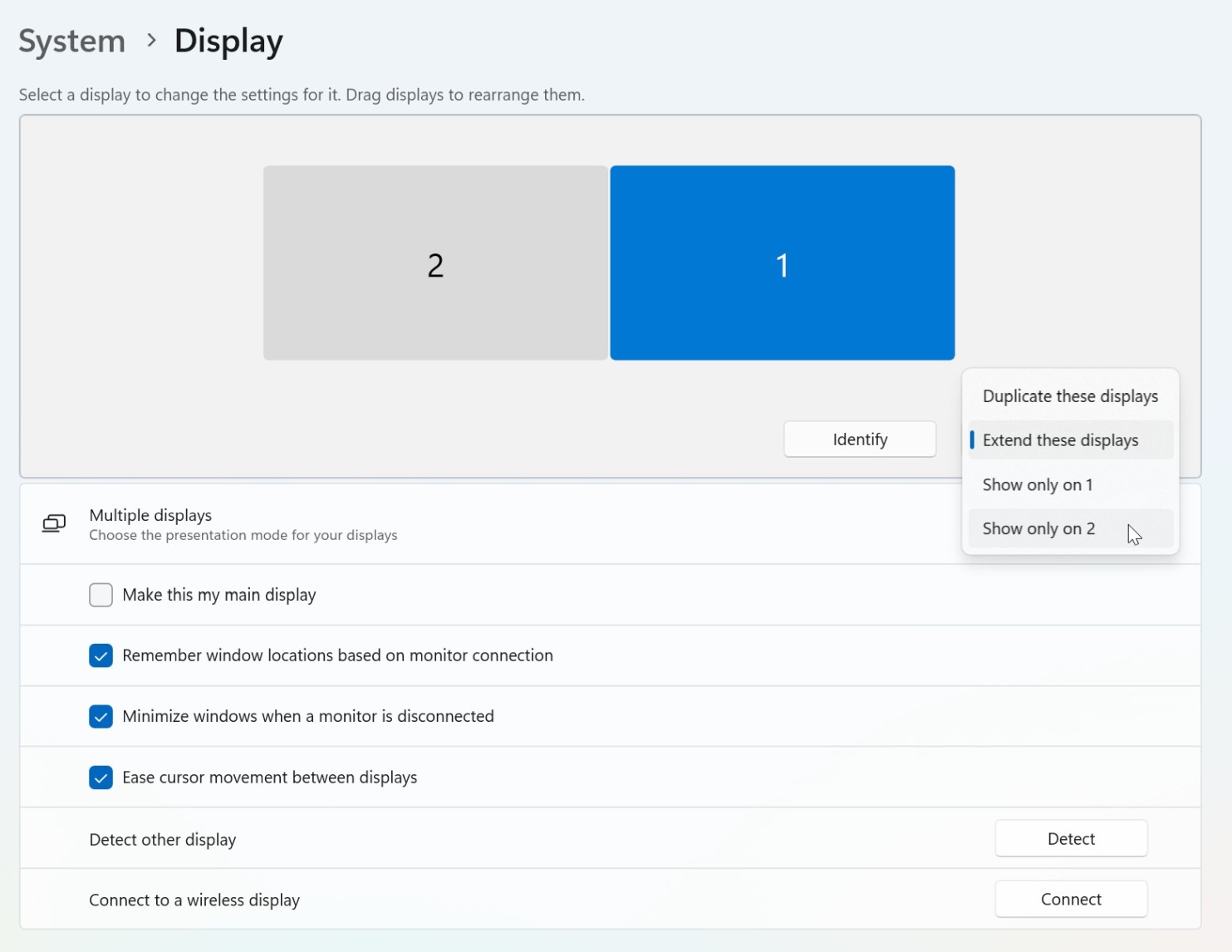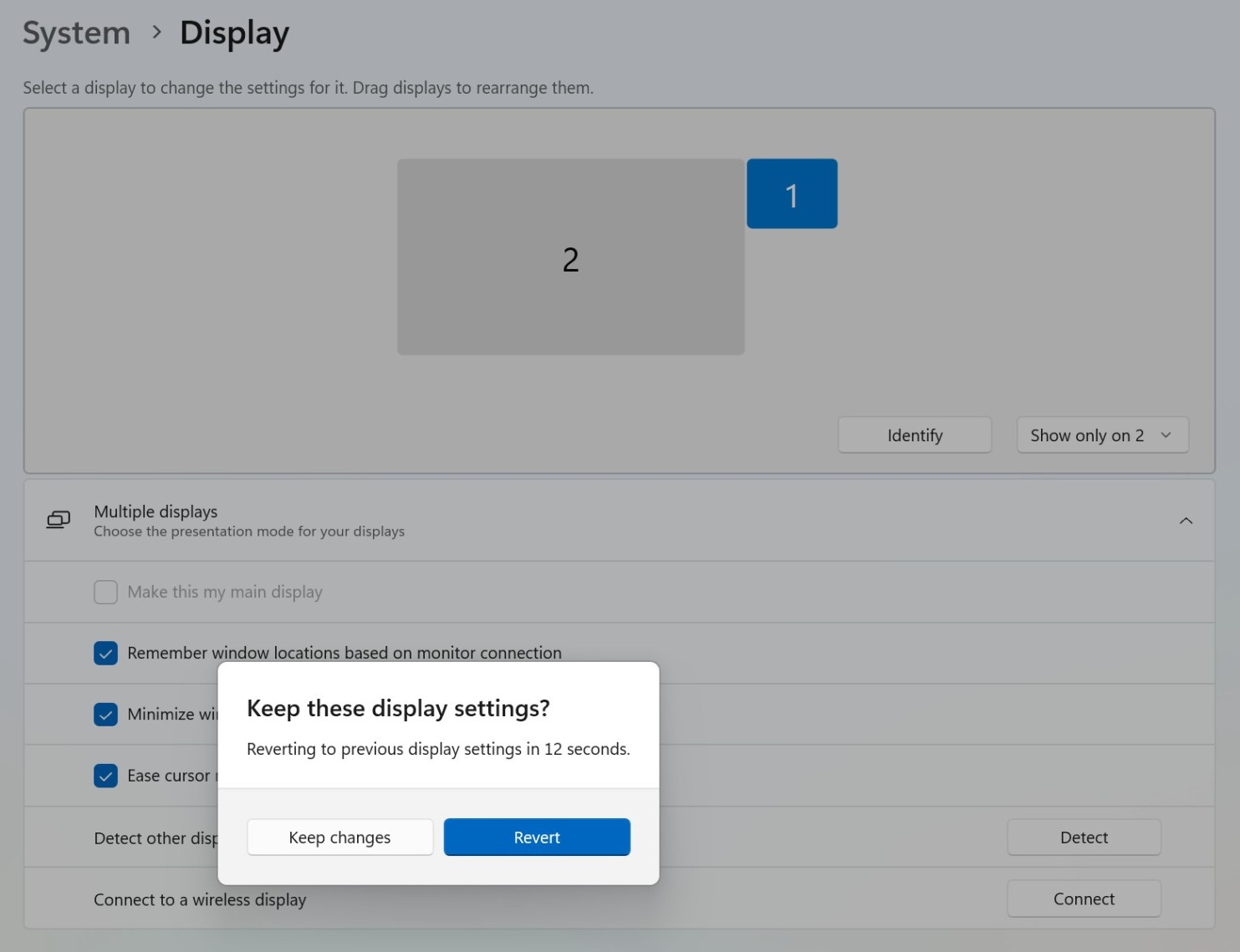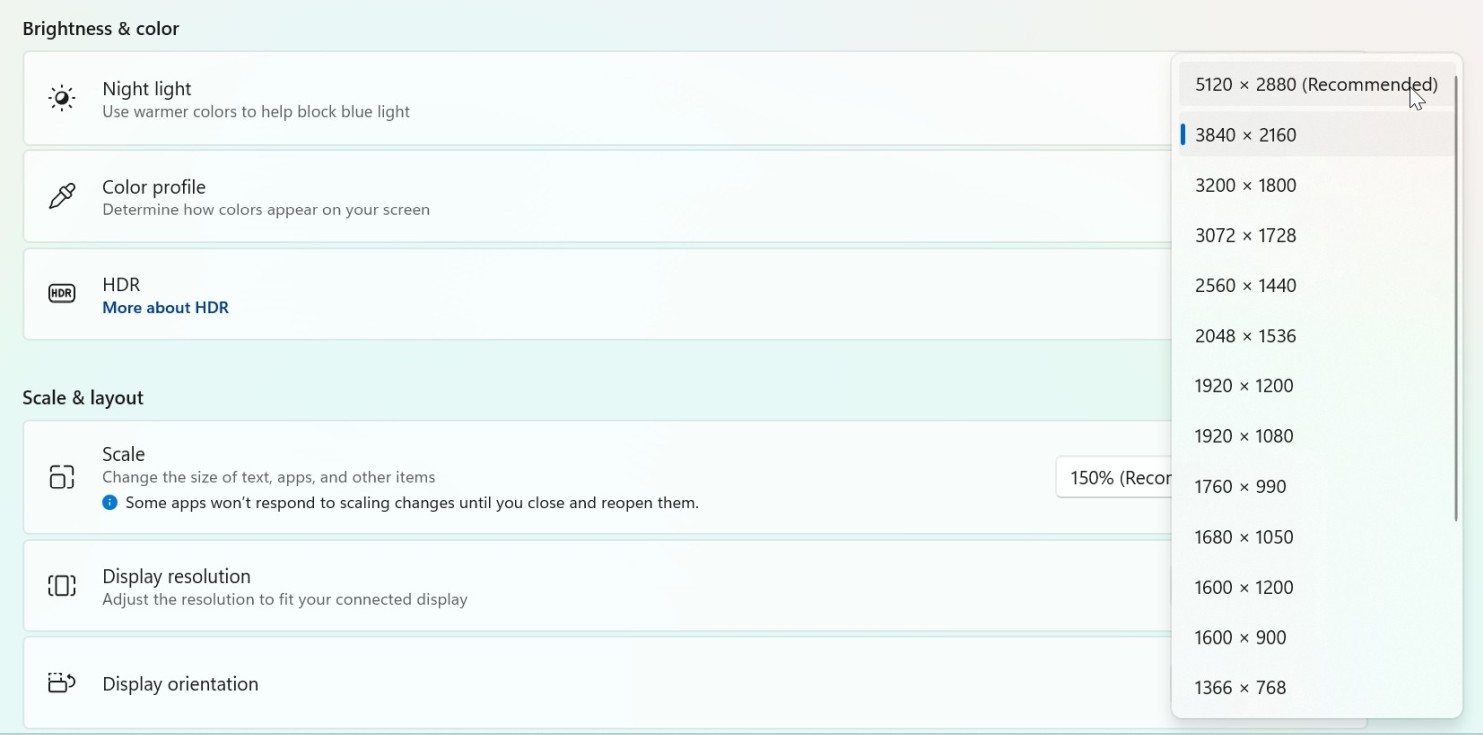Installing AMD eGPU under Windows 11 on Mac Pro 6,1 (2013)
Connect your eGPU to the Mac Pro 6,1 (2013), but do not connect any displays to it yet. Use the built-in HDMI port inside Mac Pro to connect the display for the installation.
Please note, you cannot hotplug eGPU under Windows in a Mac Pro 6,1 (2013). In order for the eGPU to be seen, you need to plug it before starting the computer.
Also when there is a eGPU connected (or any other Thunderbolt 2 device) sleep and resume modes are disabled.
Step 1Press Option key (or Windows key) + X and choose Device Manager from the list. |
|
|
|
|
Step 2Scroll down the window to the bottom of the devices list.
You will notice one of PCI-to-PCI Bridges is having a warning sign and that your eGPU card is not yet visible in Display adapters.
It's because Mac Pro 2013 does not have enough resources to run eGPU in a default configuration. We need to disable one unused PCI-to-PCI bridge first and install proper display drivers and HDMI audio drivers.
Double-click on every PCI-to-PCI bridges and look for PCI-to-PCI Bridge with Location: PCI bus 21, device 10, function 0. |
|
|
|
|
Step 3Click Driver tab. |
|
|
|
|
Step 4Click Disable Device button to disable it. |
|
|
|
|
Step 5Click Yes button to confirm disabling the device. |
|
|
|
|
Step 6You will notice new hardware popup and your eGPU will be now visible as Microsoft Basic Display Adapter with warning sign.
In most cases the system will install the drivers automatically in background, which will change the name to proper graphics card name e.g. AMD Radeon RX 6800 XT.
However it would be an outdated driver, so it's highly recommended to update it for the best performance. |
|
|
|
|
Step 7Open a following website in any web browser: https://www.amd.com/en/support/download/drivers.html to download the latest AMD display driver for Windows 11.
Choose your graphics card model in Browse Products choose Graphics, then in Product Family choose e.g. Radeon RX, then in Product Line choose e.g. Radeon RX 6000 Series and finally Product Model e.g. AMD Radeon RX 6800 XT, then click Submit button. |
|
|
|
|
Step 8Choose Windows 11 - 64-bit Edition. |
|
|
|
|
Step 9Choose either AMD Software: Adrenalin Edition or AMD Software: PRO Edition and click Download* button.
We recommend the latest Adrenalin Edition (Optional) as it's much newer and faster, but if you need excellent stability and use pro applications, then use either Adrenalin Edition (WHQL Recommended) or PRO Edition instead. |
|
|
|
|
Step 10Run the downloaded driver to extract files, but you will notice an error right away that "No AMD graphics cards hardware has been detected by the system". Just click Close button. |
|
|
|
|
Step 11Go back to Device manager and double-click Microsoft Basic Display Adapter or your eGPU name (if the drivers already installed automatically). |
|
|
|
|
Step 12Click Driver tab and then Update Driver button. |
|
|
|
|
Step 13Choose Browse my computer for drivers option. |
|
|
|
|
Step 14In the text field type C:\AMD and click Next button. |
|
|
|
|
Step 15The proper driver will be automatically located and installed. |
|
|
|
|
Step 16Driver installation has finished. Click Close button. |
|
|
|
|
Step 17Post restart you will notice that your eGPU is now using much newer driver than previously. This means the graphics driver has been installed correctly. |
|
|
|
|
Step 18Before you connect your display to eGPU we need to update AMD HDMI drivers.
Expand Sound, video and game controllers section and double-click first AMD High Definition Audio Device. |
|
|
|
|
Step 19Click Driver tab and then click Update Driver button. |
|
|
|
|
Step 20Choose Browse my computer for drivers option. |
|
|
|
|
Step 21Make sure there is still C:\AMD path inside the text field, then click Next button to install the driver. |
|
|
|
|
Step 22The driver should be installed successfully. Click Close button to finish the process. |
|
|
|
|
Step 23Repeat steps 18 to 22 for the remaining AMD High Definition Audio Device. You will notice much newer driver date (newer than 2021). |
|
|
|
|
Step 24Now it's finally time to reconnect your display from the integrated graphics card HDMI to the eGPU (there is no need to turn off your computer to do this).
Remove the HDMI cable from the HDMI port and plug the display (or displays) to your eGPU. We recommend DisplayPort (or miniDisplayPort) depending on what type of ports your eGPU have.
For Apple Studio Display use WJESOG DisplayPort to USB-C cable (should be ok for Apple Pro Display XDR as well). Connect the DisplayPort to the eGPU and also USB-A to any of the four USB ports inside Mac Pro 6,1 (2013).
Connect OWC NewerTech HDMI Headless 4K Display Emulator (or other brand) to the built-in HDMI inside Mac Pro 6,1 (2013). |
|
|
|
|
Step 25First we need to prevent the system from using the display emulator, so the system would only use displays connected to the eGPU, and set maximum possible resolution, as well as font scaling.
Start by right-clicking the desktop and choosing Display settings from the context menu. |
|
|
|
|
Step 26In Displays section, click Extend these displays and select Show only on 2 from the dropdown list. |
|
|
|
|
Step 27Click Keep changes button.
From now on the display emulator won't be used by Windows, but it still needs to be plugged into HDMI port otherwise the system won't boot. |
|
|
|
|
Step 28If you have Apple Studio Display, in Display Resolution you will now be able to choose full 5K resolution 5120 x 2880 (Recommended).
This will give you full 5K@60Hz resolution with 10-bit color. |
|
|
|
|
Step 29Now you can change Scale and layout. By default the system is scaling to 200% on 5K displays. We recommend 250% for better comfort.
That's it. Your new eGPU is now fully working.
WARNING: When you start your system with OWC HDMI dummy display HDMI plug inside Mac Pro 6,1 (2013), there would be no Windows splash screen.
You will see something on screen right before desktop is loaded. It's because the computer is using the first (dummy) display to show Windows logo and there is no way to change this, as there is no accessible BIOS on the Mac. The second display (the one connected to eGPU) is activated as soon the display driver is loaded.
If you have multiple Windows versions installed (or other OS like Linux), you will see Windows boot manager as always.
We recommend setting default startup disk to the Boot Camp (Windows) partition.
Then if you need to boot to macOS you can either remove OWC HDMI dummy display plug and see normal Apple boot screen, or you can choose an option Restart in macOS from Apple Boot Camp software (just click on its icon in the system tray).
You can now try AMD driver undervolting feature to reduce coil whine and temperatures: Undervolting AMD graphics cards under Windows. |