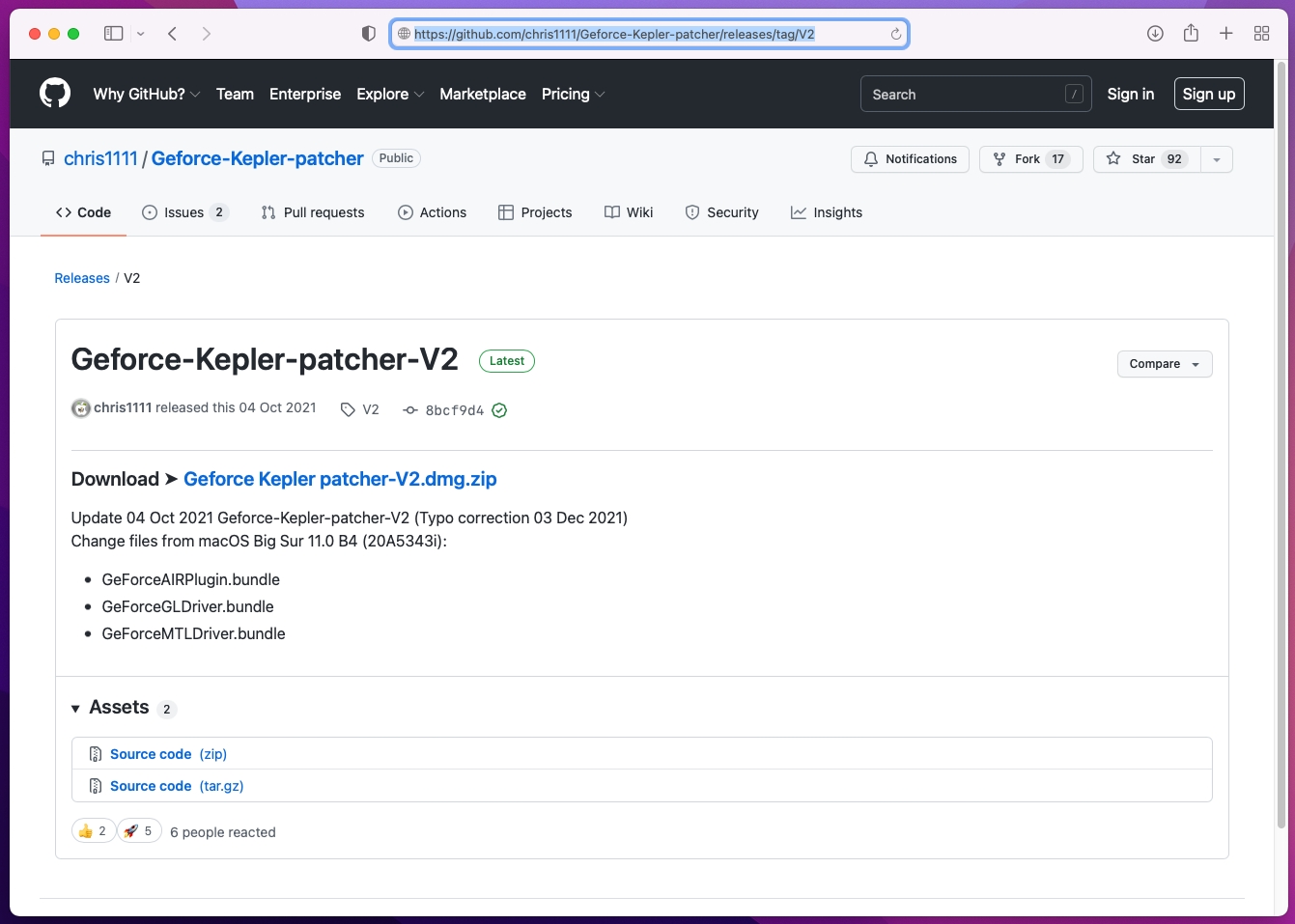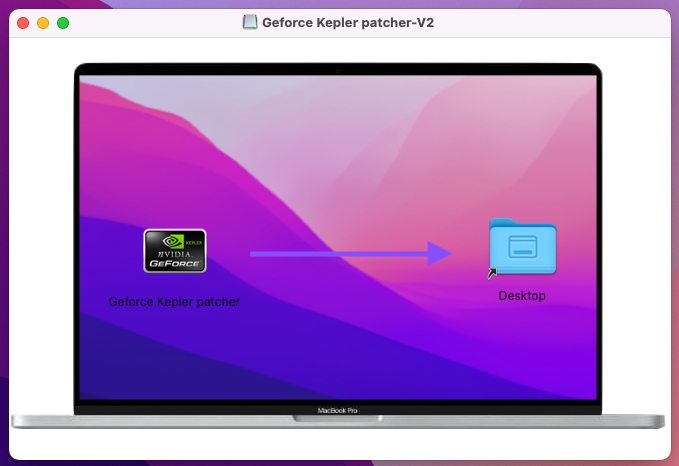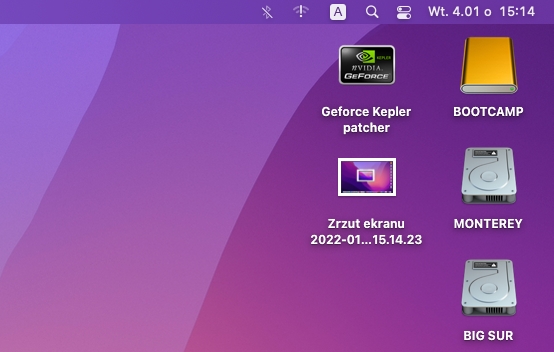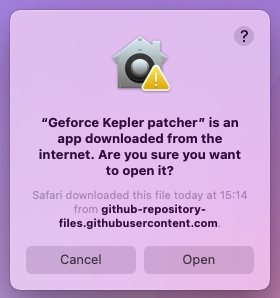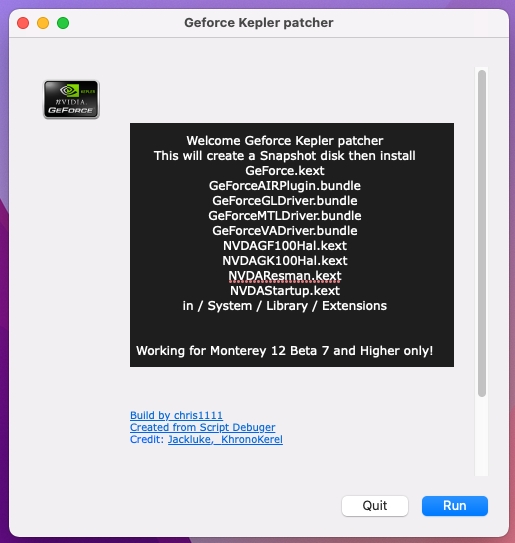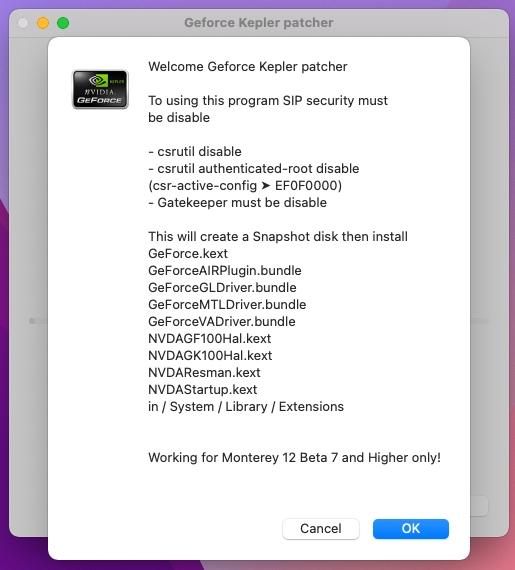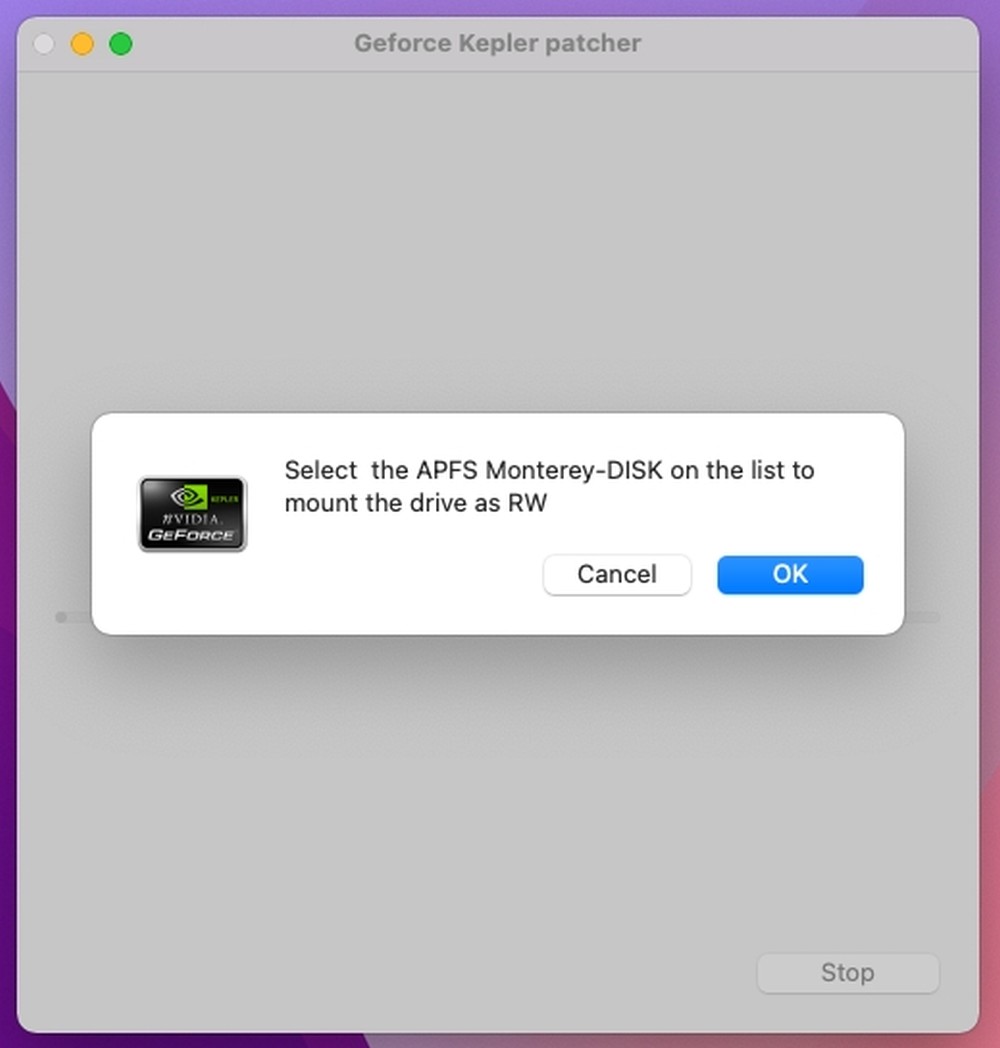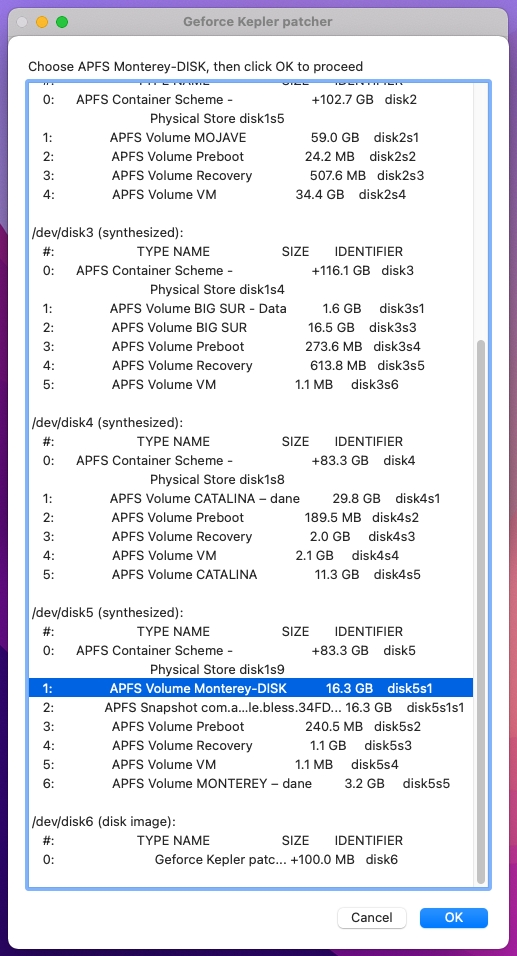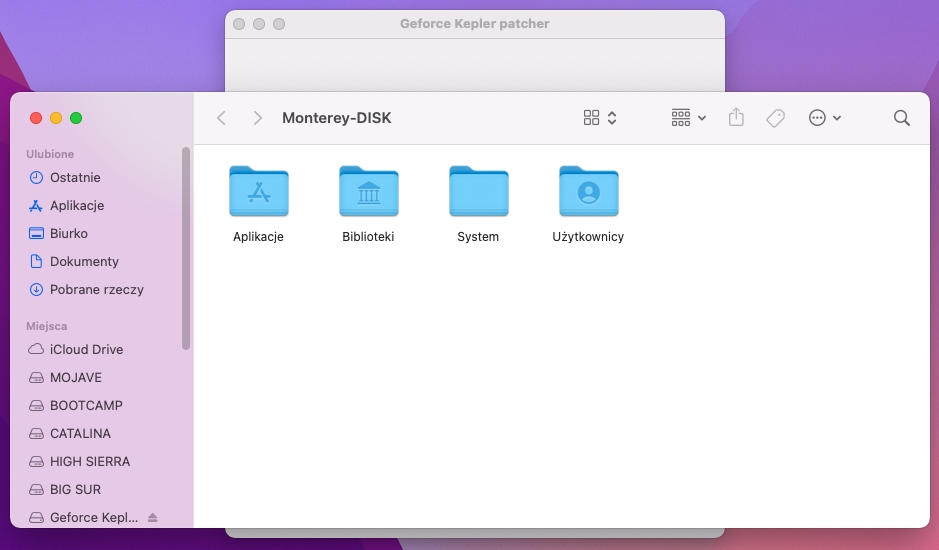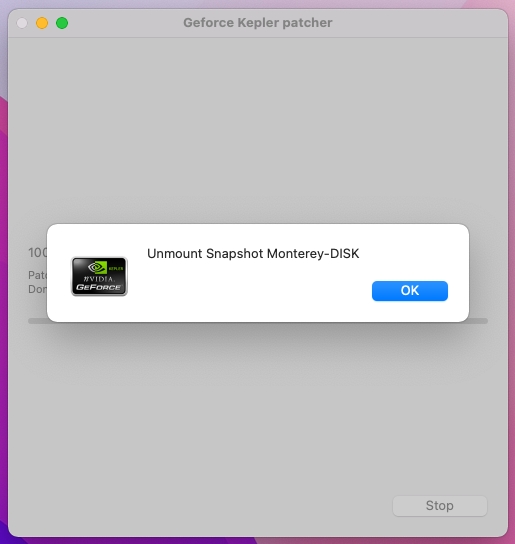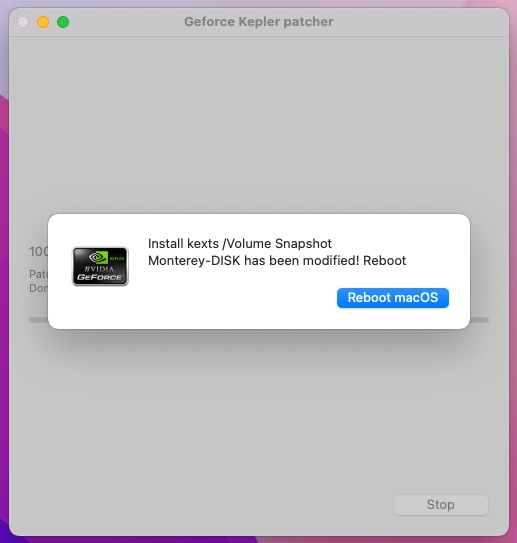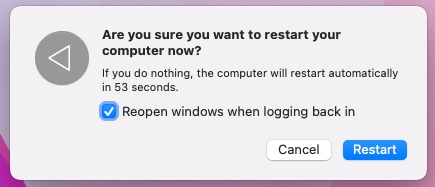Installing GeForce Kepler patcher for NVIDIA GeForce GTX600/GTX700 series, GTX TITAN/GTX TITAN BLACK and Quadro K series cards under macOS Monterey 12.0.1 or later
If you installed macOS Monterey 12.0.1 or later but still use NVIDIA GeForce GTX600/700 series (with an exception of GTX 750Ti which is based on unsupported Maxwell chip), GTX TITAN/GTX TITAN BLACK or Quadro K series (all using Kepler chip), which were previously supported up to macOS Monterey 12.0.1 beta 6, but are not supported in newer macOS Monterey beta versions and final version, you need to follow this guide.
Thankfully our flashed cards can boot macOS even without any drivers support. GeForce Kepler patcher is restoring genuine NVIDIA drivers from Monterey beta into Monterey final, bringing back full support for Kepler chip based NVIDIA cards.
If you have installed macOS Monterey via OpenCore Legacy Patcher you don't need this guide. Instead run post-install patches inside OpenCore Legacy Patcher.
Step 1Visit https://github.com/chris1111/Geforce-Kepler-patcher/releases/tag/V2 website and download Geforce.Kepler.patcher-V2.dmg.zip file.
File should be automatically extracted inside Downloads folder. |
|
|
|
|
Step 2Move GeForce Kepler patcher icon over Desktop folder to install it. |
|
|
|
|
Step 3Double-click GeForce Kepler patcher icon on your desktop to run it. |
|
|
|
|
Step 4Click Open button. |
|
|
|
|
Step 5Click Run button on welcome screen. |
|
|
|
|
Step 6Click OK button on another welcome screen. |
|
|
|
|
Step 7Select MONTEREY partition (or your own name for macOS Monterey partition) and click OK button. It will be renamed temporarily to Monterey-DISK. |
|
|
|
|
Step 8Click OK button again. |
|
|
|
|
Step 9Choose APFS Volume Monterey-DISK from the list and click OK button. |
|
|
|
|
Step 10Type your user password and click OK button to start patching the system. |
|
|
|
|
Step 11During patching process patcher will remount Monterey-DISK partition, which covers the patcher window. It's safe to close or minimize it. |
|
|
|
|
Step 12Click OK button. |
|
|
|
|
Step 13Patching is now complete.
Just click Reboot macOS button. |
|
|
|
|
Step 14Finally, click Restart button to restart the computer.
Post reboot you should notice much better performance and translucent dock. This means drivers are now loaded and your graphics card is fully supported again. |